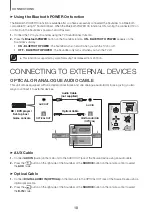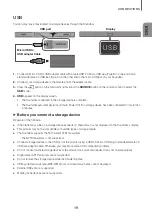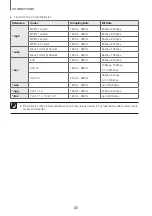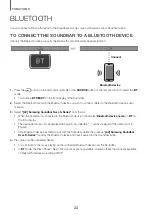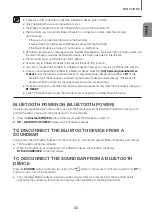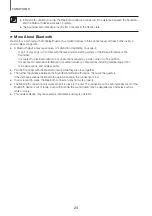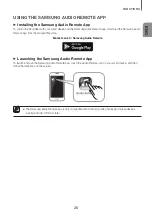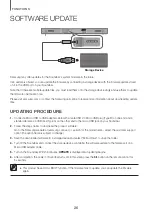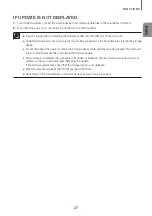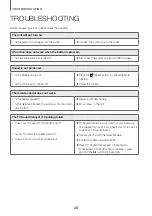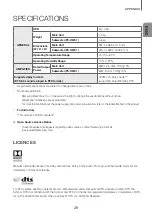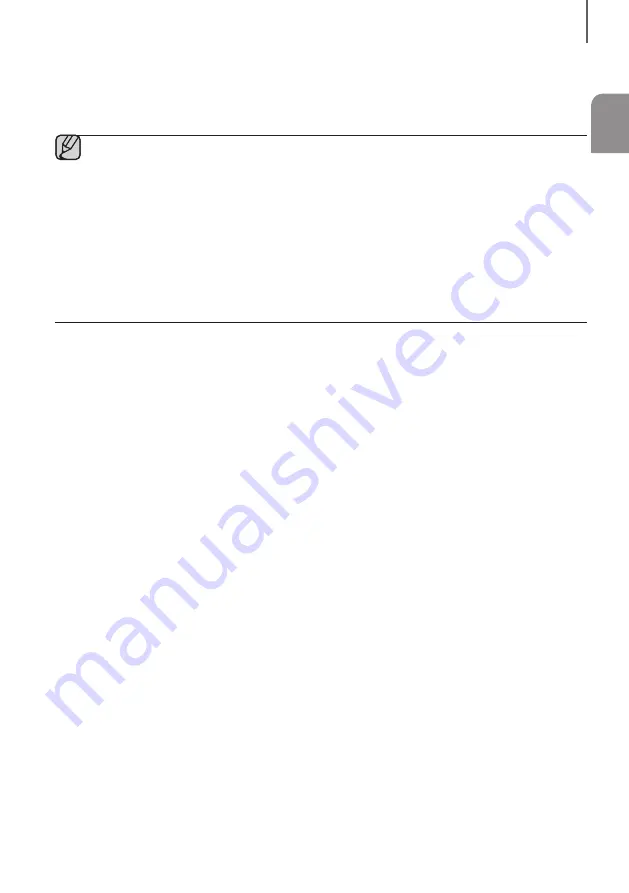
ENG
27
FUNCTIONS
IF UPDATE IS NOT DISPLAYED
1.
Turn off the Soundbar, connect the storage device that contains update files to the Soundbar’s USB port.
2.
Disconnect the power cord, reconnect it, and then turn on the Soundbar.
●
Insert a storage device containing the firmware update into the USB port on the main unit.
●
Updating firmware may not work properly if audio files supported by the Soundbar are stored in the storage
device.
●
Do not disconnect the power or remove the storage device while updates are being applied. The main unit
will turn off automatically after completing the firmware update.
●
After update is completed, the user setup in Soundbar is initialised. We recommend you write down your
settings so that you can easily reset them after the update.
If the software update fails, check that the storage device is not defective.
●
Mac OS users should use MS-DOS (FAT) as the USB format.
●
Depending on the manufacturer, some storage devices may not be supported.