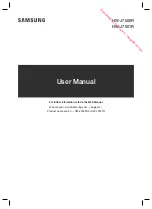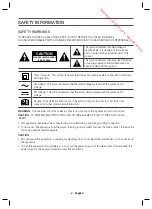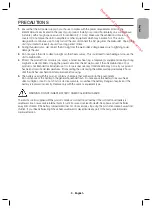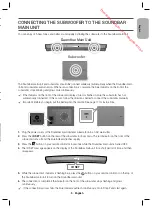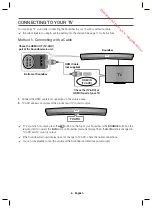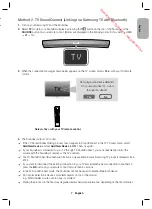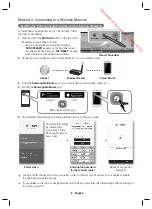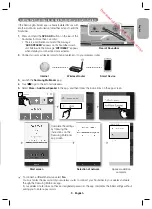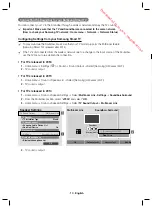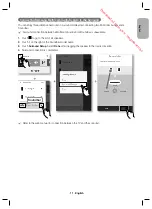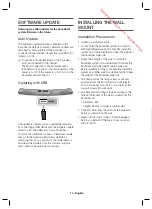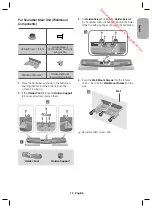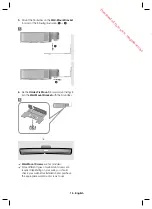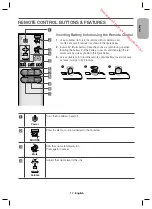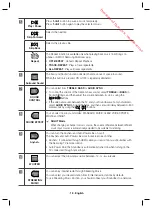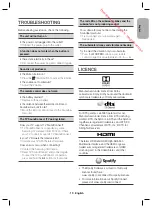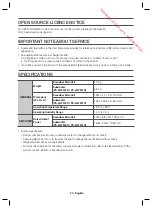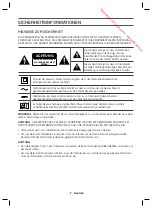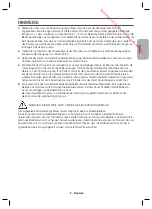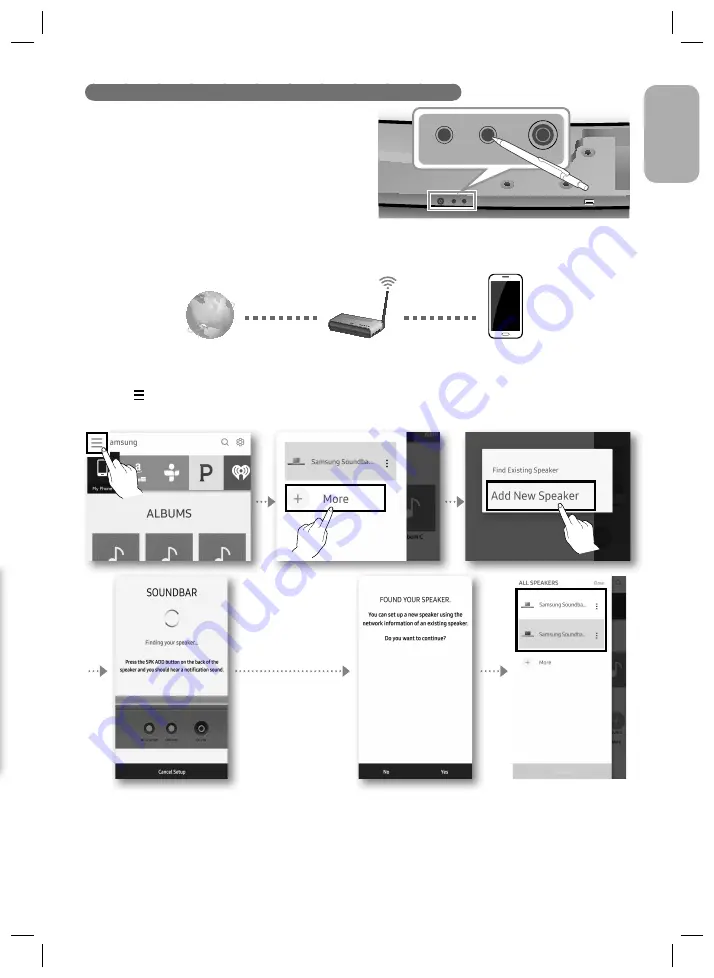
· 9 · English
English
Adding the Soundbar to an Existing Multiroom Audio System
If the Samsung Multiroom app is already installed for use with
another multiroom audio device, follow these steps to add the
Soundbar.
1.
Press and hold the
SPK ADD
button on the rear of the
Soundbar for more than 1 second.
• There is a notification sound and the message
“
ADD SPEAKER
” appears on the Soundbar’s main
unit. Afterwards, the message “
WIFI READY
” appears
when standby-for-connection mode activates.
2.
Connect your smart device (smart phone, tablet, etc.) to your wireless router.
Samsung
Multiroom
Internet
Wireless Router
Smart Device
3.
Launch the
Samsung Multiroom
app.
4.
Touch to go to the list of all speakers.
5.
Select
More
>
Add New Speaker
in the app, and then follow the instructions on the app screen.
Complete the settings
by following the
instructions on the
Samsung Multiroom
app screen.
Start screen
Selection of network
Speaker addition
complete
c
To connect a different network, select
No
.
You must enter the password of your wireless router to connect your Soundbar to your wireless network
through the Samsung Multiroom app.
If your wireless router does not have a designated password, the app completes the initial settings without
asking you to enter a password.
SERVICE
SPK ADD
Wi-Fi SETUP
DC 24V
AUX IN
LAN
HDMI IN
OPTICAL IN
HDMI OUT
(TV
-ARC)
SPK ADD
Wi-Fi SETUP
DC 24V
Rear of Soundbar
Downloaded from www.vandenborre.be