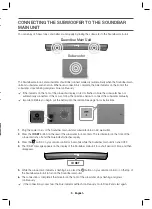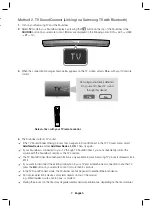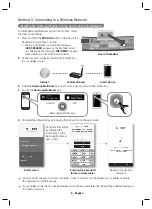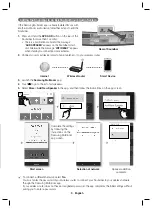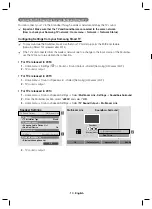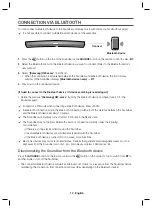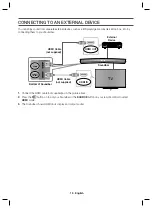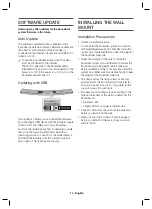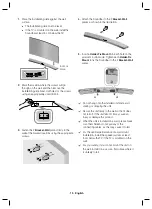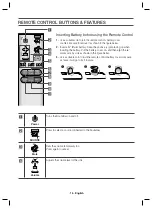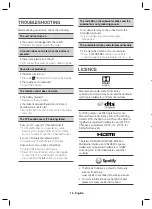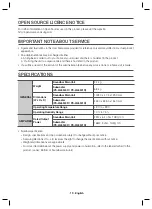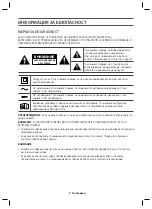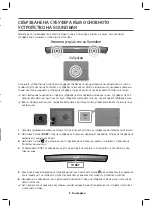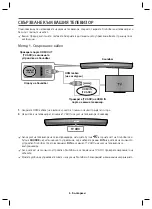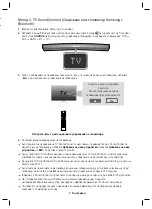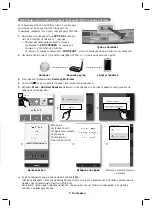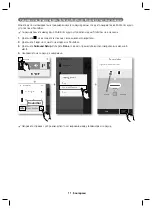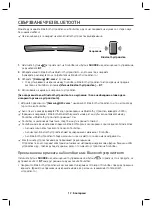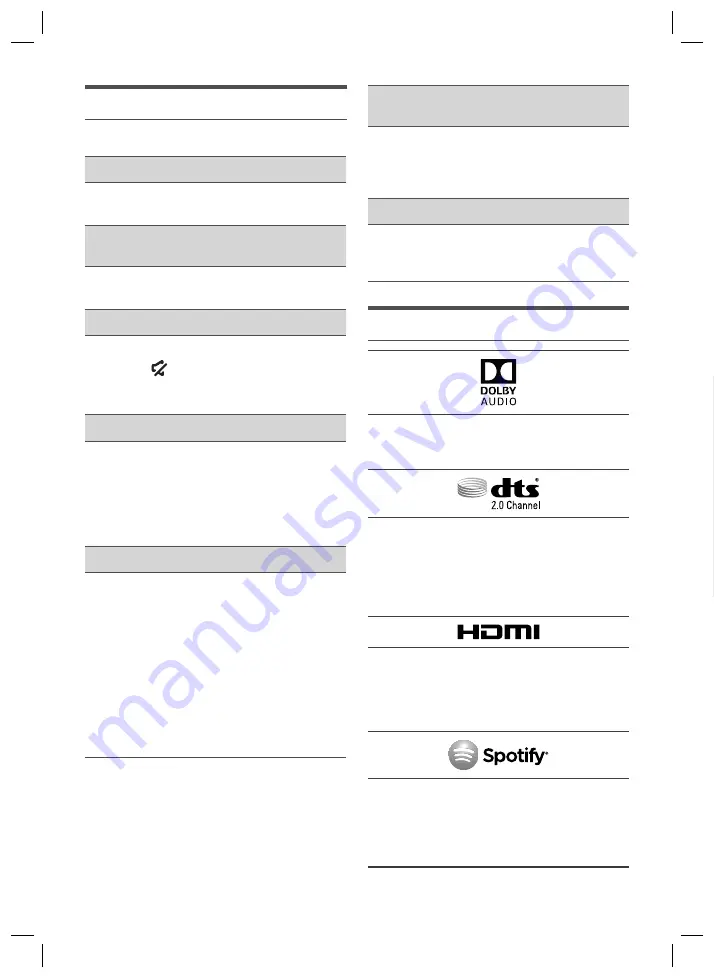
· 18 · English
TROUBLESHOOTING
Before seeking assistance, check the following.
The unit will not turn on.
Is the power cord plugged into the outlet?
Connect the power plug to the outlet.
A function does not work when the button is
pressed.
Is there static electricity in the air?
Disconnect the power plug and connect it again.
Sound is not produced.
Is the Mute function on?
Press the
(Mute) button to cancel the function.
Is the volume set to minimum?
Adjust the Volume.
The remote control does not work.
Is the battery drained?
Replace with new battery.
Is the distance between the remote control and
Soundbar main unit too far?
Move the remote control closer to the Soundbar
main unit.
The TV SoundConnect (TV pairing) failed.
Does your TV support TV SoundConnect?
TV SoundConnect is supported by some
Samsung TVs released from 2012 on. Check
your TV to see if it supports TV SoundConnect.
Is your TV firmware the latest version?
Update your TV with the latest firmware.
Does an error occur when connecting?
Contact the Samsung Call Centre.
Reset TV SoundConnect and connect again.
To reset the TV SoundConnect connection,
press and hold the
&
button for 5 seconds.
The red LED on the subwoofer blinks and the
subwoofer is not producing sound.
Your subwoofer may not be connected to the
Soundbar main unit.
Try to connect your subwoofer again.
See page 5.
The subwoofer drones and vibrates noticeably.
Try to adjust the vibration of your subwoofer.
Press the
WOOFER
button on your remote
control to adjust its value (between -12, -6 ~ +6).
LICENCE
Manufactured under license from Dolby
Laboratories. Dolby, Dolby Audio and the double-D
symbol are trademarks of Dolby Laboratories.
For DTS patents, see http://patents.dts.com.
Manufactured under licence from DTS Licencing
Limited. DTS, the Symbol, & DTS and the Symbol
together are registered trademarks, and DTS 2.0
Channel is a trademark of DTS, Inc. © DTS, Inc.
All Rights Reserved.
The terms HDMI and HDMI High-Definition
Multimedia Interface, and the HDMI Logo are
trademarks or registered trademarks of HDMI
Licencing LLC in the United States and other
countries.
• The Spotify Software is subject to third party
licences found here :
www.spotify.com/connect/third-party-licenses.
• For more information about Spotify Connect,
please visit www.spotify.com/connect