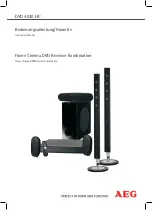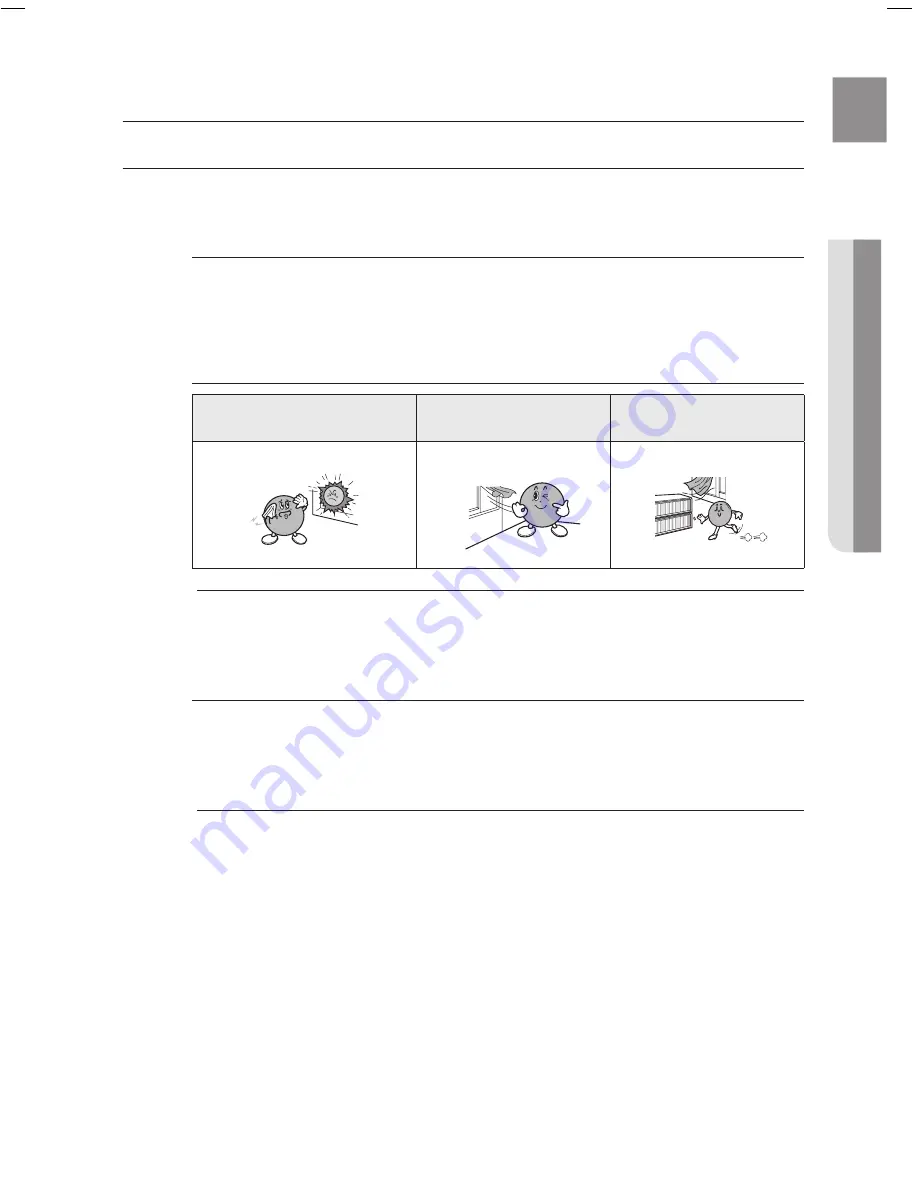
5
E
N
G
●
APPENDIX
appendix
CAUTIONS ON HANDLING AND STOrING DISCS
Small scratches on the disc may reduce sound and picture quality or cause skipping.
Be especially careful not to scratch discs when handling them.
Handling discs
Do not touch the playback side of the disc.
Hold the disc by the edges so that fingerprints will not get on the surface.
Do not stick paper or tape on the disc.
Disc Storage
Do not keep in direct sunlight
Keep in a cool
ventilated area
Keep in a clean Protection jacket.
Store vertically.
Do not allow the discs to become contaminated with dirt.
Do not load cracked or scratched discs.
Handling and Storing Discs
When you get fingerprints or dirt on the disc, clean it with a mild detergent diluted in water and wipe with
a soft cloth.
When cleaning, wipe gently from the inside to the outside of the disc
Condensation may form if warm air comes into contact with cold parts inside the player.
When condensation forms inside the player, the player may not operate correctly. If this
occurs, remove the disc and let the player stand for 1 or 2 hours with the power on.
M
`
`
~
M
`
HT-Z210_XAA(ENG)_0303.indd 59
2008-03-03 �� 11:48:31