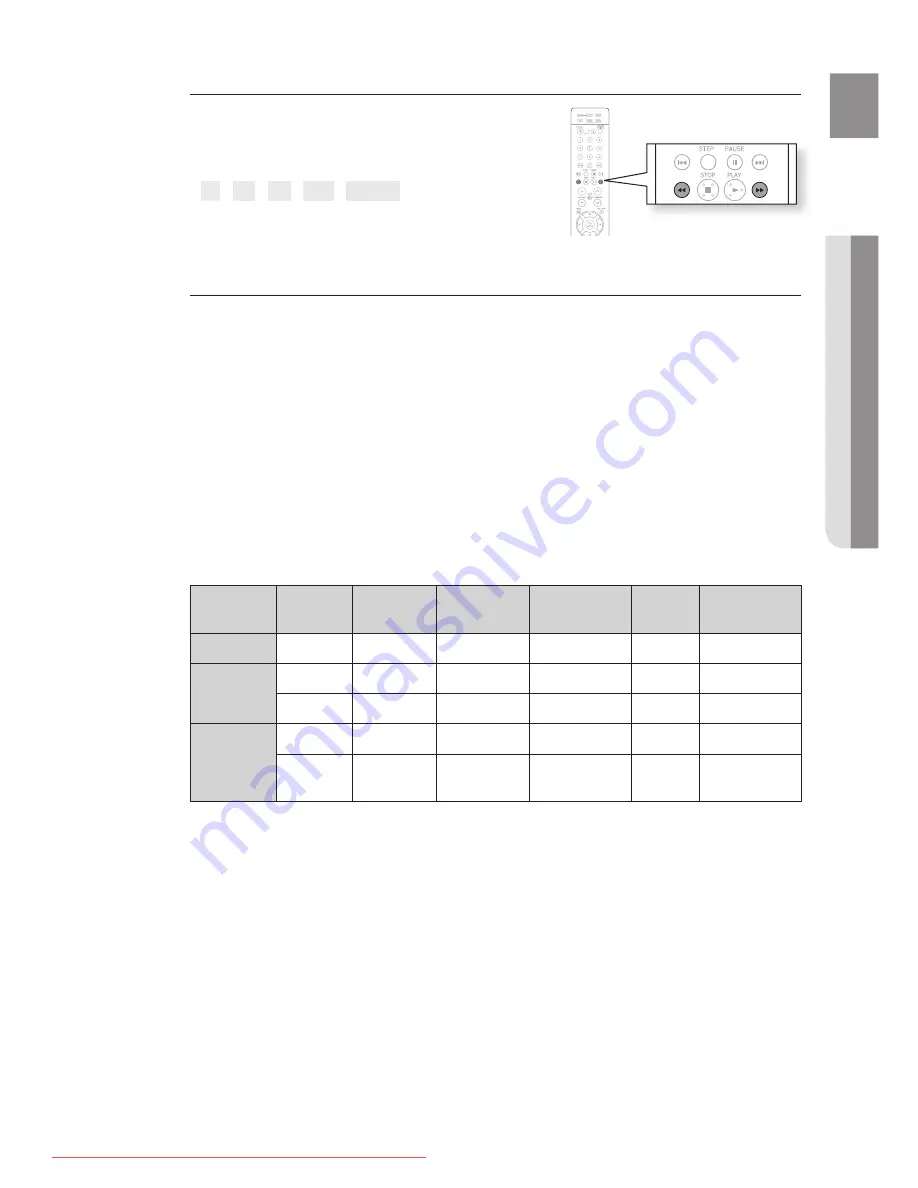
51
ENg
●
PLAYBACK
Fast playback
During playback, press the
(
,
)
button.
Each time you press either button, the playback speed
will change as follows:
2x
➞
4x
➞
8x
➞
32x
➞
Normal
.
Compatible Devices
USB devices that support USB Mass Storage v1.0. (USB devices that operate as a removable disc
in Windows (2000 or later) without additional driver installation.)
MP3 Player: HDD and fl ash type MP3 players.
Digital camera: Cameras that support USB Mass Storage v1.0.
Cameras that operate as a removable disc in Windows (2000 or later) without additional driver installation.
USB HDD and USB Flash Drive: Devices that support USB2.0 or USB1.1.
You may experience a difference in playback quality when you connect a USB1.1 device.
For a USB HDD, make sure to connect an auxiliary power cord to the USB HDD for proper operation.
5.
USB card Reader: One slot USB card reader and Multi slot USB card reader.
Depending on the manufacturer. the USB card reader may not be supported.
If you install multiple memory devices into a multi card reader, you may experience problems.
.
If you use a USB extension cable, the USB device might not be recognized.
Supported Formats
Format
File name
File
extension
Bit rate
Version
Pixel
Sampling
Frequency
Still Picture
JPG
JPG .JPEG
–
–
640x480
–
Music
MP3
.MP3
80~384kbps
–
–
44.1kHz
WMA
.WMA
56~128kbps
V8
–
44.1kHz
Movie
WMV
.WMV
4Mbps
V1,V2,V3,V7
720x480 44.1KHz~48KHz
DivX
.AVI,.ASF
4Mbps
DivX3.11~
DivX5.1, XviD
720x480 44.1KHz~48KHz
CBI (Control/Bulk/Interrupt) is not supported.
Digital Cameras that use PTP protocol or require additional program installation when connected to a
PC are not supported.
A device using NTFS fi le system is not supported. (The system supports only the FAT fi le system and
will not play a movie in larger than 1 GB in USB mode.)
Some MP3 players, when connected to this product, may not operate depending on the sector size
of their fi le system.
The USB host function is not supported if a product that transfers media fi les by its manufacturer-
specifi c program is connected.
Does not operate with Janus enabled MTP (Media Transfer Protocol) devices.
The USB host function of this product does not support all USB devices. For information on
supported devices, see page 72.
~
1.
.
3.
~
.
~
~
~
~
~
~
~
~
~
~
~
Ht-Z510_XAA_0124.indd 51
2008-01-24 �� 6:38:03
Downloaded From TheatreSystem-Manual.com Manuals
















































