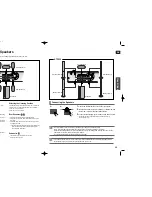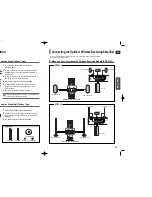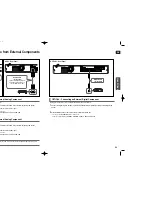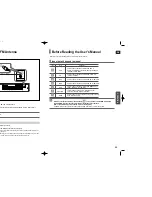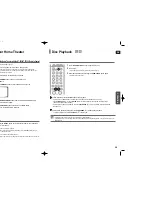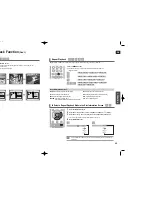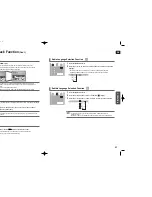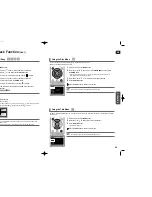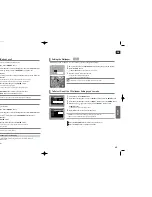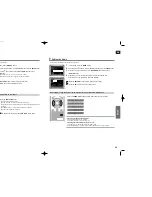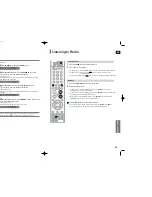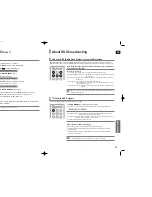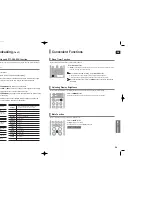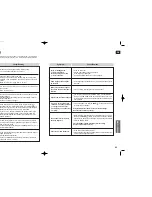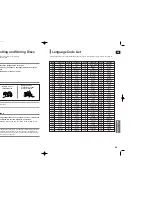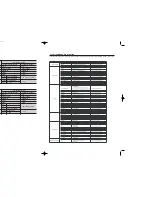GB
OPERA
TION
41
•
CBI (Control/Bulk/Interrupt) is not supported.
•
Digital Cameras that use PTP protocol or require additional program installation when connected
to a PC are not supported.
•
A device using NTFS file system is not supported. (Only FAT 16/32 (File Allocation Table 16/32) file
system is supported.)
•
Some MP3 players, when connected to this product, may not operate depending on the sector size
of their file system.
•
The USB host function is not supported if a product that transfers media files by its manufacturer-
specific program is connected.
•
Does not operate with Janus enabled MTP (Media Transfer Protocol) devices.
•
The USB host function of this product does not support all USB devices. For information on
the supported devices, see page 66.
Supported Formats
File name
File
Bit rate
Version
Pixel
Sampling
extension
Frequency
Still Picture
JPG
JPG .JPEG
–
–
640x480
–
Music
MP3
.MP3
80~384kbps
–
–
44.1kHz
WMA
.WMA
56~128kbps
V8
–
44.1kHz
Movie
WMV
.WMV
4Mbps
V1,V2,V3,V7
720x480 44.1KHz~48KHz
DivX
.AVI,.ASF
4Mbps
DivX3.11~DivX5.1, XviD
800x600 44.1KHz~48KHz
Compatible Devices
1. USB devices that support USB Mass Storage v1.0. (USB devices that operate as a removable disc
in Windows (2000 or later) without additional driver installation.)
2. MP3 Player: HDD and flash type MP3 players.
3. Digital camera: Cameras that support USB Mass Storage v1.0.
• Cameras that operate as a removable disc in Windows (2000 or later) without additional driver installation.
4. USB HDD and USB Flash Drive: Devices that support USB2.0 or USB1.1.
• You may experience a difference in playback quality when you connect a USB1.1 device.
• For a USB HDD, make sure to connect an auxiliary power cord to the USB HDD for proper operation.
5. USB card Reader: One slot USB card reader and Multi slot USB card reader.
• Depending on the manufacturer. the USB card reader may not be supported.
• If you install multiple memory devices into a multi card reader, you may experience problems.
6. If you use a USB extension cable, the USB device might not be recognized.
40
You can enjoy media files such as pictures, movies and music saved on an MP3 player, USB memory stick or digital camera in
high quality video with 5.1 channel Home Theater sound by connecting the storage device to the USB port of the Home Theater.
Playing Media Files using the USB Host Feature
1
Connect the USB device to the USB port on the front of the unit.
2
Press the
FUNCTION
button on the DVD Player or the
USB
button on the
remote control to select the USB mode.
■
<USB> appears on the display screen and then disappears.
■
The USB MENU screen appears on the TV screen and the saved file is played.
3
To stop playback, press the
STOP
( ) button.
Safe USB Removal
To prevent damage to the memory stored in the USB device, perform safe removal before
disconnecting the USB cable.
(1) Press the
STOP
( ) button twice in a row.
The display will show
REMOVE USB
.
(2) Remove the USB cable.
During playback, press the
button.
■
When there is more than one file and you press the
button, the next file is selected.
■
When there is more than one file and you press the
button, the previous file is selected.
Skip Forward/Back
To play back the disc at a faster speed, press the
button during play-
back.
■
Each time you press either button, the playback speed will change as follows:
2x
➝
4x
➝
8x
➝
32x
➝
Normal.
Fast playback
• To listen to your music files with 5.1 channel home theater sound, you must set the Dolby
Pro Logic II mode to Matrix. (See page 53)
X30_TX35(1~39P) GB 2007.3.8 1:00 PM Page 40