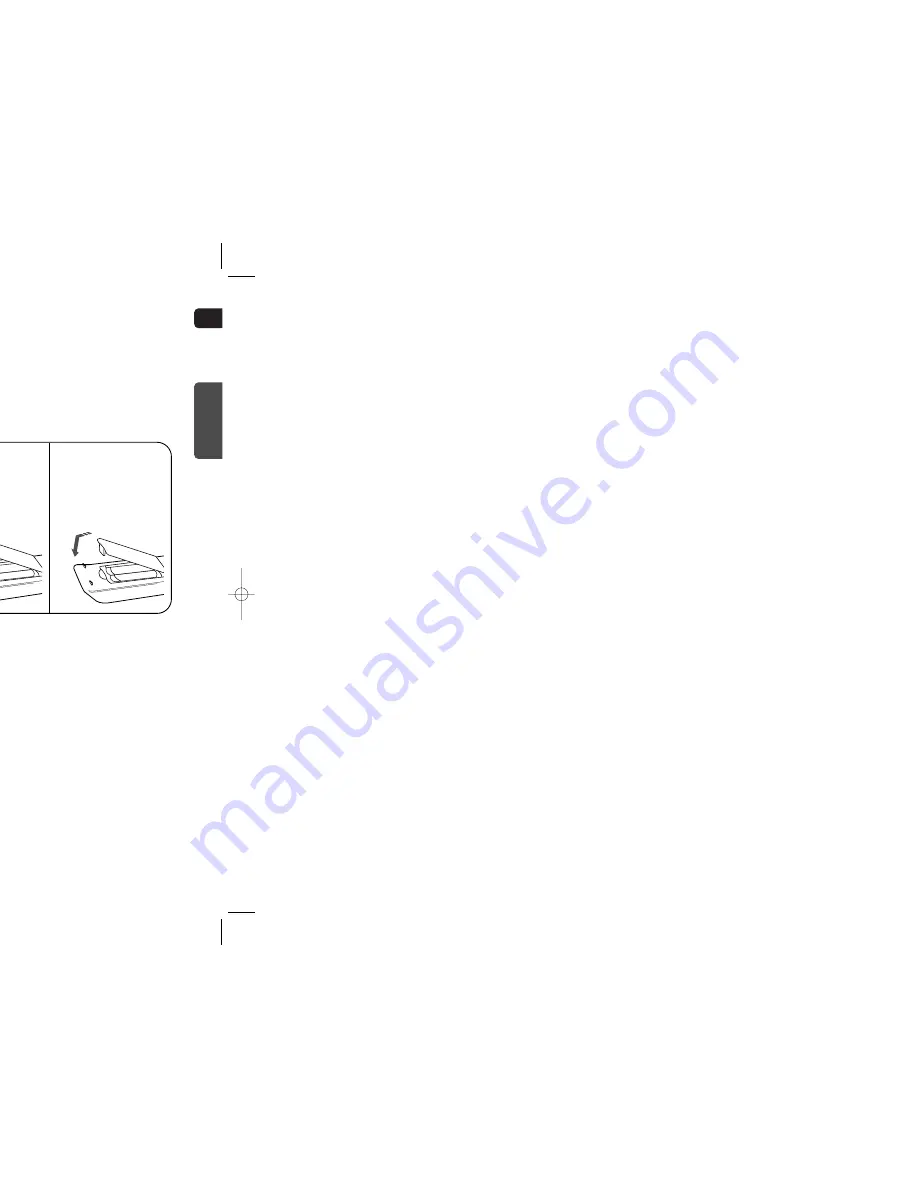
GB
10
STANDBY
OPEN/CLOSE
VOLUME
FUNCTION
The remote control can be used up to approximately 23 feet/7 meters in a straight line. It can also
be operated at a horizontal angle of up to 30° from the remote control sensor.
Range of Operation of the Remote Control
9
PREP
ARA
TION
Description
PL II MODE button
VOLUME button
MENU button
POWER button
TV button
DVD RECEIVER button
CANCEL button
REPEAT button
Number(0~9) buttons
RDS Selection button
TV/VIDEO button
VIDEO.SEL button
OPEN/CLOSE button
Cursor/Enter button
DSP/EQ button
DIGEST button
EZ VIEW, NT/PAL button
SLIDE MODE button
LOGO button
RETURN button
SOUND EDIT button
TEST TONE button
AUDIO button
MUTE button
INFO button
TUNING/CH button
ZOOM button
TUNER MEMORY, P.SCAN button
SLOW, MO/ST button
DIMMER button
REMAIN button
STEP button
SEARCH buttons
SUB TITLE button
PL II EFFECT button
—Remote Control—
Play/Pause button
Tuning Preset/CD Skip button
Stop button
DVD button
TUNER button
AUX button
USB button
SLEEP button
Insert Remote Batteries
Caution
Remove the battery
cover on the back of
the remote by pressing
down and sliding the
cover in the direction of
the arrow.
1
Insert two 1.5V AAA
batteries, paying atten-
tion to the correct
polarities (+ and –).
2
Replace the battery
cover.
3
Follow these precautions to avoid leaking or cracking cells:
•
Place batteries in the remote control so they match the polarity:(+) to (+)and (–)to (–).
•
Use the correct type of batteries.Batteries that look similar may differ in voltage.
•
Always replace both batteries at the same time.
•
Do not expose batteries to heat or flame.
HT-WQ20(1~40P) GB 2003.4.11 5:49 PM Page 12







































