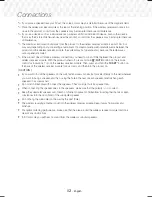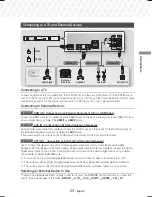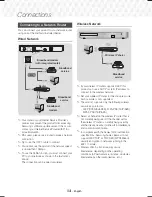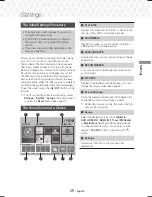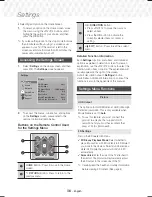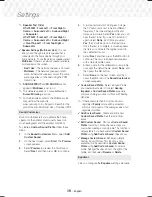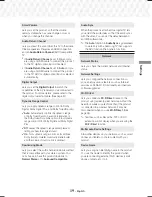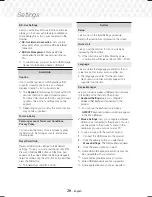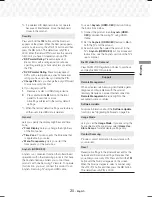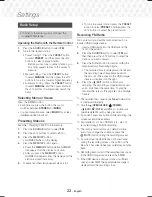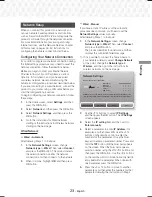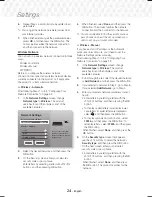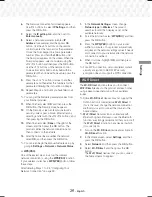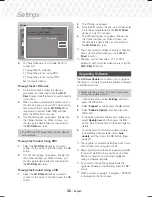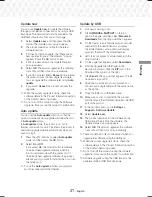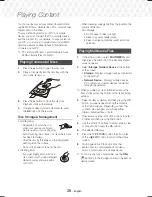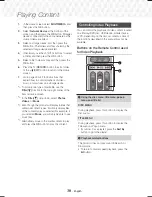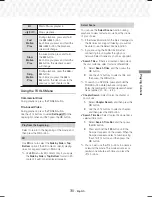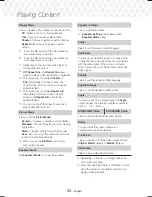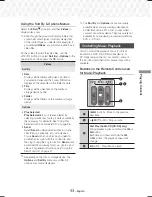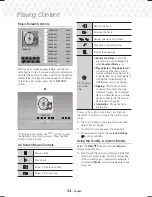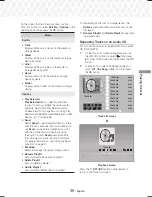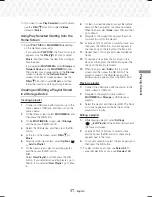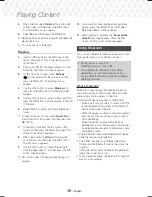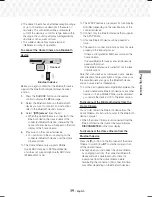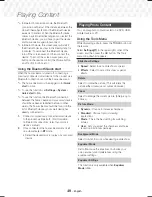25
- English
Settings
6.
The Network connection fail screen appears.
Use
:;
buttons to select
IP Settings
, and then
press the
OK
button.
7.
Select the
IP setting
field, and then set it to
Enter manually
.
8.
Select a network parameter to enter (
IP
Address
, for example), and then press
OK
button. Use the
78
buttons on the remote
control to enter the numbers for the parameter.
Or use the Num keypad to enter a parameter
number. Press and hold the
123
button until
the Num pad appears on the screen. When the
Num pad appears, select a number using the
78:;
button and then press the
OK
button.
Use the
:;
buttons on the remote control
to move from entry field to entry field within a
parameter. When done with one value, press the
OK
button.
9.
Press the
,
or
.
button to move to another
parameter, and then enter the numbers for that
parameter following the instructions in Step 8.
10.
Repeat Steps 8 and 9 until you have filled in all
parameters.
✎
You can get the Network parameter values from
your Internet provider.
11.
When finished, select
OK
, and then press the
OK
button. The Security screen appears.
12.
On the Security screen, enter your network's
security code or pass phrase. Enter letters by
selecting a letter with the
78:;
buttons, and
then pressing the
OK
button.
13.
When finished, select
Done
at the right of the
screen, and then press the
OK
button. The
product verifies the network connection and
then connects to the network.
14.
After the home cinema verifies the network,
select
OK
, and then press the
OK
button.
✎
You can also begin the Manual Network setup by
going to
Settings > Network > Network Status
.
WPS(PBC)
One of the easiest ways to set up the wireless
network connection is using the
WPS(PBC)
function.
If your wireless router has a
WPS(PBC)
button, follow
these steps:
After following Steps 1 to 3 in "Configuring Your
Network Connection" on page 23:
1.
In the
Network Settings
screen, change
Network type
to
Wireless
. The product
searches for and then displays a list of the
available networks.
2.
Scroll the list down, select
WPS(PBC)
, and then
press the
OK
button.
3.
Press the
WPS(PBC)
button on your router
within two minutes. Your product automatically
acquires all the network settings values it needs
and connects to your network after the network
connection is verified.
4.
When it is done, highlight
OK
, and then press
the
OK
button.
✎
For a WPS connection, set your wireless router’s
security encryption to AES. WEP security
encryption does not support a WPS connection.
Wi-Fi Direct
The
Wi-Fi Direct
function allows you to connect
Wi-Fi Direct
devices to the product and each other
using a peer-to-peer network, without a wireless
router.
✎
Some
Wi-Fi Direct
devices may not support the
DLNA function if connected via
Wi-Fi Direct
. If
this is the case, change the network connection
method you used to connect the device to the
home cinema.
✎
Wi-Fi Direct
transmissions can interfere with
Bluetooth signals. Before you use the Bluetooth
function, we strongly recommend that you turn off
the
Wi-Fi Direct
function on any device in which
it is currently on.
1.
Turn on the
Wi-Fi Direct
device and activate its
Wi-Fi Direct
function.
2.
In the Home screen, select
Settings
, and then
press the
OK
button.
3.
Select
Network
, and then press the
OK
button.
4.
Select
Wi-Fi Direct
, and then press the
OK
button.
The
Wi-Fi Direct
devices that you can connect
the home cinema to appear.
HT-J7500W_J7750W-XU-ENG-0114.indd 25
HT-J7500W_J7750W-XU-ENG-0114.indd 25
2015-01-14 4:17:50
2015-01-14 4:17:50