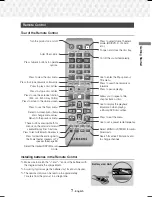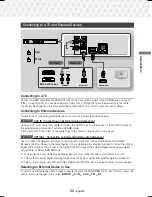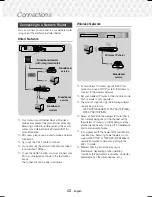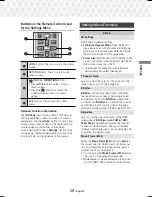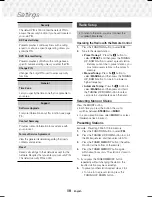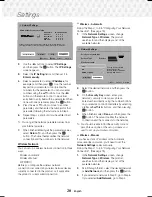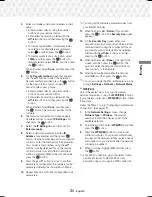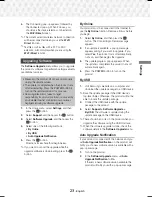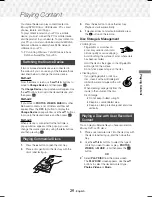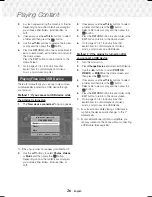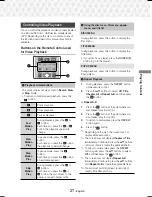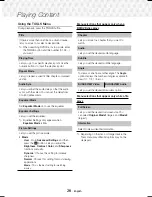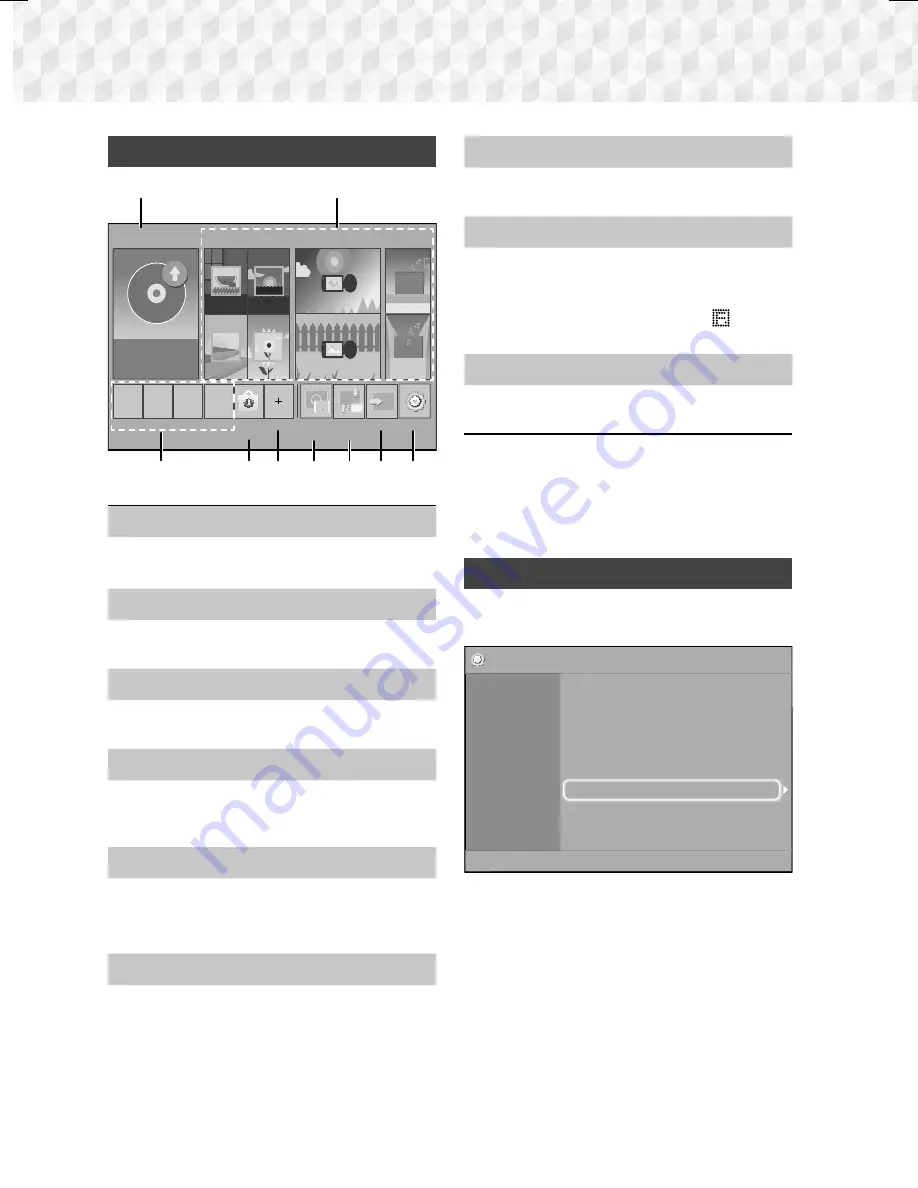
14
-
English
Settings
The Home Screen at a Glance
PLAY DISC
App 1 App 2 App 3 App 4
Screen
Mirroring
Change
Device
Function
No Disc
Settings
PHOTOS
VIDEOS
MUSIC
1
3
4 5 6 7 8 9
2
Opera TV
Store
More
1
PLAY DISC
The disc currently in the tray is displayed.
Press
E
to start playing the disc.
2
PHOTOS/VIDEOS/MUSIC
Play photos, videos, or music content from a
Disc, USB, PC, or mobile device.
3
Apps
Access various for pay or free-of-charge
applications.
4
Opera TV Store
Access the on-line Opera TV Store where you will
find high-quality video streaming, music streaming,
gaming, and social network apps.
5
More
A list of useful and popular apps we recommend.
✎
Depending on your country, this menu function
may not be supported.
6
Screen Mirroring
Set up the wireless mirroring function between the
home theater and a smart phone or tablet.
7
Change Device
Displays a list of external devices connected to the
main unit. Switch to the desired device.
8
Function
Use for switching to an external device, and
for radio and mode switching for a Bluetooth
connection. You can use the remote control’s
FUNCTION
button and the main unit’s
button
for mode switching.
9
Settings
Set various functions to suit your personal
preferences.
✎
To play or view video, photo, or music files
located on your PC, you must connect your home
theater and PC to a home network and have
DLNA software installed on your PC. See page
24 and 35.
Accessing the Settings Screen
1.
Select
Settings
on the Home screen, and then
press
E
. The
Settings
screen appears.
Settings
Picture
Sound
Network
System
Language
Security
General
Support
3D Settings
TV Aspect Ratio
: 16:9 Original
BD Wise
: Off
Resolution
:
Auto
Movie Frame (24Fs)
: Off
HDMI Color Format
: Auto
HDMI Deep Color
: Off
Progressive Mode
: Auto
2.
To access the menus, sub-menus, and options
on the
Settings
screen, please refer to the
remote control illustration. (See page 15)
✎
If you leave the product in the stop mode for more
than 5 minutes without using it, a screen saver
appears on your TV. If the product is left in the
screen saver mode for more than 20 minutes, the
power automatically turns off.
HT-J5530K-ZP-0327.indd 14
HT-J5530K-ZP-0327.indd 14
2015-03-27 9:37:08
2015-03-27 9:37:08