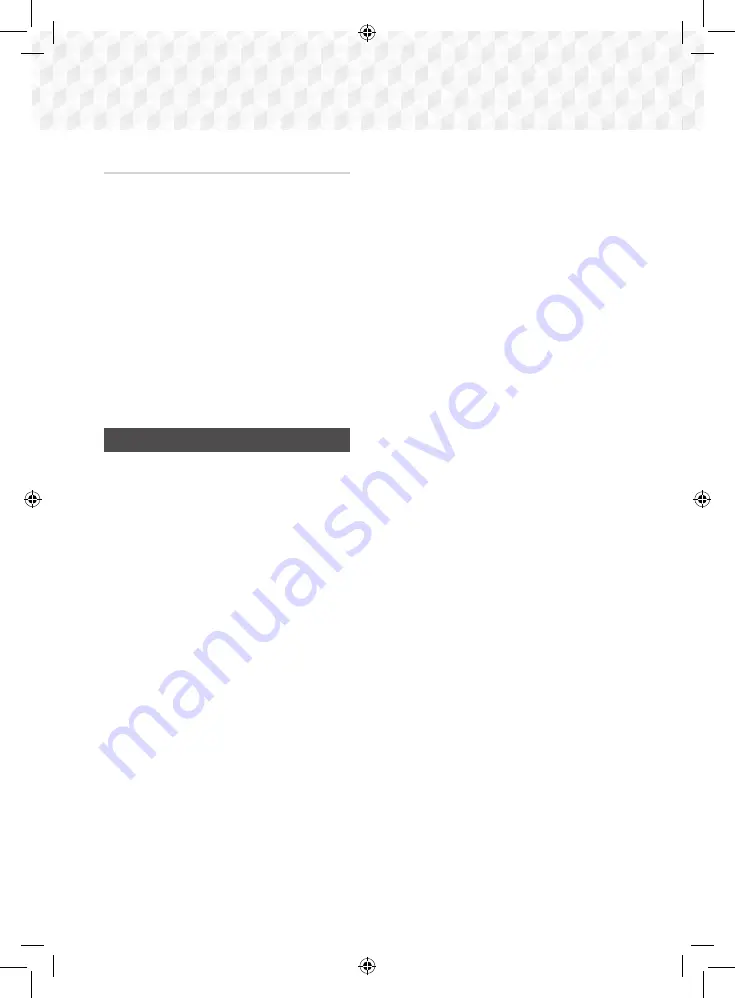
26
-
English
Settings
Auto Upgrade Notification
If your product is connected to the network and you
set
Auto Upgrade Notification
on, the product will
notify you if a new software version is available with a
pop-up message.
1.
Turn on the product.
2.
In the
Software Upgrade
menu, set
Auto
Upgrade Notification
to
On
.
If there is a new software version available, the
product will notify you with a pop-up message.
3.
To upgrade the firmware, select
Yes
. The product
turns off automatically, turns on, and then begins
the upgrade.
4.
The update progress popup will appear. When
the update is complete, the product will turn off
automatically again.
5.
Press the
POWER
button to turn on the product.
Setting Up DLNA
DLNA lets you play music, video, and photo files
stored in your PC through your home theater.
To use DLNA, you must install DLNA software or
already have DLNA software installed on your PC
and connect the home theater to your PC via your
network (See page 14).
✎
PCs running Windows 7 and Windows 8 have
DLNA software (Play To) built in.
02831P-HT-J5500K_J5530K_J5550K(W)-ZK-ENG-0224.indd 26
2015/3/12 15:33:58






























