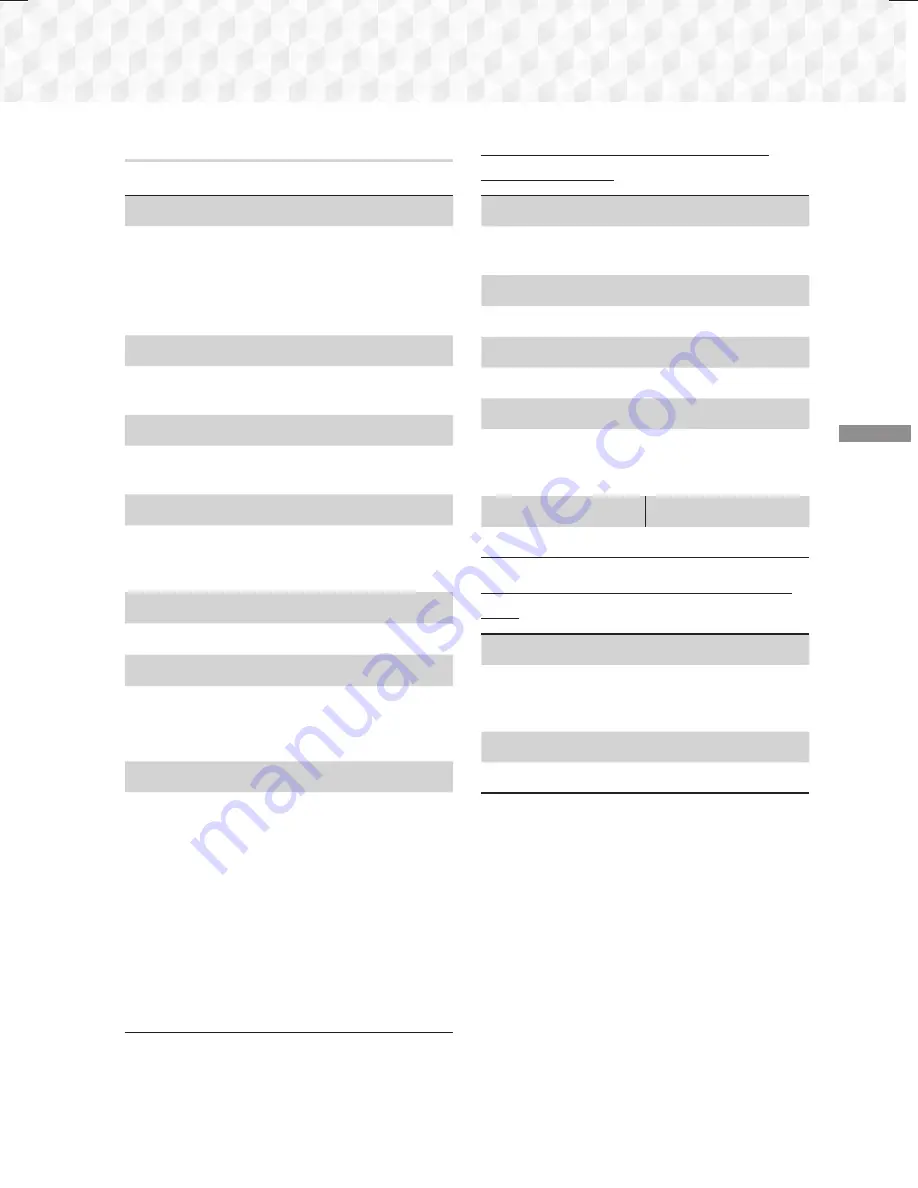
31
- English
Playing Content
Using the TOOLS Menu
During playback, press the
TOOLS
button.
Title
If there is more than one title on a disk or device,
lets you move to or select a desired title.
✎
When searching DVD title, in stop mode, enter
the
TOOLS
button and title number (01,02,...)
you want.
Playing Time
Lets you go to a specific playback point. Use the
numeric buttons to input the playback point.
Repeat Mode
Lets you repeat a specific title, chapter, or marked
section.
Audio Sync
Lets you adjust the audio delay so that the audio
syncs with the video. You can set the delay from
0 to 300 milliseconds.
Equaliser Mode
Set
Equaliser Mode
on to use the Equaliser.
Equaliser Settings
Lets you set the Equaliser.
✎
Equaliser Settings
only appears when
Equaliser Mode
is
On
.
Picture Settings
Lets you set the picture mode.
Mode
-
User
: Go to
Advanced Settings
, and
then press the
E
button.
Lets you adjust
the
Brightness
,
Contrast
,
Colour
, and
Sharpness
functions manually.
-
Dynamic
: Choose this setting to increase
sharpness.
-
Normal
: Choose this setting for most viewing
applications.
-
Movie
: This is the best setting for watching
movies.
Menu selections that appear only when a
BD/DVD disc plays
Chapter
Lets you move to a chapter that you want to
watch.
Audio
Lets you set the desired audio language.
Subtitle
Lets you set the desired subtitle language.
Angle
To view a scene from another angle. The
Angle
option displays the number of angles available to
view (1/1, 1/2, 1/3, etc.).
BONUSVIEW Video
BONUSVIEW Audio
Lets you set the desired Bonusview option.
Menu selections that appear only while a file
plays
Full Screen
Lets you set the desired full screen size. You
can select
Original
,
Mode1
(larger), and
Mode2
(largest).
Information
Select to view video file information.
✎
Depending on the disc or storage device, the
Tools menu may differ. All options may not be
displayed.
HT-J5500_J5550W_XU-0212.indd 31
HT-J5500_J5550W_XU-0212.indd 31
2015-02-12 9:26:45
2015-02-12 9:26:45
















































