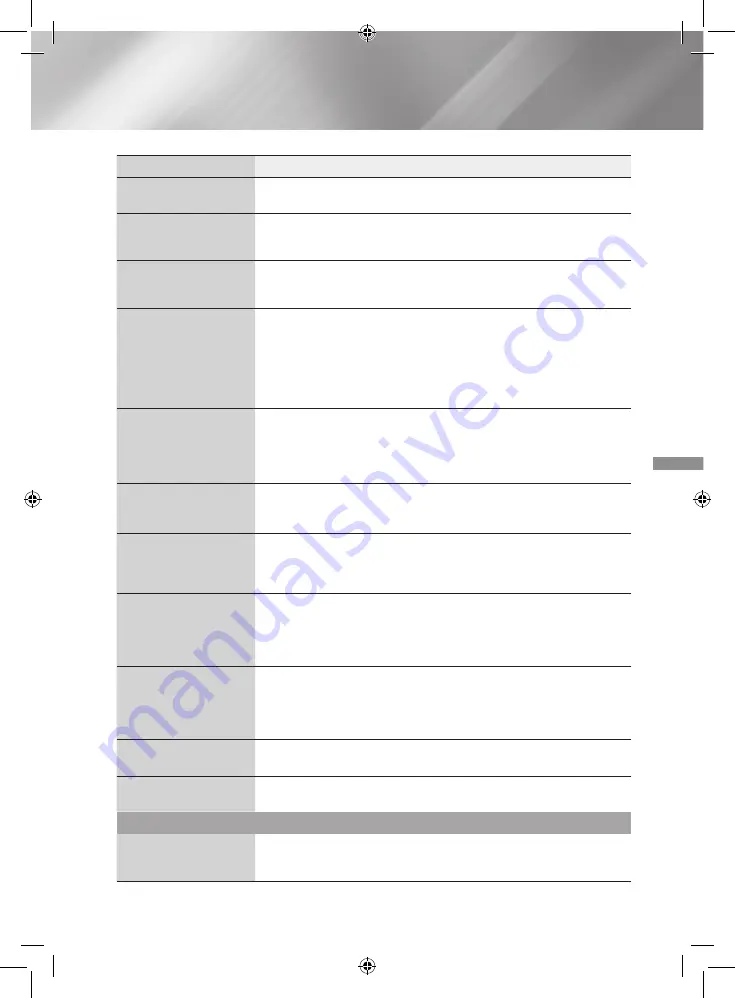
39
- English
Appendix
Symptom
Check/Remedy
Audio language and
subtitles do not work.
•
The Audio Language and subtitle functions will not work if the disc does not
contain multiple language sound tracks or subtitles.
The menu screen does
not appear even when you
select the menu function.
•
Are you using a disc that does not contain menus?
The aspect ratio cannot be
changed.
•
The home cinema can play 16:9 Blu-ray/DVD discs in 16:9 Full mode, 4:3 Letter
Box mode, or 4:3 Pan-Scan mode, but plays 4:3 Blu-ray/DVD discs in 4:3 mode
only. Refer to the Blu-ray Disc jacket, and then select the appropriate aspect ratio.
•
The product is not
working.
(Example: The power
goes off or you hear a
strange noise.)
•
The Product is not
working normally.
•
Press and hold the remote control's
5
button for 5 seconds in STANDBY mode.
This will reset the unit.
- Using the RESET function will erase all stored settings.
Do not use this function unless necessary.
You have forgotten the
rating level password.
•
With no disc in the product, press and hold the product's
5
button for longer
than 5 seconds.
INIT
appears on the display and all settings will return to their
default values.
- Using the RESET function will erase all stored settings.
Do not use this function unless necessary.
Can't receive radio
broadcasts.
•
Is the antenna connected properly?
•
If the antenna's input signal is weak, install an external FM antenna in an area with
good reception.
There is no sound when
you try to listen to TV audio
through the home cinema
speakers.
•
If you press the
^
button while listening to TV audio using the
D. IN
or
AUX
functions, the Blu-ray/DVD disc functions are turned on and the TV audio is
muted.
"Not Available" appears on
screen.
•
The features or action cannot be completed at this time because:
1. The Blu-ray/DVD disc's software restricts it.
2. The Blu-ray/DVD disc's software doesn’t support the feature (e.g., angles)
3. The feature is not available at the moment.
4. You’ve requested a title or chapter number or search time that is out of range.
If the HDMI output is set to
a resolution your TV cannot
support (for example,
1080p), you may not see a
picture on your TV.
•
Press and hold the
5
button on front panel for more than 5 seconds with no disc
in the product. All settings will revert to their factory settings.
No HDMI output.
•
Check the connection between the TV and the HDMI jack of the product.
•
Check if your TV supports 576p/480p/720p/1080i/1080p HDMI input resolution.
Abnormal HDMI output
appears on the screen.
•
If random noise appears on the screen, it means that TV does not support HDCP
(High-bandwidth Digital Content Protection).
DLNA function
You can see folders shared
through DLNA, but cannot
see the files.
•
DLNA shows only Photo, Music, and Movie files. It does not display other kinds of
files.
HT-J4200_EN-ENG_1213.indd 39
2015/2/6 11:12:35
















































