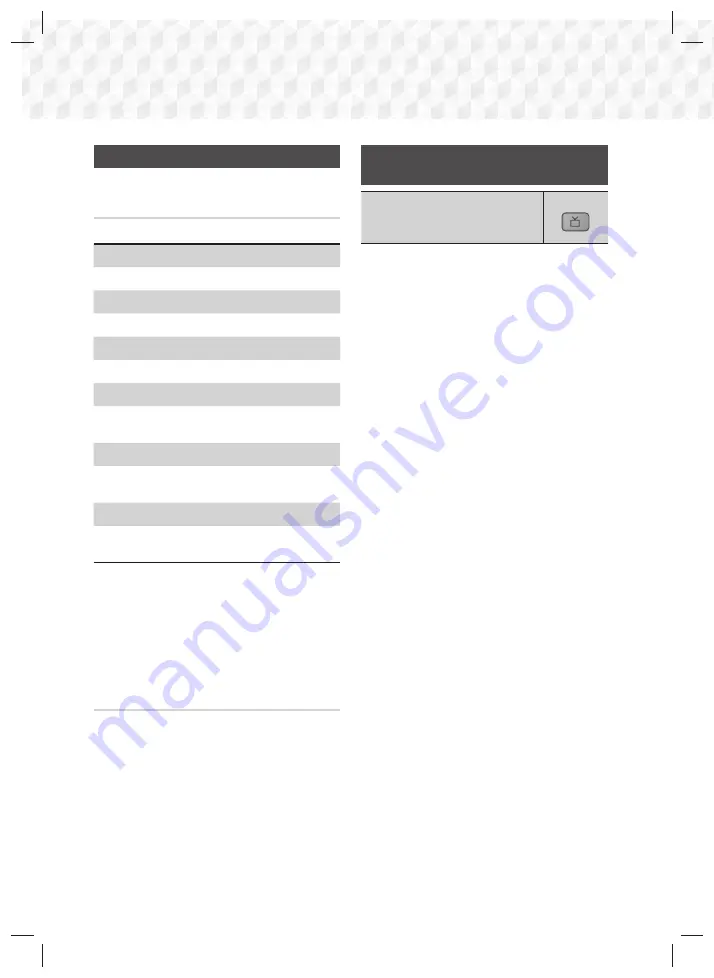
24
- English
Playing Content
Playing Photo Content
You can play photo content located on a DVD or USB.
Using the Tools Menu
During playback, press the
TOOLS
button.
Start / Stop Slide Show
Select to play/pause the slide show.
Slide Show Speed
Select to adjust the slide show speed.
Background Music
Select to listen to music while viewing a slide show.
Zoom
Select to enlarge the current picture.
(Enlarge up to 4 times)
Rotate
Select to rotate a picture. (This will rotate the picture
either clockwise or counter clockwise.)
Information
Shows the picture information including the file name
and size, etc.
✎
Depending on the disc or storage device, the
Tools
menu may differ. All options may not be
displayed.
✎
To enable the background music function, the
photo file must be in the same storage media as
the music file. However, the sound quality can be
affected by the bitrate of the MP3 file, the size of
the photo, and the encoding method.
Creating a Photo Playlist
You can create a photo playlist in nearly the same
way you create a music playlist. See page 23 for
instructions. Select photo files instead of music files.
Using the Special Effects Remote
Control Buttons
TV SOUND
TV SOUND
If you have a TV that supports (HDMI-CEC),
the
TV SOUND
button lets you direct the TV's audio
to the Home Theater Speakers or the TV Speakers. To
use this function, follow these steps:
1.
Connect an HDMI cable to the TV and home
theater. (See page 11)
2.
Set
(HDMI-CEC) On
in the home
theater and TV.
3.
Press the
TV SOUND
button on the remote
control.
TV SOUND ON
flashes on the display on
the front panel, and then changes to
D. IN
.
•
When TV SOUND is on, TV audio outputs
through the Home Theater speakers.
4.
Press the
TV SOUND
button again to turn TV
SOUND off.
•
When TV SOUND is off, TV audio outputs
through the speakers of the connected
TV.
Use TV SOUND:
1) When you want to listen to the TV's audio
through the home theater speakers.
2) When you want to listen to the audio from a USB
device plugged into the TV through the home
theater speakers.
HT-J4100_ZC-0206.indd 24
HT-J4100_ZC-0206.indd 24
2015-02-06 7:03:12
2015-02-06 7:03:12






























