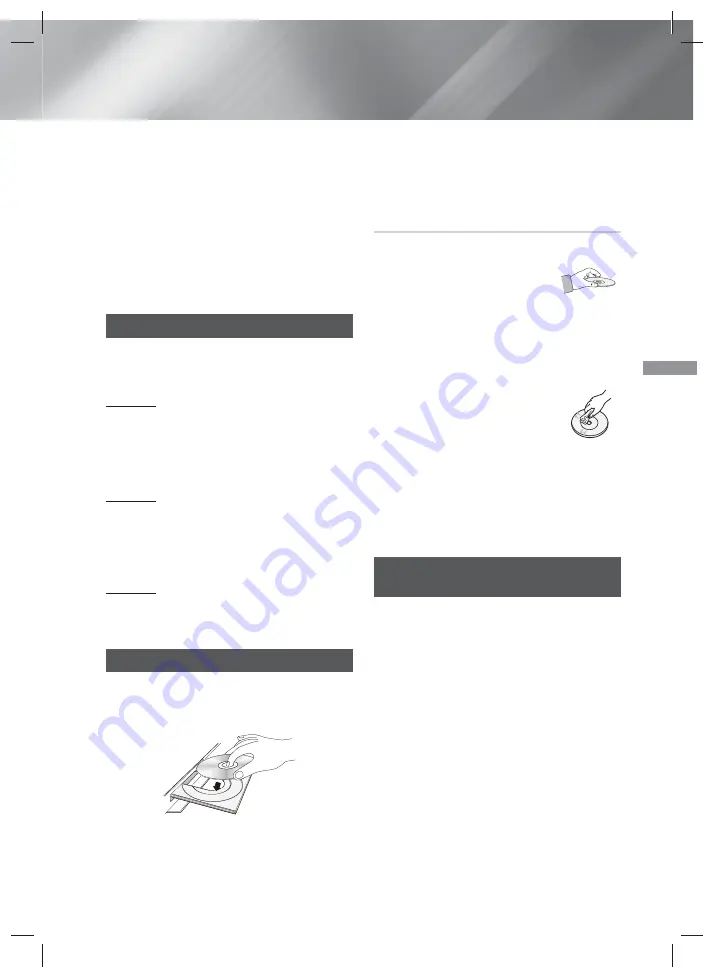
25
- English
Playing Content
Your home theater can play content located on
Blu-ray/DVD/CD discs, USB devices, PCs, smart
phones, tablets, and in Apps.
To play content located on your PC or a mobile
device, you must connect the PC or mobile device
and the product to your network. To play content on
your PC, you must also download and install DLNA
network software or already have DLNA network
software on your PC.
✎
PCs running Windows 7 and Windows 8 have
DLNA software (Play To) built in.
Switching the Source Device
If two or more external devices are connected to
the main unit, you can use any of the three methods
described below to change the source device.
Method 1
From the Home screen, use the ▲▼◄► buttons to
move to
Change Device
, and then press
E
.
The
Change Device
popup window will appear. Use
the ▲▼ buttons to move to the desired device, and
then press
E
.
Method 2
If you move to
Photos
,
Videos
,
Music
or other file-
based contents, a list of folders and files will appear.
Press the
RED (A)
button to display the
Change
Device
popup window, use the ▲▼ buttons to move
to the desired device, and then press
E
.
Method 3
When a device is connected for the first time, a
popup window appears on which you can change
the source device by using the ◄► buttons.
Playing Commercial Discs
1.
Press the
button to open the disc tray.
2.
Place a disc gently into the disc tray with the
disc’s label facing up.
3.
Press the
button to close the disc tray.
Playback starts automatically.
4.
If playback does not start automatically, press
the
6
button on the remote.
Disc Storage & Management
•
Holding Discs
- Fingerprints or scratches on
a disc may reduce sound and
picture quality or cause skipping.
- Avoid touching the surface of a
disc where data has been recorded.
- Hold the disc by the edges so that fingerprints
will not get on the surface.
- Do not stick paper or tape on the disc.
•
Cleaning Discs
- If you get fingerprints or dirt on a
disc, clean it with a mild detergent
diluted in water and wipe with a soft
cloth.
- When cleaning, wipe gently from the
inside to the outside of the disc.
- Disc Storage
Do not keep in direct sunlight.
Keep in a cool ventilated area.
Keep in a clean protective jacket and store
vertically.
Playing a Disc with User Recorded
Content
You can play multimedia files you have recorded on
Blu-ray, DVD, or CD discs.
1.
Place a user recorded disc into the disc tray with
the disc’s label facing up, and then close the
tray.
2.
Use the ▲▼◄► buttons to select the type
of content you want to view or play -
Photos
,
Videos
, or
Music
- and then press the
E
button.
OR
2
-1
.
Select
Play Disc
from the Home screen. The
Play Disc
screen appears. Use the ▲▼ buttons
to select the desired content type,
Photos
,
Videos
, or
Music
.
Playing Content
HT-H5500W_30_ZC-0210.indd 25
HT-H5500W_30_ZC-0210.indd 25
2014-02-12 3:48:56
2014-02-12 3:48:56
















































