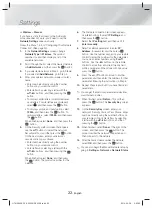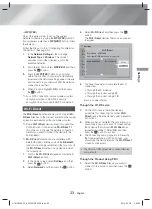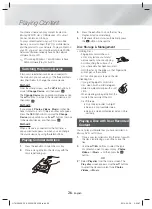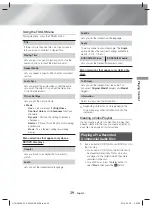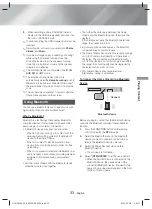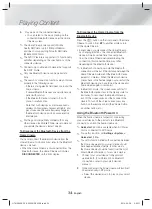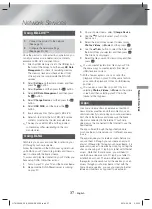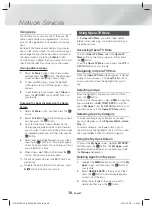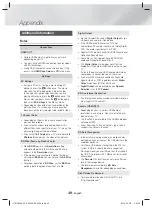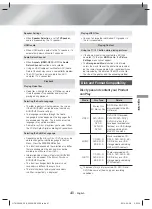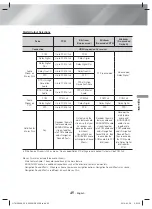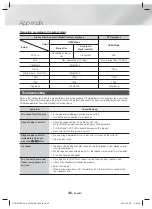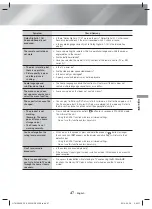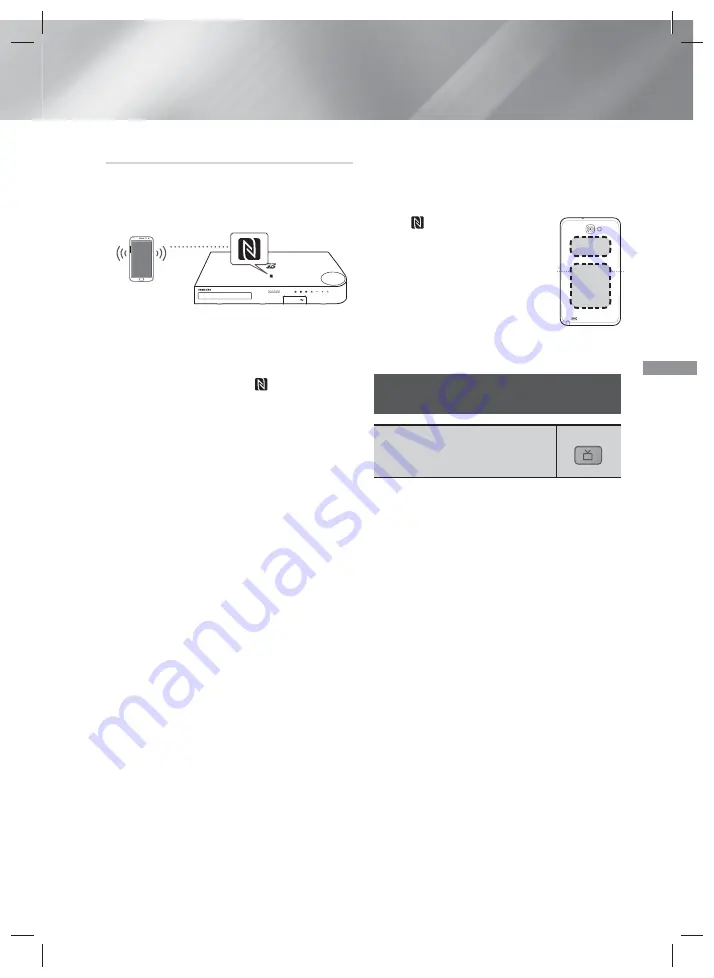
35
- English
Playing Content
Using NFC (Near Field Communication)
Connect your NFC compatible device via Bluetooth to
the Home Cinema using this simple set-up procedure.
You can play music from the smart phone through the
Home Cinema.
1.
Turn on the NFC function on the smart phone
and make sure the screen lock function on the
smart phone is off. The smart phone's NFC
function will not work if screen lock is on.
2.
Gently touch the NFC logo
on the top of the
Home Cinema with the NFC supported device.
3.
A pop-up asking whether to proceed with the
Bluetooth connection appears on the smart
phone. Select 'Yes'.
•
When the connection is complete, the
'connected' message appears.
4.
To disconnect the NFC device, touch the device
to the Home Cinema's top panel again.
•
To connect another NFC device while the first
smart phone is still connected, touch that
device to the Home Cinema's top panel. The
Home Cinema will disconnect the first smart
phone and connect to the second smart
phone.
✎
The NFC function is built into Android devices
running Android OS 4.1 Jellybean or later.
- If your device is running an Android OS earlier
than Android OS 4.1 Jellybean, you must
download the 'Samsung NFC Connection'
application from Android market to use the NFC
function.
✎
The position of the NFC antenna differs on smart
phones. Check where the NFC antenna is located
before connecting. Refer to the user manual
of your mobile phone to check the antenna’s
location before making the connection.
✎
If your smart phone is covered with a thick case,
the connection may not succeed.
✎
NFC connection works even when the Home
Cinema is turned off, if
Quick start
is set to
On
.
However, NFC connection will work only after the
Home Cinema is turned on if the power cord had
been disconnected and reconnected.
✎
The
is a trademark or
registered trademark of NFC
Forum, Inc. in the United States
and in other countries.
✎
NFC tagging for Bluetooth
connection cannot be established
while powering on and off.
✎
NFC tagging for Bluetooth
connection will not work while the battery
indicator is blinking.
Using the Special Effects Remote
Control Buttons
TV SOUND
TV SOUND
If you have a TV that supports (HDMI-
CEC), the
TV SOUND
button lets you direct the
TV's audio to the Home Cinema Speakers or the TV
Speakers. To use, follow these steps:
1.
Connect an HDMI cable to the TV and home
cinema. (See page 13)
2.
Set
(HDMI-CEC) On
in the home
cinema and TV.
3.
Press the
TV SOUND
button on the remote
control.
TV SOUND ON
flashes on the display
on the front panel, and then changes to
D. IN
.
•
When TV SOUND is on, TV audio outputs
through the Home Cinema speakers.
4.
Press the
TV SOUND
button again to turn TV
SOUND off.
•
When TV SOUND is off, TV audio outputs
through the speakers of the connected
TV.
Use TV SOUND:
1) When you want to listen to the TV's audio
through the home cinema speakers.
2) When you want to listen to the audio from a
USB device plugged into the TV through the
home cinema speakers.
Note2
S3/S4
Note3
HT-H5500K_50K_50WK-ZK_0328.indd 35
HT-H5500K_50K_50WK-ZK_0328.indd 35
2014-03-28 5:23:12
2014-03-28 5:23:12