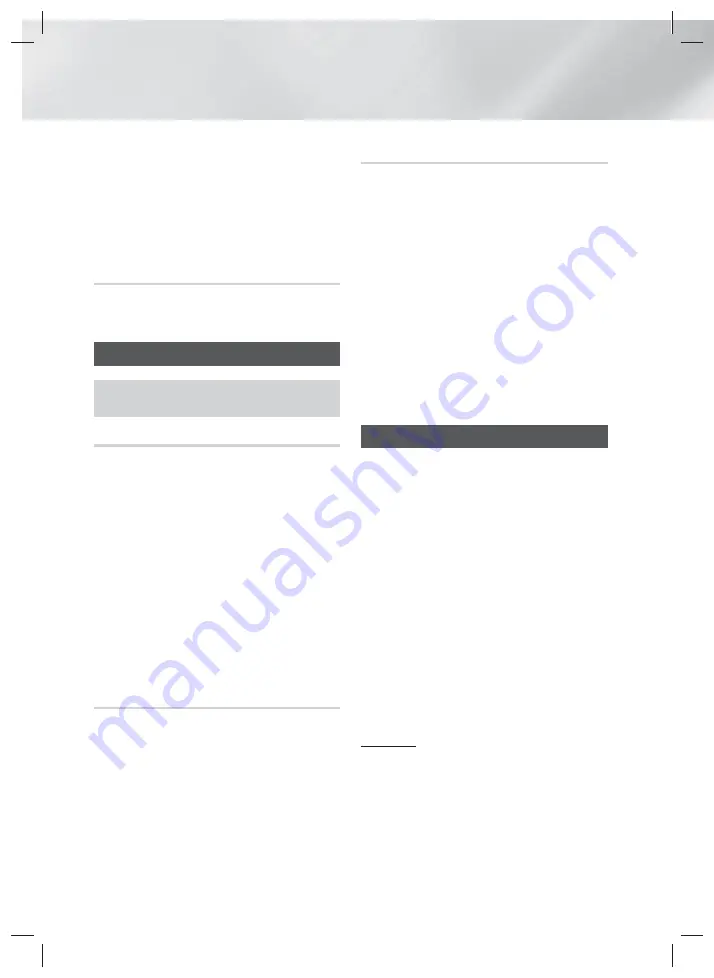
28
- English
Playing Content
✎
Depending on the disc or storage device, the
Tools
menu may differ. All options may not be
displayed.
✎
To enable the background music function, the
photo file must be in the same storage media as
the music file. However, the sound quality can be
affected by the bitrate of the MP3 file, the size of
the photo, and the encoding method.
Creating a Photo Playlist
You can create a photo playlist in nearly the same
way you create a music playlist. See page 26 for
instructions. Select photo files instead of music files.
Listening to the Radio
•
To listen to the radio, you must connect the
supplied FM antenna.
Operating the Radio with the Remote Control
1.
Press the
FUNCTION
button to select
FM
.
2.
Tune to the desired station.
• Preset Tuning 1
: Press the
5
button to
select
PRESET
, and then press the
TUNING
UP
,
DOWN
button to select a preset station.
- Before you can tune to preset stations, you
must add preset stations to the product's
memory.
• Manual Tuning
: Press the
5
button to
select
MANUAL
, and then press the
TUNING
UP
,
DOWN
button to tune in to a lower or
higher frequency.
• Automatic Tuning
: Press the
5
button to
select
MANUAL
, and then press and hold the
TUNING UP
,
DOWN
button to automatically
search the band.
Setting Mono/Stereo
Press the
MO/ST
button.
•
Each time you press the button, the sound
switches between
STEREO
and
MONO
.
•
In a poor reception area, select
MONO
for a clear,
interference-free broadcast.
Presetting Stations
Example : Presetting FM 89.10 into memory.
1.
Press the
FUNCTION
button to select
FM
.
2.
Press the
TUNING UP
,
DOWN
button to select
<89.10>.
3.
Press the
TUNER MEMORY
button.
•
NUMBER flashes on the display.
4.
Press the
TUNER MEMORY
button again.
•
Press the
TUNER MEMORY
button before
NUMBER disappears from the display on its
own.
•
After you press the
TUNER MEMORY
button,
NUMBER disappears from the display and the
station is stored in memory.
5.
To preset another station, repeat steps 2 to 4.
•
To tune in to a preset station, press the
TUNING UP
,
DOWN
button.
Using Karaoke
You can enjoy the Karaoke with music.
1.
Connect the microphone on the front of the
product.
2.
In the Home menu, select the
Settings
, and
then press the
E
button.
3.
Select the
Audio
, and then press the
E
button.
4.
Select
My karaoke
, and then press the
E
button.
•
You can check the Karaoke score and adjust
the volume of playback music's vocal.
•
Your Karaoke score is automatically displayed
if
Karaoke scoring
is set to
On
and a
microphone is connected. If you don't want to
see the score, set
Karaoke scoring
to
Off
.
•
If you want to decrease the volume of the
vocals in the original sound, select
Reduce
Vocals
in
My karaoke
settings.
Recording
You can make a recording of karaoke with music.
1.
During the playback, press the
TOOLS
button to
select
Karaoke Recording
, and then press
E
button.
2.
Press
5
button if you want to finish recording.
HT-H4500K_30HK_30K_50K_ZN-ENG-0508.indd 28
HT-H4500K_30HK_30K_50K_ZN-ENG-0508.indd 28
2014-05-08 11:36:16
2014-05-08 11:36:16






























