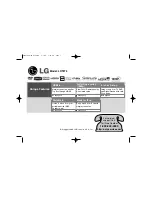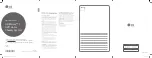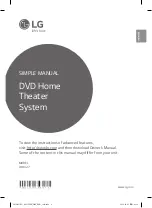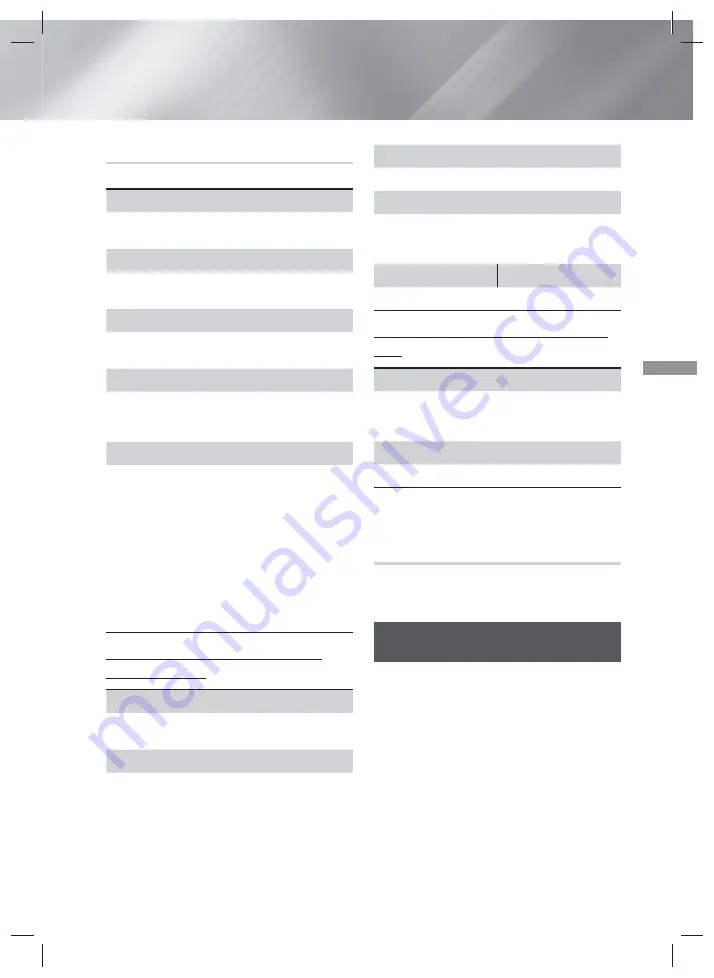
25
- English
Playing Content
Using the TOOLS Menu
During playback, press the
TOOLS
button.
Title
If there is more than one title on a disk or device,
lets you move to or select a desired title.
Playing Time
Lets you go to a specific playback point. Use the
numeric buttons to input the playback point.
Repeat Mode
Lets you repeat a specific title, chapter, or marked
section.
Audio Sync
Lets you adjust the audio delay so that the audio
syncs with the video. You can set the delay from
0 to 300 milliseconds.
Picture Settings
Lets you set the picture mode.
Mode
-
User
: Lets you adjust the
Brightness
,
Contrast
,
Colour
, and
Sharpness
functions
manually.
-
Dynamic
: Choose this setting to increase
sharpness.
-
Normal
: Choose this setting for most viewing
applications.
-
Movie
: This is the best setting for watching
movies.
Menu selections that appear only when a
BD/DVD disc plays
Chapter
Lets you move to a chapter that you want to
watch.
Audio
Lets you set the desired audio language.
Subtitle
Lets you set the desired subtitle language.
Angle
To view a scene from another angle. The
Angle
option displays the number of angles available to
view (1/1, 1/2, 1/3, etc.).
BONUSVIEW Video
BONUSVIEW Audio
Lets you set the desired Bonusview option.
Menu selections that appear only while a file
plays
Full Screen
Lets you set the desired full screen size. You
can select
Original
,
Mode1
(larger), and
Mode2
(largest).
Information
Select to view video file information.
✎
Depending on the disc or storage device, the
Tools menu may differ. All options may not be
displayed.
Creating a Video Playlist
You can create a playlist of video files in a way that
is nearly identical to the way you create a playlist of
music files. See page 26 for instructions.
Playing a Pre-Recorded
Commercial Audio Disc
1.
Insert an Audio CD (CD-DA) or an MP3 Disc into
the disc tray.
•
For an Audio CD (CD-DA), the first track will
be played automatically. Tracks on a disc
are played in the order in which they were
recorded on the disc.
•
For an MP3 disc, press the ◄► buttons to
select
Music
, then press the
E
button.
HT-H4500K_30HK_30K_50K_ZN-ENG-0508.indd 25
HT-H4500K_30HK_30K_50K_ZN-ENG-0508.indd 25
2014-05-08 11:36:09
2014-05-08 11:36:09