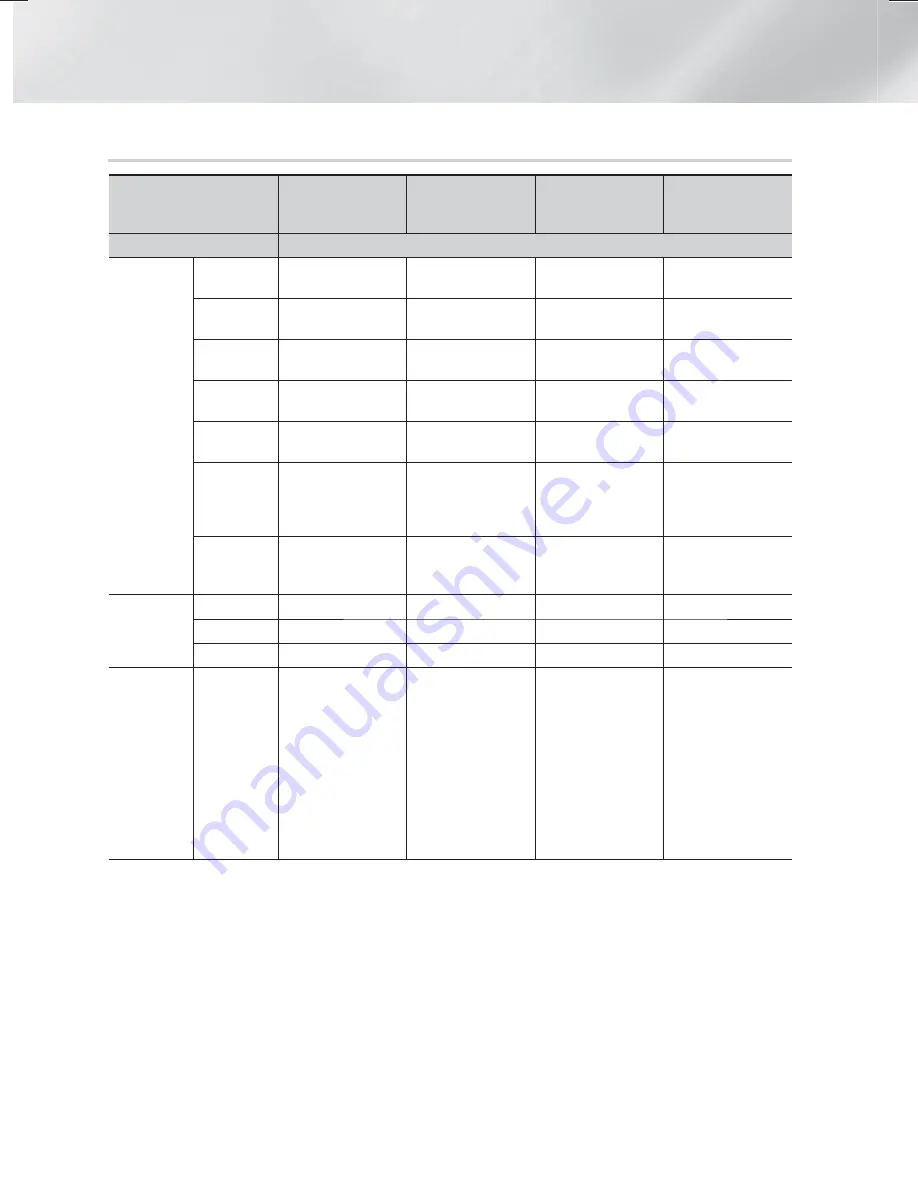
|
54
English
Appendix
Digital Output Selections
Setup
PCM
Bitstream
(Unprocessed)
Bitstream
(Re-encoded DTS)
Bitstream
(Re-encoded
Dolby D)
Connection
HDMI supported AV receiver
Audio
Stream on
Blu-ray Disc
PCM
Up to PCM 7.1ch
PCM
DTS re-encoded
Re-encoded
Dolby Digital *
Dolby Digital
Up to PCM 5.1ch
Dolby Digital
DTS re-encoded
Re-encoded
Dolby Digital *
Dolby Digital
Plus
Up to PCM 7.1ch
Dolby Digital Plus
DTS re-encoded
Re-encoded
Dolby Digital *
Dolby
TrueHD
Up to PCM 7.1ch
Dolby TrueHD
DTS re-encoded
Re-encoded
Dolby Digital *
DTS
Up to PCM 7.1ch
DTS
DTS re-encoded
Re-encoded
Dolby Digital *
DTS-
HD High
Resolution
Audio
Up to PCM 7.1ch
DTS-HD High
Resolution Audio
DTS re-encoded
Re-encoded
Dolby Digital *
DTS-HD
Master
Audio
Up to PCM 7.1ch
DTS-HD Master
Audio
DTS re-encoded
Re-encoded
Dolby Digital *
Audio
Stream on
DVD
PCM
PCM 2ch
PCM 2ch
PCM 2ch
PCM 2ch
Dolby Digital
Up to PCM 5.1ch
Dolby Digital
Dolby Digital
Dolby Digital
DTS
Up to PCM 7.1ch
DTS
DTS
DTS
Definition for
Blu-ray Disc
Any
Decodes the main
feature audio and
BONUSVIEW audio
stream together
into PCM audio and
adds Navigation
Sound Effects.
Outputs only the
main feature audio
stream so that your
AV receiver can
decode the audio
bitstream.
You will not hear
BONUSVIEW audio
or Navigation Sound
Effects.
Decodes the main
feature audio and
BONUSVIEW audio
stream together
into PCM audio and
adds Navigation
Sound Effects, then
re-encodes the
PCM audio into DTS
bitstream.
Decodes the main
feature audio and
BONUSVIEW audio
stream together
into PCM audio and
adds Navigation
Sound Effects, then
re-encodes the PCM
audio into Dolby
Digital bitstream or
PCM.
If the Source Stream is 2ch or mono, “Re-encoded Dolby D” Setting are not applied. Output will be PCM 2ch.
Blu-ray Discs may include three audio streams :
- Main Feature Audio : The audio soundtrack of the main feature.
- BONUSVIEW audio : An additional soundtrack such as the director or actor’s commentary.
- Navigation Sound Effects : When you choose some menu navigation options, Navigation Sound Effects may sound.
Navigation Sound Effects are different on each Blu-ray Disc.
HT-F9730W_ZA_0604.indd 54
HT-F9730W_ZA_0604.indd 54
2013-06-04 오전 10:24:31
2013-06-04 오전 10:24:31








































