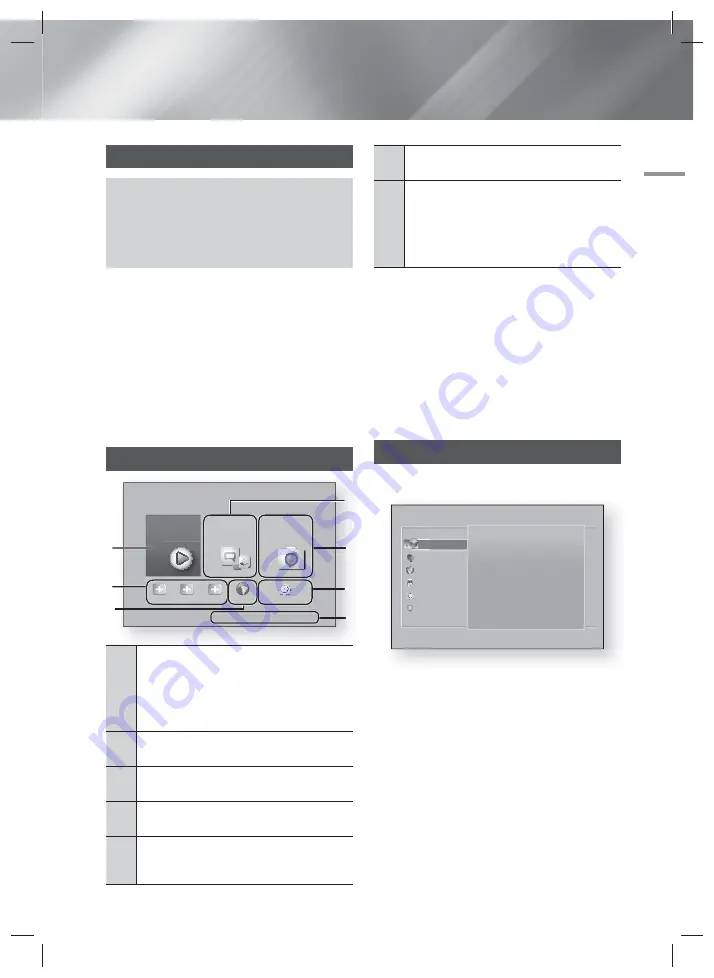
English
19
|
04
Settings
The Initial Settings Procedure
• The Home menu will not appear if you do not
configure the initial settings.
• The OSD (On Screen Display) may change in this
product after you upgrade the software version.
• The access steps may differ depending on the
menu you selected.
The Initial Settings Procedure lets you set the OSD and
menu languages, configure the connection to your home
network, choose the aspect ratio output (screen size and
format) that is correct for your TV, and apply an upgrade
to your product's software, if one is available.
For complete Initial Settings instructions, follow the order
in the screen.
| NOTES |
If you want to display the Initial Settings screen again
and make changes, select
Settings
>
System
>
Setup
in the Home screen or select the Reset option.
(See page 22)
The Home Screen
Movies & TV
Shows
Apps
Photos,
Videos &
Music
1
2
4
3
6
5
Add App
Add App
Add App
Web Browser
Settings
7
a
Samsung Account
d
Screen Mirroring
1
Movies & TV Shows
: Download movies and
TV Shows from the Internet.
| NOTES |
Depending on your country, this menu
function may not be supported.
2
Recommended Apps :
A list of useful and
popular apps we recommend you download.
3
Web Browser
: You can access the Internet
using the Web Browser application.
4
Apps
: Download/Access various for pay or
free-of-charge applications.
5
Photos, Videos & Music
: Play photos, videos
or music content from Disc, USB, PC or mobile
devices.
6
Settings
: Set various functions to suit your
personal preferences.
7
RED (A)
: Press the
RED (A)
button on your
remote to create and/or log in to your personal
Samsung account.
BLUE (D)
: Set up the
Screen Mirroring
function between the home theater and a smart
phone or tablet.
Selecting an Option on the Home Screen
1.
To select an option on the Home screen, move the
cursor using the
▲▼◄►
buttons until it highlights
the option of your choice, and then press the
E
button.
| NOTES |
If you leave the product in the stop mode for more
than 5 minutes without using it, a screen saver will
appear on your TV. If the product is left in the screen
saver mode for more than 20 minutes, the power will
automatically turn off.
Accessing the Settings Screen
1.
Select
Settings
on the Home screen, and then
press
E
. The Settings screen appears.
E
Display
3D Settings
TV Aspect Ratio 16:9
Original
BD Wise
Off
Resolution Auto
Movie Frame (24Fs)
Auto
DVD 24Fs Conversion
Off
Smart Hub Screen Size
Size 3
Display
Audio
Network
Smart Features
System
Support
Settings
2.
To access the menus, sub-menus, and options
on the Settings screen, please refer to the remote
control illustration on the next page.
Settings
HT-F6550W_XP_0717.indd 19
HT-F6550W_XP_0717.indd 19
2013-07-17 오후 12:13:40
2013-07-17 오후 12:13:40
















































