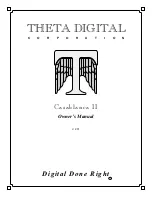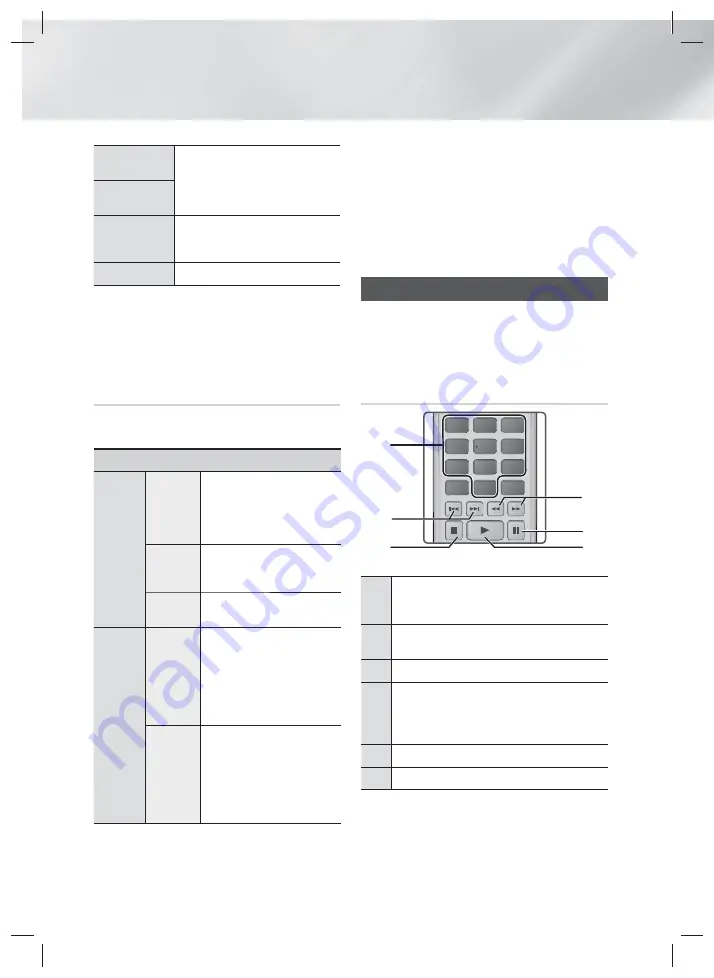
|
34
English
Media Play
BONUSVIEW
Video
Select to set the desired bonusview
option.
BONUSVIEW
Audio
Full Screen
Select to set the size of the video
image. Choose
Original
,
Mode1
(larger), or
Mode2
(largest).
Information
Select to view video file information.
| NOTES |
Depending on the disc or storage device, the Tools
menu may differ.
Video files with high bitrates of 20Mbps or more strain
the product’s capabilities and may stop playing during
playback.
Using the View & Options Menus
On the screen that lists the video files, use the ▲▼◄►
buttons to select
View
or
Options
in the upper right, and
then press the
E
button.
Videos
View
Date
Displays all the folders with
videos by date. If you select
a folder, and then press
E
button, displays all the videos
in the folder by date.
Title
Displays all the video files on
the media or storage device
by title.
Folder
Displays all the folders on the
media or storage device.
Options
Play
Selected
Play Selected lets you
create a playlist by selecting
specific files to play. It works
essentially the same way for
all media. See Creating a
Playlist from a CD on page
36.
Send
Select
Send
to upload
selected files to apps (Picasa,
Facebook etc) or devices.
To use
Send
, you need to
establish an account with the
on-line site, and then log in
using the Log In function.
| NOTES |
Depending on the disc or storage device, the Options
View menus may differ. All options may not be
displayed.
The View and Options menus are usually available
when you are viewing video files on a USB flash
drive, a PC, a disc you recorded yourself, or a mobile
device. They are usually not available if you are viewing
a commercial Blu-ray, DVD, or CD disc.
Controlling Music Playback
You can control the playback of music content located on
a DVD, CD, USB, mobile device or PC. Depending on the
disc or contents, some of the functions described in this
manual may not be available.
Buttons on the Remote Control used
for Music Playback
DISC MENU
TITLE MENU
MUTE
1
2
3
4
5
6
7
8
0
9
POPUP
1
4
6
5
3
2
1
NUMBER
buttons : If numbered tracks are
displayed, press the number of a track. The
selected track is played.
2
1 2
buttons : Move to the previous/next
track.
3
5
button : Stops a track.
4
Fast Play (Audio CD (CD-DA) only)
During playback, press the
3
or
button.
Each time you press the
3
or
button, the
playback speed will change.
5
7
button : Pauses a track.
6
6
button : Plays the currently selected track.
HT-F5530_50_ZC_0214.indd 34
HT-F5530_50_ZC_0214.indd 34
2013-02-18 오전 10:16:49
2013-02-18 오전 10:16:49

































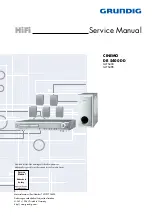




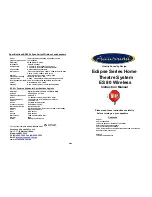


![Pioneer ]S-2EX Brochure & Specs preview](http://thumbs.mh-extra.com/thumbs/pioneer/s-2ex/s-2ex_brochure-and-specs_329481-01.webp)