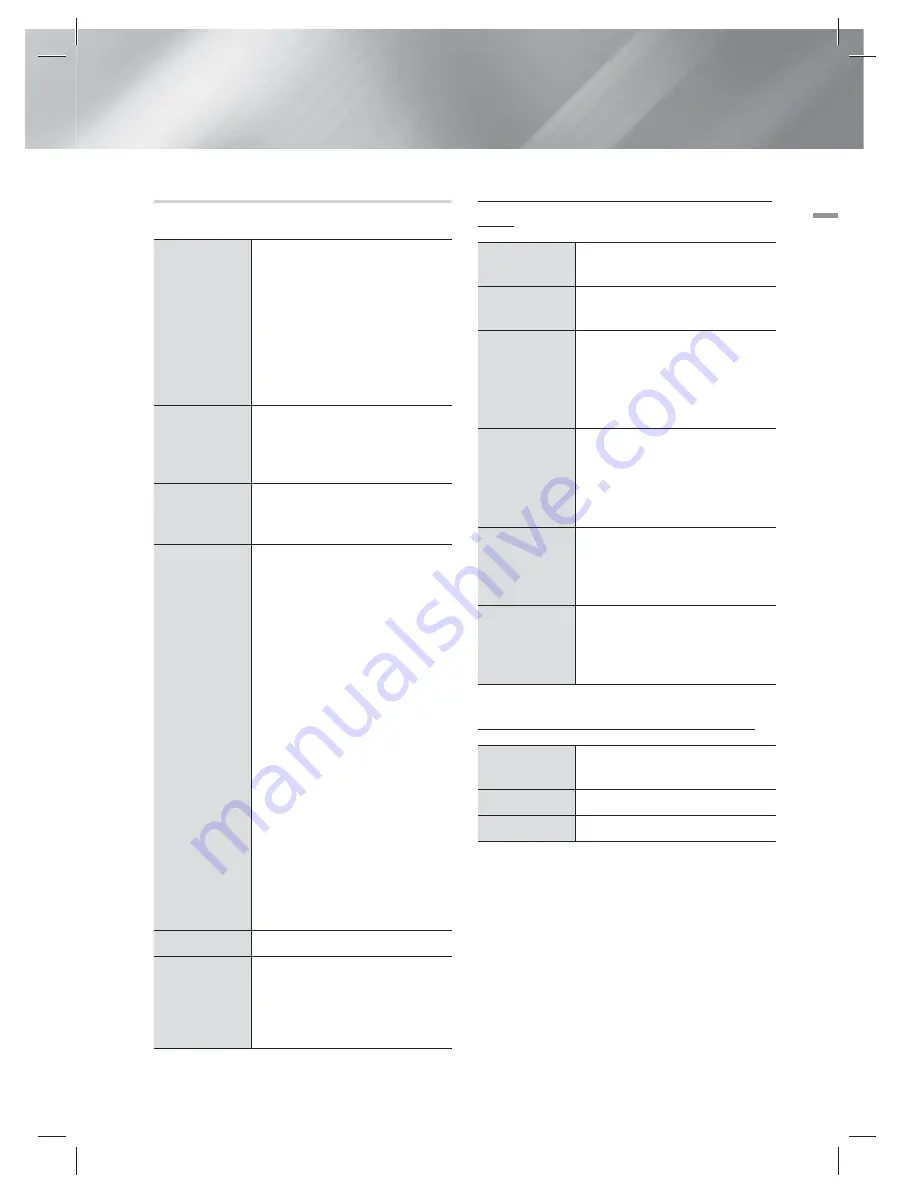
English
45
|
05
Media Play
Using the TOOLS Menu
During playback, press the
TOOLS
button.
Title Search
Time Search
Select to move to a desired title if
the disc has more than one title, to a
desired scene, or, using Time Search,
to a specific point in a movie or video.
With Time Search, you designate
the specific point by entering a time
coordinate in the following format
00:00:00 (hours, minutes, seconds)
using the remote.
Repeat Mode
Select to repeat a specific Title, Chapter
(BD/DVD discs only) or marked section.
Works the same as the
REPEAT
button.
See page 44.
Full Screen
Select to set the desired full screen
size. You can select Original, Mode1
(larger), and Mode2 (largest).
Picture Mode
Select to set the picture mode.
-
Dynamic
: Choose this setting to
increase sharpness.
-
Standard
: Choose this setting for
most viewing applications.
-
Movie
: This is the best setting for
watching movies.
-
User
: Lets you adjust the sharpness
and noise reduction function
respectively.
|
NOTE
|
When you select User, the User
Settings screen appears. Select an
option, press
E
, use the ◄►
buttons to make an adjustment, and
then press
E
. Press the
RETURN
(
'
)
button to go back to the
TOOLS
menu.
When you use the BD wise function,
this menu will not appear.
Equaliser Mode
Select to use the Equaliser.
Equaliser
Settings
Select to set the Equaliser.
|
NOTE
|
It only appears when equaliser
mode is on.
Menu that appears only when BD/DVD disc
plays
Play from the
beginning
Select to play the movie from the
beginning.
Chapter Search
Select to move to a chapter that you
desire to watch.
Audio
Select to set the desired audio
language.
-
You can also operate this function
by pressing the
AUDIO
button on the
remote control.
Subtitle
Select to set the desired subtitle
language.
-
You can also operate this function
by pressing the
SUBTITLE
button on
the remote control.
Angle
To view a scene from another angle.
The Angle option displays the number
of angles available to view (1/1, 1/2,
1/3, etc.).
BONUSVIEW
Video /
BONUSVIEW
Audio
Select to set the desired bonusview
option.
Menu that appears only when a file plays
Go to Videos
List
Move to video list screen.
Scene Search
Search the video file by the scene.
Information
Check the video file's information.
|
NOTE
|
Depending on the disc or storage device, the Tools menu
may differ. All options may not be displayed.
HT-ES8200_XU_0425.indd 45
HT-ES8200_XU_0425.indd 45
2012-04-25 오전 11:16:46
2012-04-25 오전 11:16:46
















































