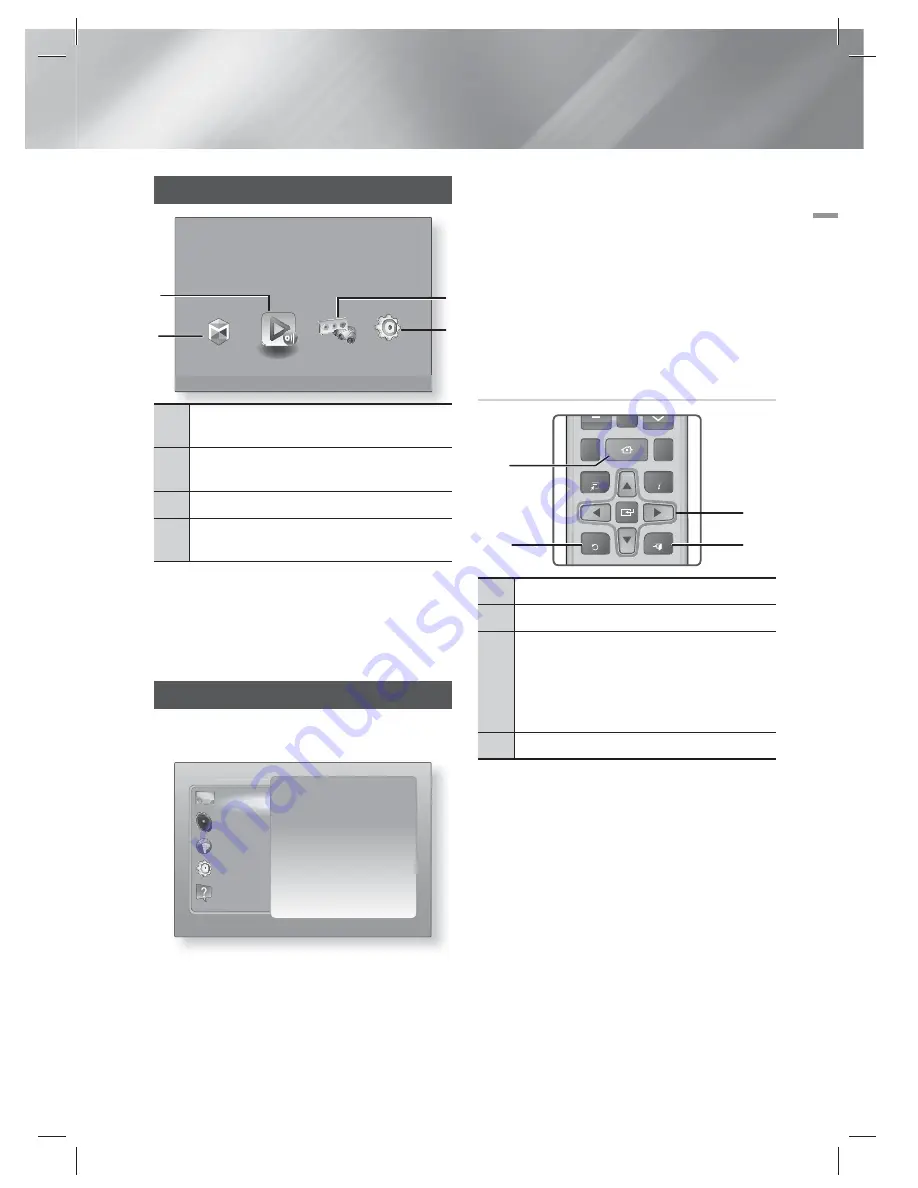
English
27
|
04
Settings
The Home Screen
Smart Hub
Function
Settings
4
3
1
2
Play videos or music, or view photos from discs or connected devices.
AllShare Play
1
Smart Hub.
Starts Smart Hub. From Smart Hub,
you can access YouTube, games, and other apps.
2
AllShare Play.
Play videos, photos or music content
from Disc, USB, PC or mobile devices.
3
Function.
Select the audio/video input source.
4
Settings.
Set various functions to suit your personal
preferences.ress to access or perform functions.
Selecting an Option on the Home Screen
1 .
To select an option on the Home screen,
move the cursor using the
◄►
buttons until it
highlights the option of your choice, and then
press the
E
button.
Accessing the Settings Screen
1 .
Select
Settings
on the Home screen, and
then press
E
. The Settings screen appears.
Display
Audio
Network
System
Support
3D Settings
TV Aspect Ratio
16:9 Original
Smart Hub Screen Size
Size 3
BD Wise
On
Resolution
BD Wise
Movie Frame (24Fs)
Auto
HDMI Colour Format
Auto
HDMI Deep Colour
Auto
Progressive Mode
Auto
2 .
To access the menus, sub-menus, and
options on the Settings screen, please refer
to the remote control illustration below.
|
NOTE
|
If you leave the product in the stop mode for more than
5 minutes without using it, a screen saver will appear on
your TV. If the product is left in the screen saver mode for
more than 20 minutes, the power will automatically turn
off.
Buttons on the Remote Control Used
for the Settings Menu
TOOLS
RETURN
EXIT
INFO
MO/ST
TUNER
MEMORY
FULL SCREEN
REPEAT
HOME
1
2
4
3
1
HOME
Button : Press to move to the Home screen.
2
RETURN
Button : Return to the previous menu.
3
E
(
Enter
) /
DIRECTION
Button :
~
Press
▲▼◄►
to move the cursor or select
an item.
~
Press the
E
button to activate the currently
selected item or confirm a setting.
4
EXIT
Button : Press to exit the current menu.
|
NOTE
|
The
E
button on the product's front panel can be
used for same purpose as the
E
button on the remote
control.
Detailed Function Information
Each Settings function, menu item, and individual
option is explained in detail on-screen. To view an
explanation, use the
▲▼◄►
buttons to select the
function, menu item, or option.
The explanation will usually appear on the right of
the screen. A short description of each Settings
function starts on the next page. Additional
information on some of the functions is also in the
Appendix of this manual.
HT-ES8200_XU_0425.indd 27
HT-ES8200_XU_0425.indd 27
2012-04-25 오전 11:15:19
2012-04-25 오전 11:15:19






























