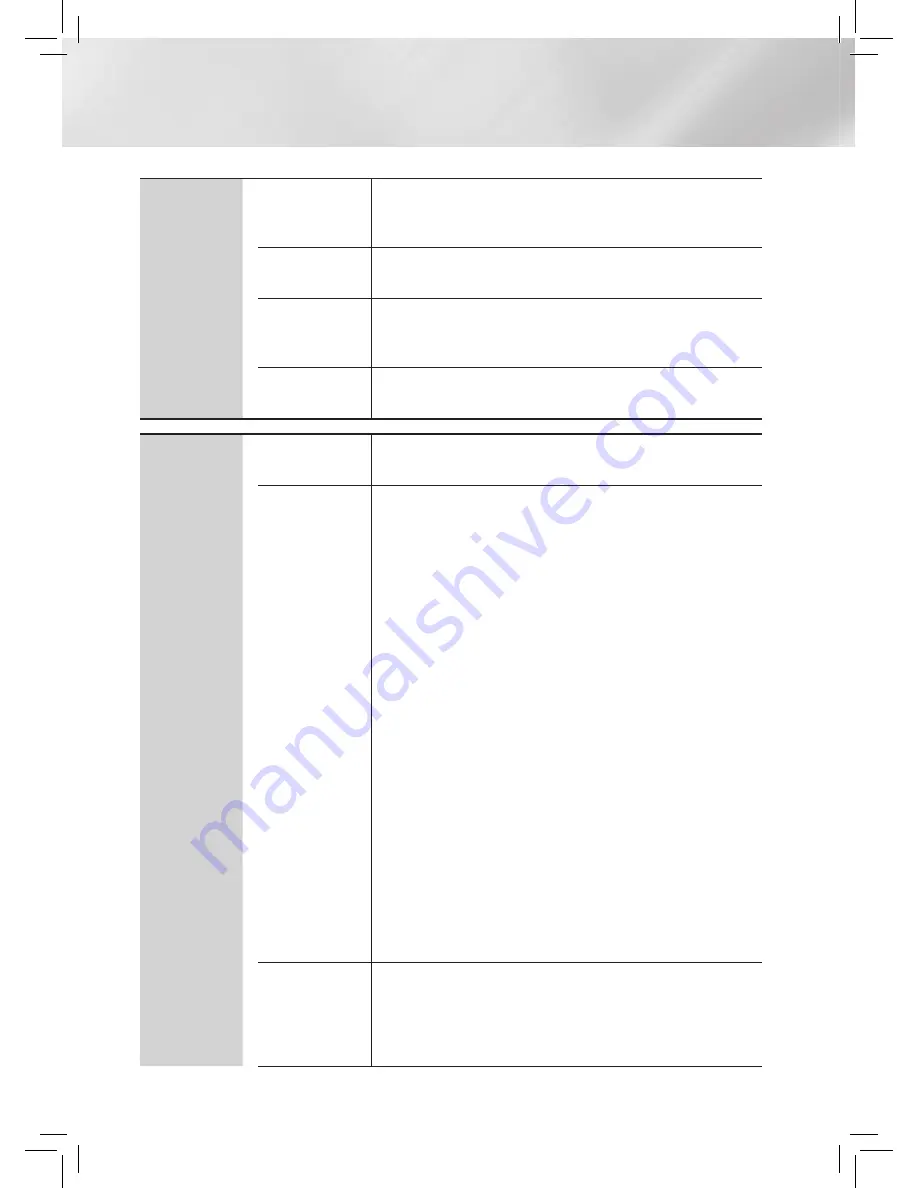
|
28
English
Settings
Network
Network
Settings
For more information about Network Settings and network
functions, see "Networks and the Internet" starting on page
30
.
Network
Status
Let you check whether a connection to the network and the
Internet have been established.
Allshare
Settings
Lets you permit external devices such as smart phones to
connect to the product and share content with or control the
product.
BD-Live
Settings
Lets you allow, limit, or prohibit an Internet connection for the
BD-Live service.
System
Initial Settings
Lets you re-run the Initial Settings procedure. See page
23
for
details.
Device
Manager
You can connect a wireless USB keyboard or mouse to the
USB port on the front of the player.
Keyboard Settings :
Lets you configure a wireless USB
keyboard connected to the player.
|
NOTE
|
\
You can use the keyboard only when a QWERTY keyboard screen or
window appears in the Web Browser.
Mouse Settings :
Lets you configure a wireless USB mouse
connected to the player. You can use the mouse in the
player's menu in the same way you use a mouse on your PC.
To use a mouse with the player's menu:
1 .
Connect the USB mouse to the player.
2 .
Click the primary button you selected in Mouse Settings.
The Simple Menu appears.
3 .
Click the menu options you want.
|
NOTE
|
\
Depending on the model of the USB HID keyboard and mouse may not
be compatible with your product.
\
Some HID keyboard keys may not work.
\
Wired USB keyboards are not supported.
\
Some applications may not be supported.
\
If a wireless HID Keyboard does not operate because of interference,
move the keyboard closer to the player.
(HDMI-CEC)
is a convenient function that offers linked operations
with other Samsung products that have the feature
and lets you control those products with one Samsung TV
remote. To operate this function, you must connect this
product to an Samsung TV using an HDMI cable.
















































