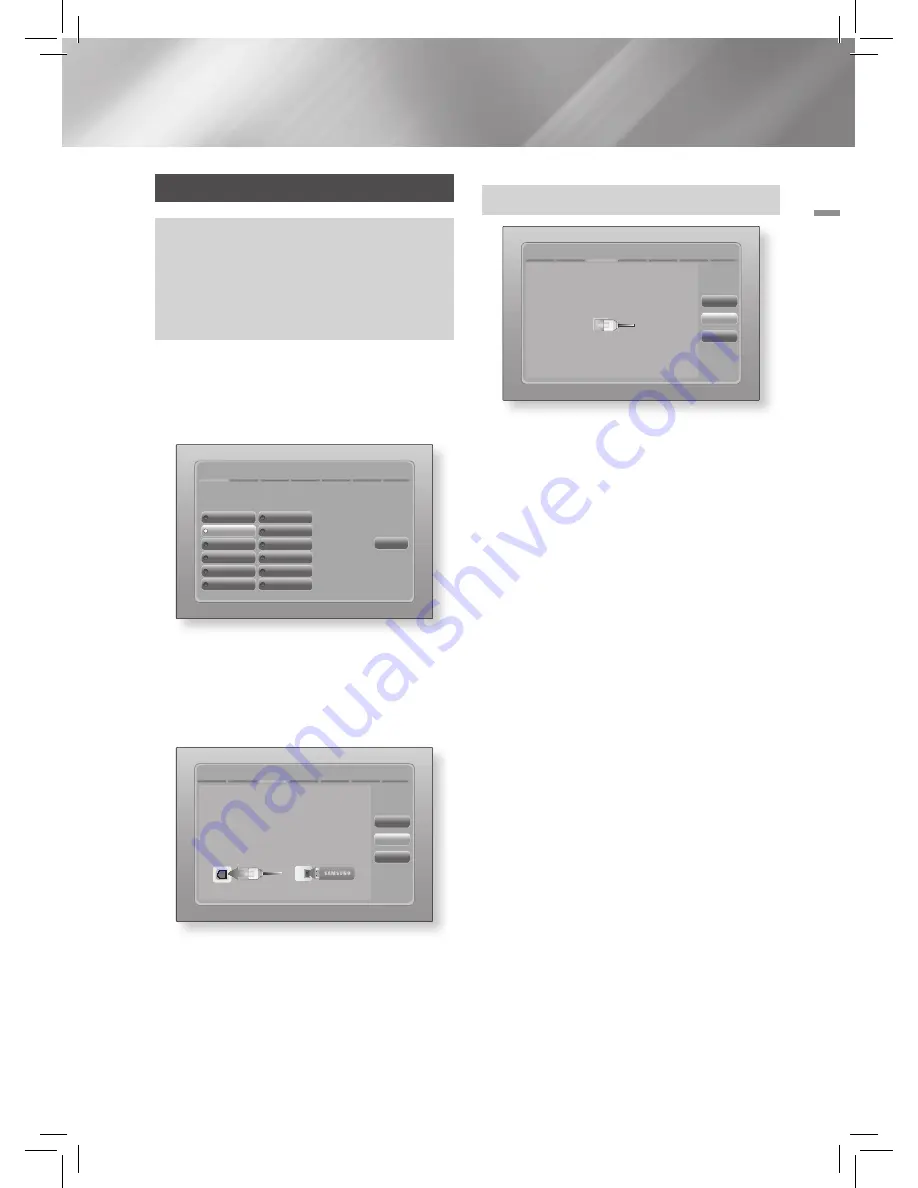
English
23
|
04
Settings
The Initial Settings Procedure
•
The Home menu will not appear if you do not configure
the initial settings.
•
The OSD (On Screen Display) may change in this
product after you upgrade the software version.
•
The access steps may differ depending on the menu
you selected.
1 .
Turn on your TV after connecting the product,
and then turn on the product. When you turn
on the product for the first time, the product
automatically displays the Initial Settings
Language screen.
Initial Settings > On-Screen Language
Select a language for the on-screen
displays.
Next
$
%
Dansk
Nederlands
English
Eesti keel
Suomi
Français
Deutsch
Ελληνικά
Hausa
Magyar
Asusu Igbo
Italiano
Select English as the
on-screen menu
language.
2 .
Use the ▲▼◄► buttons on the remote
to select the desired language, and then
press the
v
button twice. The Start screen
appears.
3 ·
Press the
v
button to start setup. The
Network Settings screen appears.
Initial Settings > Network Settings (1/5)
Previous
Skip
Next
No network cable or Samsung Wireless LAN Adapter
connected.
Please plug in a network cable or a Samsung Wireless
LAN Adapter.
4 ·
Connect the network cable or insert the
Samsung Wireless LAN Adapter.
<Incase of Network Cable connected>
Network cable connected.
Press Next to configure your wired network settings.
If you want to connect to your wireless network, plug in
a Samsung Wireless LAN Adapter.
Previous
Skip
Next
Initial Settings > Network Settings (1/5)
5 .
Press the
v
button to set up the product's
wireless network connecton or select
Skip
,
and then press the
v
button to skip
network setup. If you selected
Skip
, go to
Step 9.
6 .
If the connection is successful, the
Connection Complete screen appears. Select
Next
, and then press the
v
button. The
Software Update screen appears.
|
NOTE
|
\
If the connection is not successful, select
Next
, and then
press the
v
button. After you have completed the Initial
Settings procedure, go to "Wired Network" on page
30
to
set up the product's wired network connection.
7 .
To upgrade the software, select
Next
, and
then press the
v
button. To skip the
upgrade, select
Skip
, press the
v
button,
and go to Step 9.
|
NOTE
|
\
If you skipped network set up, you must skip Software
Update also.
8 .
If there is a Software Update available,
the product downloads and installs the
upgrade. This can take some time. If there
is no Software Update available, the "
There
are no new software updates for you to
download. You already have the most up
to date version.
" message appears. Select
Next
, and then press the
v
button. The TV
Aspect Ratio screen appears.






























