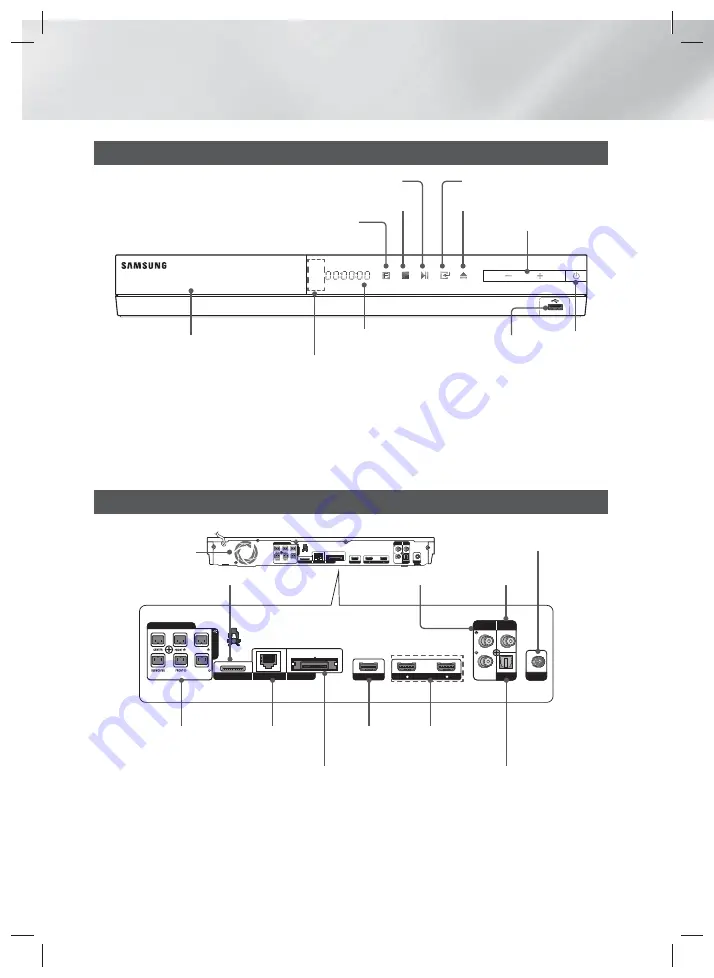
|
12
English
Getting Started
Front Panel
5V 500mA
DISPLAY
POWER
DISC TRAY
USB HOST
STOP OPEN/CLOSE
VOLUME CONTROL
PLAY/PAUSE ENTER
FUNCTION
REMOTE CONTROL
SENSOR
|
NOTE
|
To upgrade the product's software through the USB Host jack, you must use a USB memory stick.
When the product displays the Blu-ray Disc menu, you cannot start the movie by pressing the
6
button on the product or
the remote. To play the movie, you must select Play Movie or Start in the disc menu, and then press the
E
button.
Rear Panel
|
NOTE
|
Ensure a minimum of 4 inches of clear space on all sides of the home theater to ensure adequate ventilation. Do not
obstruct the cooling fan or ventilation holes.
LAN
iPod
WIRELESS
IMPEDANCE : 3
SPEAKERS OUT
SURROUND
SURROUND
DIGITAL
AUDIO IN
OPTICAL
VIDEO
OUT
AUX
IN
FM ANT
HDMI IN
2
1
HDMI OUT
LAN
iPod
WIRELESS
IMPEDANCE : 3
SPEAKERS OUT
SURROUND
SURROUND
DIGITAL
AUDIO IN
OPTICAL
VIDEO
OUT
AUX
IN
FM ANT
HDMI IN
2
1
HDMI OUT
LAN TERMINAL
iPod
COOLING FAN
TX CARD CONNECTION
(WIRELESS)
EXTERNAL DIGITAL
AUDIO IN (OPTICAL)
HDMI IN
HDMI OUT
FM ANTENNA
SPEAKER OUTPUT
CONNECTORS
VIDEO OUT
AUX IN
HT-EM54C_ZA_0417-1(D2D).indd 12
HT-EM54C_ZA_0417-1(D2D).indd 12
2012-04-17 오후 6:51:10
2012-04-17 오후 6:51:10













































