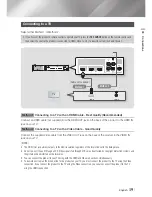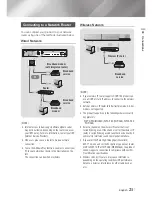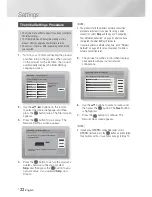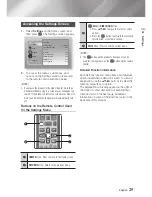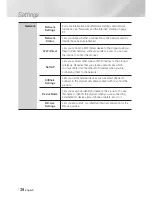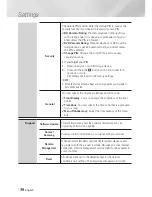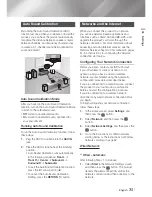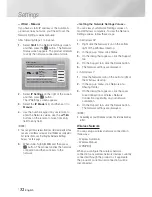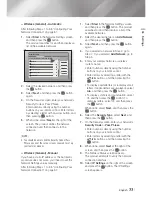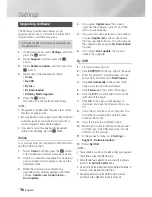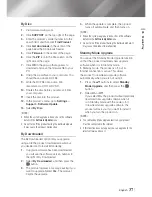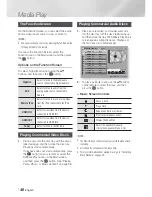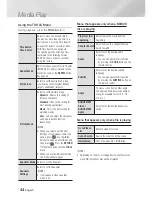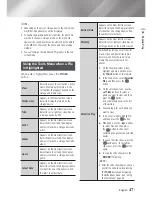|
32
English
Settings
Wired - Manual
If you have a static IP address or the Automatic
procedure does not work, you'll need to set the
Network Settings values manually.
After following Steps 1 to 3 above:
1 .
Select
Start
in the Network Settings screen,
and then press the
E
button. The Network
Status screen appears. The product attempts
to verify the network connection and fails.
Network Settings
Wired network connection failed.
MAC Address
XX:XX:XX:XX:XX:XX
IP Address
0.0.0.0
Subnet Mask
0.0.0.0
Gateway
0.0.0.0
DNS Server
0.0.0.0
Unable to connect to the network. Try the following:
check if your IP address is set correctly in IP Settings.
Contact your Internet Service Provider for more information.
Retry
IP Settings
Previous
OK
2 .
Select
IP Settings
on the right of the screen,
and then press
E
button.
The IP Settings screen appears.
3 .
Select the
IP Mode
field, and then set it to
Manual
.
4 .
Use the number keypad on your remote to
enter the Network values. Use the ▲▼◄►
buttons on the remote to move from entry
field to entry field.
|
NOTE
|
You can get these values from your Internet provider. You
can also view these values on most Windows computers.
For instructions, see "Getting the Network Settings
Values." on this page.
5 .
When done, highlight
OK
, and then press
E
button. The product verifies the network
connection and then connects to the
network.
< Getting the Network Settings Values >
You can view your Network Settings values on
most Windows computers. To view the Network
Settings values, follow these steps:
• In Windows XP
1 .
Right click the Network icon on the bottom
right of the Windows desktop.
2 .
In the pop-up menu, click Status.
3 .
On the dialog that appears, click the Support
tab.
4 .
On the Support tab, click the Details button.
5 .
The Network settings are displayed.
• In Windows 7
1 .
Click the Network icon on the bottom right of
the Windows desktop.
2 .
In the pop-up menu, click Network and
Sharing Center.
3 .
On the dialog that appears, click the Local
Area Connection or Wireless Network
Connection depending on your network
connection.
4 .
On the Support tab, click the Details button.
The Network settings are displayed.
|
NOTE
|
Depending on your Windows version, the information may
differ.
Wireless Network
You can setup a wireless network connection in
three ways:
- Wireless Automatic
- Wireless Manual
- WPS(PBC)
When you configure the wireless network
connection, any wireless network devices currently
connected through the product or, if applicable,
the product's current wired connection, will be
disconnected.
HT-E6500W_ZA_0417-1(D2D).indd 32
2012-04-17 오후 7:02:28
Содержание HT-E6500W
Страница 82: ...BLOCKBUSTER ON DEMAND 68o1 oo182o o2 ...