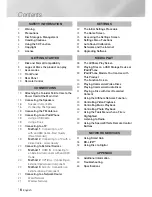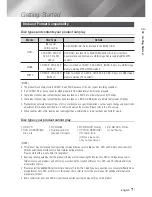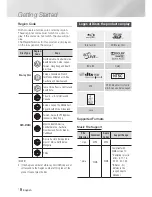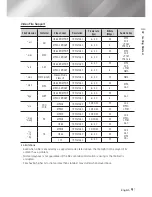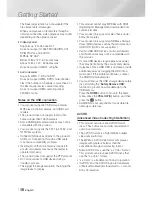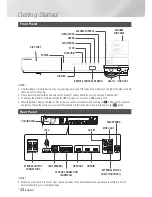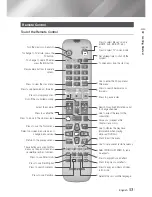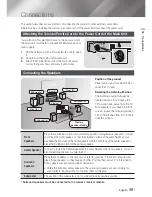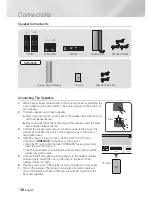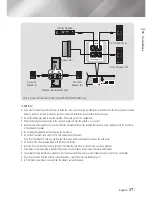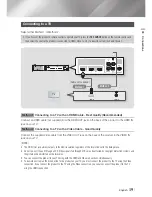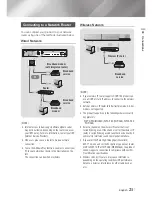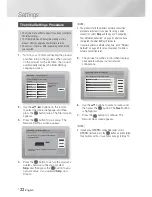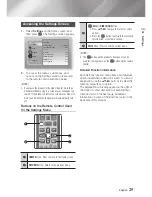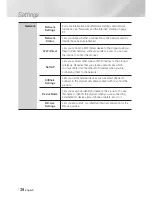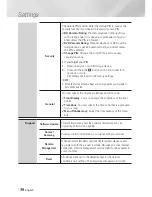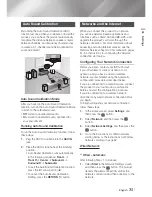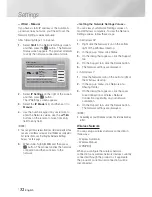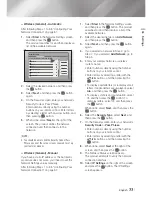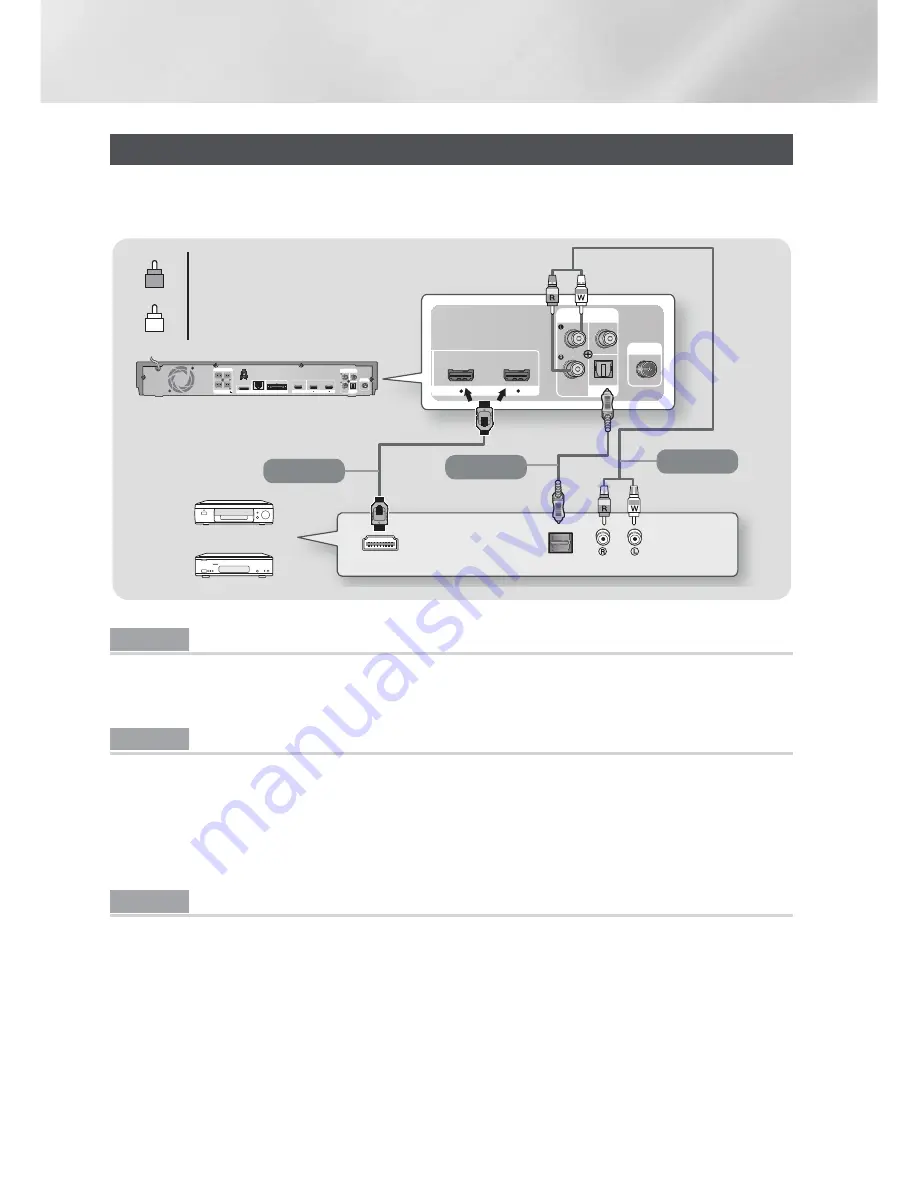
|
20
English
Connections
Connecting to External Devices
To select the correct mode for an external device, press the
FUNCTION
button. Each time you press the button,
the mode changes in this order :
BD/DVD
D. IN
AUX
R. IPOD
HDMI1
HDMI2
FM
DIGITAL
AUDIO IN
OPTICAL
VIDEO
OUT
AUX
IN
HDMI IN
2
1
FM ANT
AUDIO OUT
HDMI OUT
OPTICAL OUT
DIGITAL
AUDIO IN
OPTICAL
FM ANT
VIDEO
OUT
AUX
IN
LAN
iPod
WIRELESS
HDMI IN
2
1
HDMI OUT
FRONT
SPEAKERS OUT
SUBWOOFER
CENTER
FRONT
SPEAKER IMPEDANCE : 3
R
Red
W
White
Method 1
Method 2
Method 3
External Devices
(Cable not supplied.)
(Cable not supplied.)
(Cable not supplied.)
Method 1 HDMI IN : Connecting to an External Component with an HDMI Cable
Connect an HDMI cable (not supplied) from the HDMI IN jack on the back of the product to the HDMI
OUT jack on your digital device.
>
Select the
HDMI1
or
HDMI2
mode.
Method 2 OPTICAL : Connecting an External Digital Audio Component
To connect the digital audio output of digital signal components such as Cable Boxes and Satellite
Receivers (Set-Top-Boxes).
Using a digital optical cable (not supplied), connect the Optical Digital Audio In jack on the product to the
Digital Optical Out jack of the external digital device.
>
Select the
D. IN
mode.
Method 3 AUX IN : Connecting an External Analog Component
Using an RCA audio cable (not supplied), connect the AUDIO In jack on the product to the AUDIO Out
jack on the external analog component.
>
Select the
AUX
mode.
•
Be sure to match the colors on the cable plugs to the colors on the input and output jacks.
|
NOTE
|
To see video from your Cable Box/Satellite receiver, you must connect its video output directly to your TV.
This system supports Digital sampling frequencies of 32 kHz or higher from external digital components.
This system supports only DTS and Dolby Digital audio. MPEG audio, a bitstream format, is not supported.
HT-E6500W_ZA_0417-1(D2D).indd 20
2012-04-17 오후 7:02:09
Содержание HT-E6500W
Страница 82: ...BLOCKBUSTER ON DEMAND 68o1 oo182o o2 ...