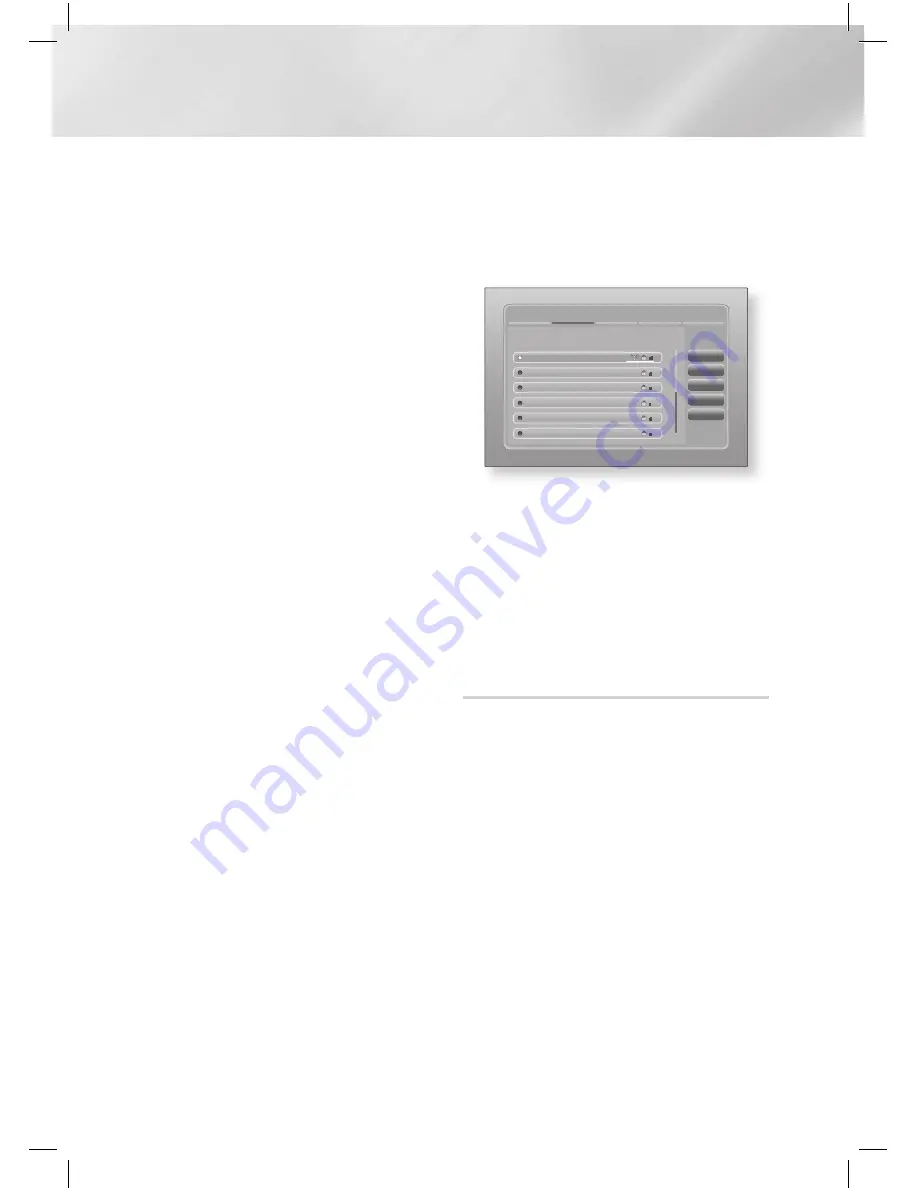
|
34
English
Settings
4 .
If you select the Add Network, enter your
wireless router's name to connect.
Enter numbers directly using the number
buttons on your remote control. Enter letters
by selecting a letter with the ▲▼◀▶
buttons, and then pressing the
E
button.
Select Next, and then press the
E
button
again. You can select security type,then
select Next, and then press the
E
button
again.
5 .
On the Security screen, enter your network's
Security Code or Pass Phrase. Enter
numbers directly using the number buttons
on your remote control. Enter letters by
selecting a letter with the ▲▼◀▶ buttons,
and then pressing the
E
button.
6 .
On the Security screen, enter your network's
Security Code or Pass Phrase. Enter
numbers directly using the number buttons
on your remote control. Enter letters by
selecting a letter with the
▲▼◄►
buttons,
and then pressing the
E
button.
7 .
When done, select
Next
at the right of the
screen, and then press the
E
button.
8 .
The Network Status screen appears.
The player attempts to verify the network
connection and fails.
9 .
Select
IP Settings
on the right of the screen,
and press the
E
button. The IP Settings
screen appears.
10 .
Select the
IP Mode
field, and then set it to
Manual.
11 .
Use the number keypad on your remote to
enter the Network values. Use the
▲▼◄►
buttons on the remote to move from entry
field to entry field.
|
NOTE
|
\
You can get these values from your Internet provider. You
can also view these values on most Windows computers.
For instructions, see "Getting the Network Settings
Values." on page 33.
12 .
When done, highlight
OK
, and then press
E
button. The Network Status screen appears.
The product verifies the network connection
and then connects to the network. When it
is done, highlight
OK
, and then press
E
button.
❏
WPS(PBC)
After following Steps 1 to 3 in "Configuring Your
Network Connection" on page 32.
1 .
Select
Start
in the Network Settings screen,
and then press the
E
button.
Network Settings
Refresh
WPS(PBC)
Previous
Next
Cancel
Select your wireless router from the list.
1/10
iptime23
ELT
JSY
KT_WLAN_C361
Mirhenge_edu
SO070VOIP
2 .
Select
WPS(PBC)
, and then press the
E
button.
3 .
Press the
WPS(PBC)
button on your
router within two minutes. Your product
automatically acquires all the network
settings values it needs and connects to your
network.
The Network Status screen appears. The
product connects to the network after the
network connection is verified.
Wi-Fi Direct
The Wi-Fi Direct function allows you to connect
Wi-Fi Direct devices to the player and each other
using a peer-to-peer network, without a wireless
router.
1 .
Turn on the Wi-Fi direct device and activate its
Wi-Fi Direct function.
2 .
In the Home screen, select
Settings
, and
then press the
E
button.
3 .
Select
Network
, and then press the
E
button.
4 .
Select
Wi-Fi Direct
, and then press the
E
button.
The Wi-Fi Direct devices that you can
connect appear.
















































