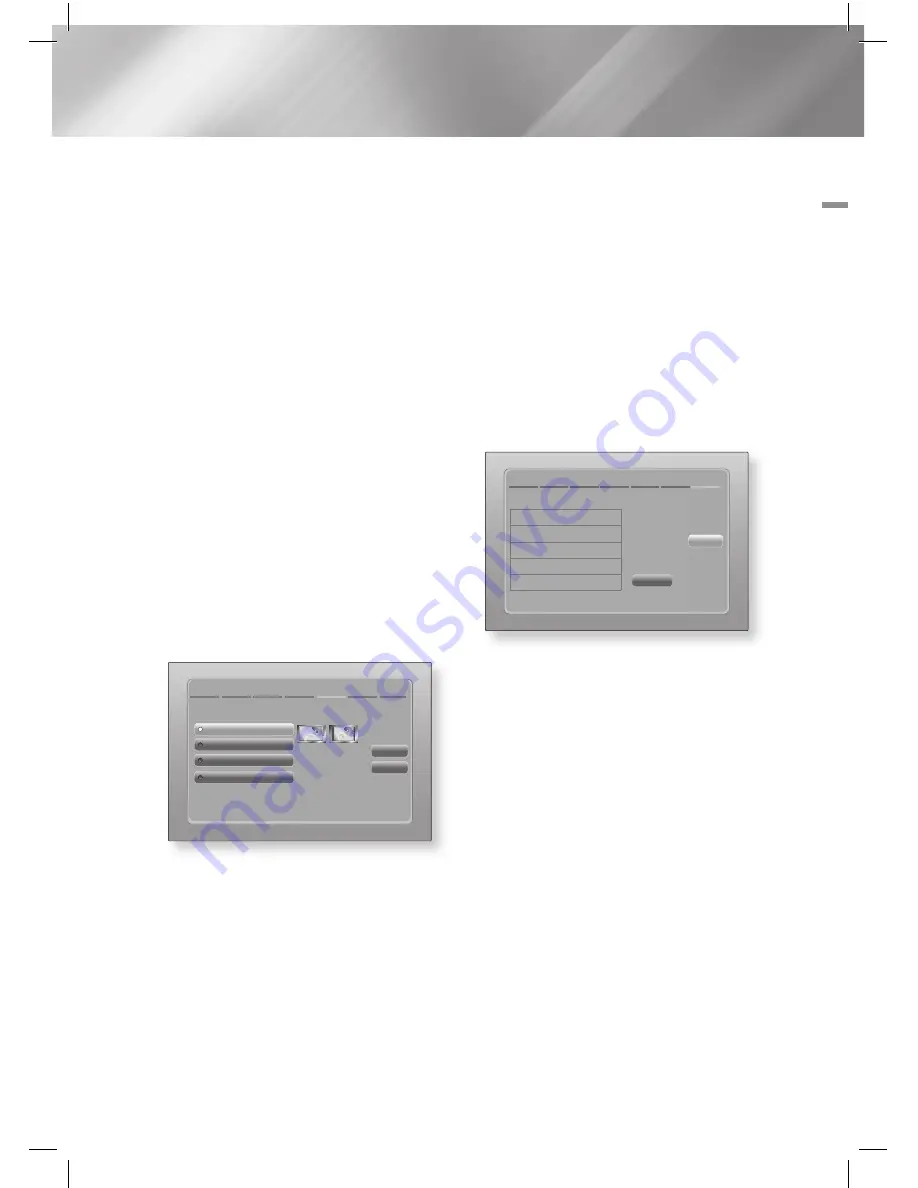
English
25
|
04
Settings
9 .
If the connection is successful, the
Connection Complete screen appears. Select
Next
, and then press the
E
button. The
Software Update screen appears.
|
NOTE
|
\
If the connection is not successful, select
Next
, and then
press the
E
button. After you have completed the Initial
Settings procedure, go to "Wireless Network" on page 33
to set up the product's wireless network connection.
10 .
To upgrade the software, select
Next
, and
then press the
E
button. To skip the
upgrade, select
Skip
, press the
E
button,
and go to Step 12.
|
NOTE
|
\
If you skipped network set up, you must skip software
update also.
11 .
If there is a software update available,
the product downloads and installs the
upgrade. This can take some time. If there
is no software update available, the "
There
are no new software updates for you to
download. You already have the most up
to date version.
" message appears. Select
Next
, and then press the
E
button. The TV
Aspect Ratio screen appears.
Initial Settings > TV Aspect Ratio
Previous
Next
Set to match the type of television connected.
16:9 Original
16:9 Full
4:3 Letter Box
4:3 Pan-Scan
Select when connecting to a
16:9 TV Screen. All content will
be displayed at original aspect
ratio. Content formatted in 4:3
will be displayed with black
bars on left and right.
12 .
Using the ▲▼ buttons, select the aspect ratio
that matches your screen, select
Next
, and
then press the
E
button.
You have four choices:
16:9 Original
- For widescreen TVs. Displays
widescreen pictures in their orignal 16:9
format and 4:3 pictures (the old, standard
format) in 4:3 pillar box format with black bars
on the left and right.
16:9 Full
- For widescreen TVs. Displays
widescreen pictures in their orignal 16:9
format and expands 4:3 pictures to fill the
16:9 screen.
4:3 Letter Box
- For older, standard screen
Analog TVs. Displays 4:3 pictures in full
screen and 16:9 pictures in letter box format
that retains the 16:9 aspect ratio but puts
black bars above and below the picture.
4:3 Pan-Scan
- For older, standard screen
Analog TVs. Displays 4:3 pictures in full
screen and 16:9 pictures in Pan-Scan format
that fills the screen, but cuts off the left and
right sides of the picture and enlarges the
middle vertically.
Initial Settings > Complete
Setup completed.
OK
Smart Hub
On-Screen Language
Network Settings
Software Upgrade
-
TV Aspect
Press Smart Hub to
enjoy a variety of
Internet contents.
13 .
The Setup completed screen appears. Check
the settings to confirm they are correct.
Select
OK
, and then press the
E
button.
The Home screen appears.
|
NOTE
|
\
If you want to display the Initial Setting screen again and
make changes, select the Reset option. (See page 31)
\
If you use an HDMI cable to connect the product to an
(HDMI-CEC)-compliant Samsung TV and 1.) You
have set the (HDMI-CEC) feature to ON in both
the TV and the product and 2.) You have set the TV to a
language supported by the product, the product will select
that language as the preferred language automatically.






























