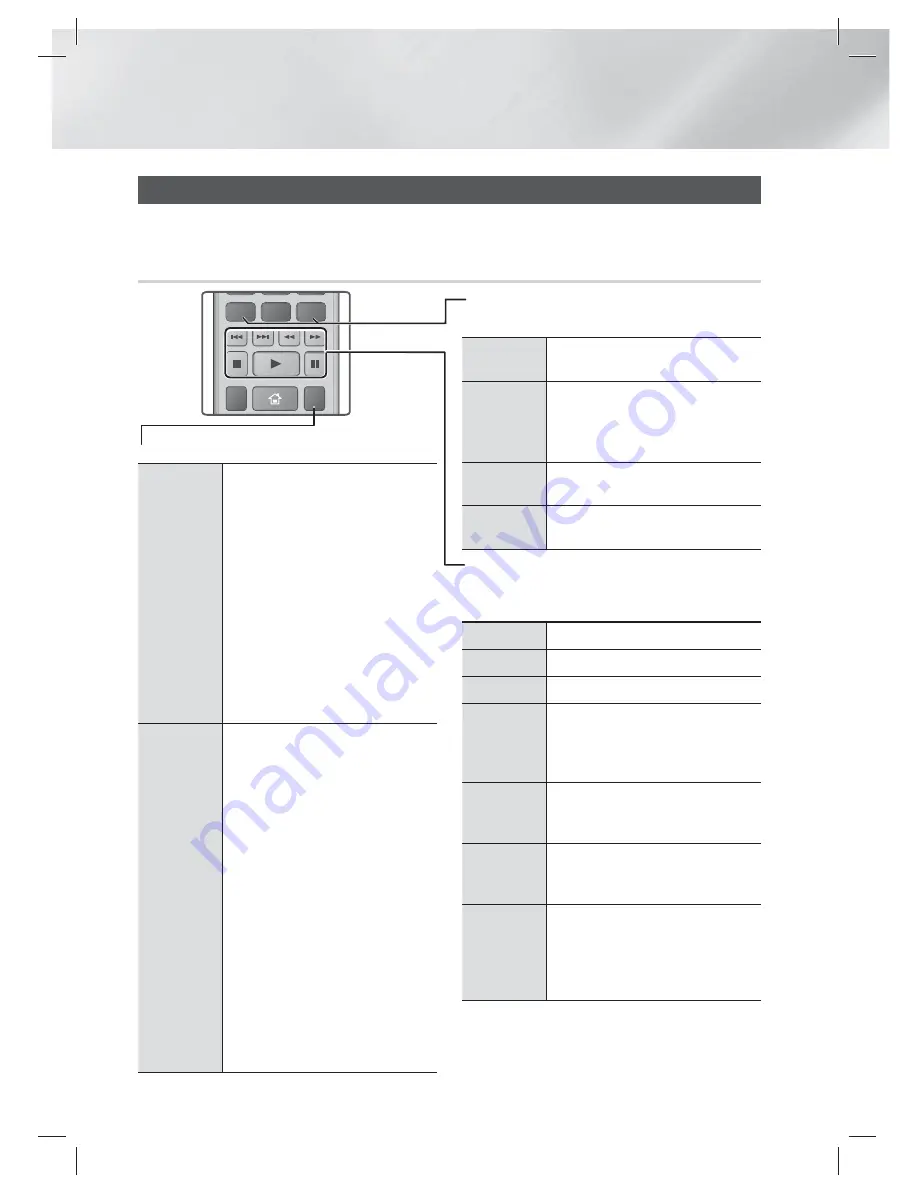
|
34
English
Media Play
Repeat Playback
Repeat a Title
or Chapter
1 ·
During playback, press the
REPEAT
button on the remote control.
2 ·
Press the ▲▼ buttons to select a
Chapter
,
All
or
Title
, then press the
E
button.
|
NOTE
|
The screen may not display Chapter or Title
immediately. Continue to press the ▲▼
buttons until your choice is inside the blue
field.
3 ·
To return to normal play, press the
REPEAT
button again, press the
▲▼ buttons to select
Off
, and then
press the
E
button.
Repeat a
Section
1 ·
During playback, press the
REPEAT
button on the remote control.
2 ·
Press the ▲▼ buttons to select
Repeat A-B
.
|
NOTE
|
The screen may not display Repeat A-B
immediately. Continue to press the ▲▼
buttons until Repeat A-B is inside the blue
field.
3 ·
Press the
E
button at the point
where you want repeat play to start (A).
4 ·
Press the
E
button at the point
where you want repeat play to stop (B).
5 ·
To return to normal play, press the
REPEAT
button again.
6 ·
Press the
E
button.
|
NOTE
|
You must set point (B) at least 5 seconds of
playing time after point (A).
Using the disc menu, title menu, popup
menu and title list
DISC MENU
During playback, press this button to
display the Disc menu.
TITLE MENU
During playback, press this button to
display the Title menu.
•
If your disc has a playlist, press the
GREEN (B)
button to go to the playlist.
POPUP MENU
During playback, press this button to
display the Pop-up menu.
DISC MENU or
TITLE MENU
During playback, press this button to
display the title list.
Playback related buttons
The product does not play sound in Search, Slow,
or Step mode.
6
Starts playback.
5
Stops playback.
7
Pauses playback.
Fast Motion
Play
During playback, press the
3
or
button.
Each time you press the
3
or
button, the playback speed will change.
Slow Motion
Play
In pause mode, press the
button.
Each time you press the
button, the
playback speed will change.
Step Motion
Play
In pause mode, press the
7
button.
Each time you press the
7
button, a
new frame appears.
Skip Motion
Play
During playback, press the
1
or
2
button.
Each time you press
1
or
2
button,
the disc moves to the previous or next
chapter or file.
Controlling Video Playback
You can control the playback of video files located on Blu-ray, DVD, and CD discs, and on USB storage
devices. Depending on the media, some of the functions described in this manual may not be available.
Buttons on the Remote Control used for Video Playback
SUBTITLE
REPEAT
HOME
DISC MENU
TITLE MENU
0
POPUP
HT-E3500_XY_0229.indd 34
HT-E3500_XY_0229.indd 34
2012-02-29 오후 3:36:44
2012-02-29 오후 3:36:44
















































