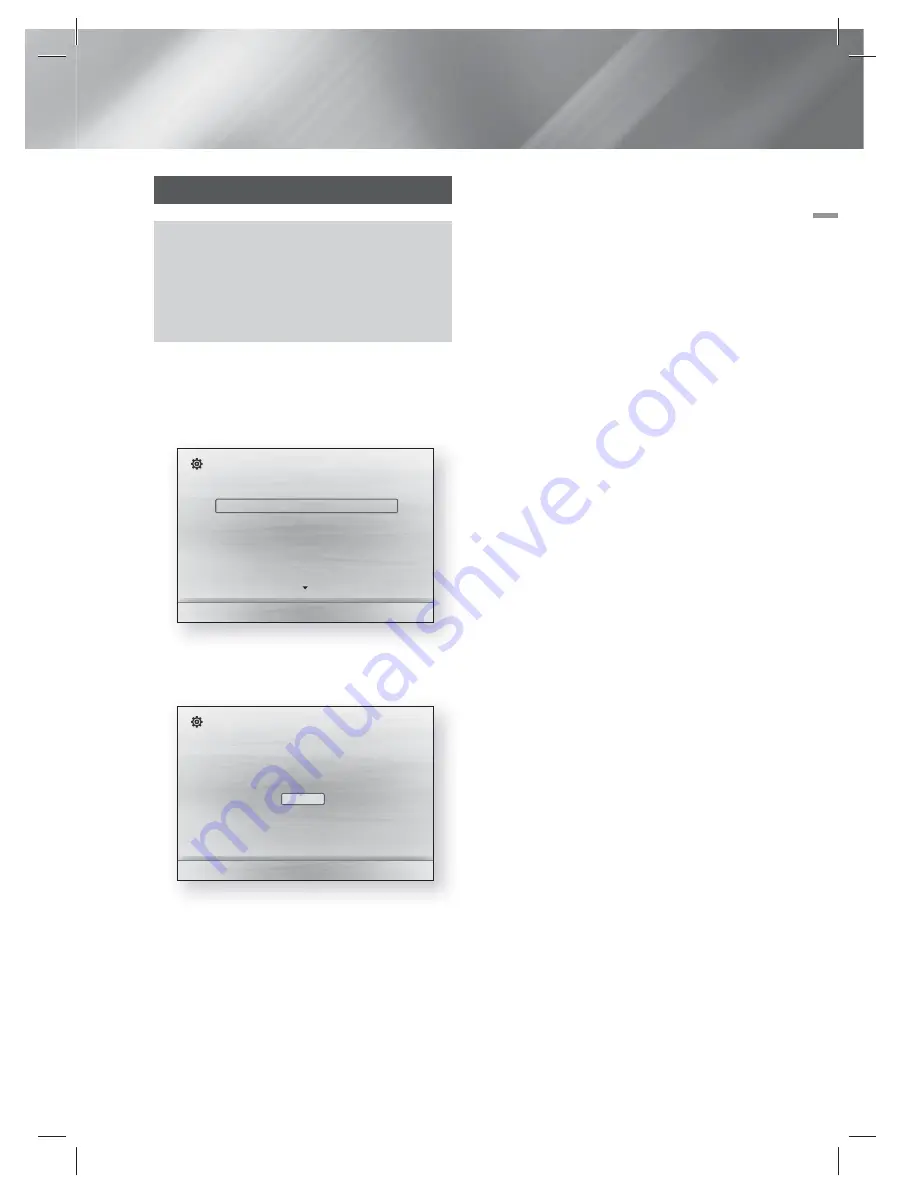
English
21
|
04
Settings
The Initial Settings Procedure
•
The Home menu will not appear if you do not configure
the initial settings.
•
The OSD (On Screen Display) may change in this
product after you upgrade the software version.
•
The access steps may differ depending on the menu
you selected.
1 .
Turn on your TV after connecting the product,
and then turn on the product. When you turn
on the product for the first time, the product
automatically displays the Initial Settings
Language screen.
>
Move
s
Select
Initial Settings I On-Screen Language
Select a language for the on-screen displays.
English
Français
Deutsch
Español
Italiano
Nederlands
2 .
Press the ▲▼ buttons to select the desired
language, and then press the
E
button.
3 .
Press the
E
button to start function setup.
a
Previous
"
Select
Initial Settings
TV Aspect and Network will be set.
Each setting may be changed later under "Settings".
4 .
The TV Aspect screen appears. Press the
▲▼ buttons to select desired a TV Aspect
ratio, and then press the
E
button.
You have four choices:
16:9 Original
- For widescreen TVs. Displays
widescreen pictures in their original 16:9
format and 4:3 pictures (the old, standard
format) in 4:3 pillar box format with black bars
on the left and right.
16:9 Full
- For widescreen TVs. Displays
widescreen pictures in their original 16:9
format and expands 4:3 pictures to fill the
16:9 screen.
4:3 Letter Box
- For older, standard screen
analouge TVs. Displays 4:3 pictures in full
screen and 16:9 pictures in letter box format
that retains the 16:9 aspect ratio but puts
black bars above and below the picture.
4:3 Pan-Scan
- For older, standard screen
analouge TVs. Displays 4:3 pictures in full
screen and 16:9 pictures in Pan-Scan format
that fills the screen, but cuts off the left and
right sides of the picture and enlarges the
middle vertically.
5 .
The
Network - Wired
screen appears.
- If you have a network with dynamic IP
addresses - and most people do - select
Auto
, press the
E
button, and then go to
Step 6.
- If you have a network with static IP
addresses, we suggest you select
Skip
by
pressing the
BLUE (D)
button, and then go
to "Configuring Your Network Connection"
on page 27 after you have completed the
initial setup. "Configuring Your Network
Connection" provides a full explanation of
how to configure your network connection
manually.
- If you have no network, select
Skip
by
pressing the
BLUE (D)
button. The Initial
Settings Complete screen appears, and
then the Home screen appears.
|
NOTE
|
If you skip network setup here or the setup does not
work correctly, you can go to "Configuring Your Network
Connection" on page 27 to set up the product's network
connection later.
Start
Settings
HT-E3500_XY_0229.indd 21
HT-E3500_XY_0229.indd 21
2012-02-29 오후 3:35:57
2012-02-29 오후 3:35:57
















































