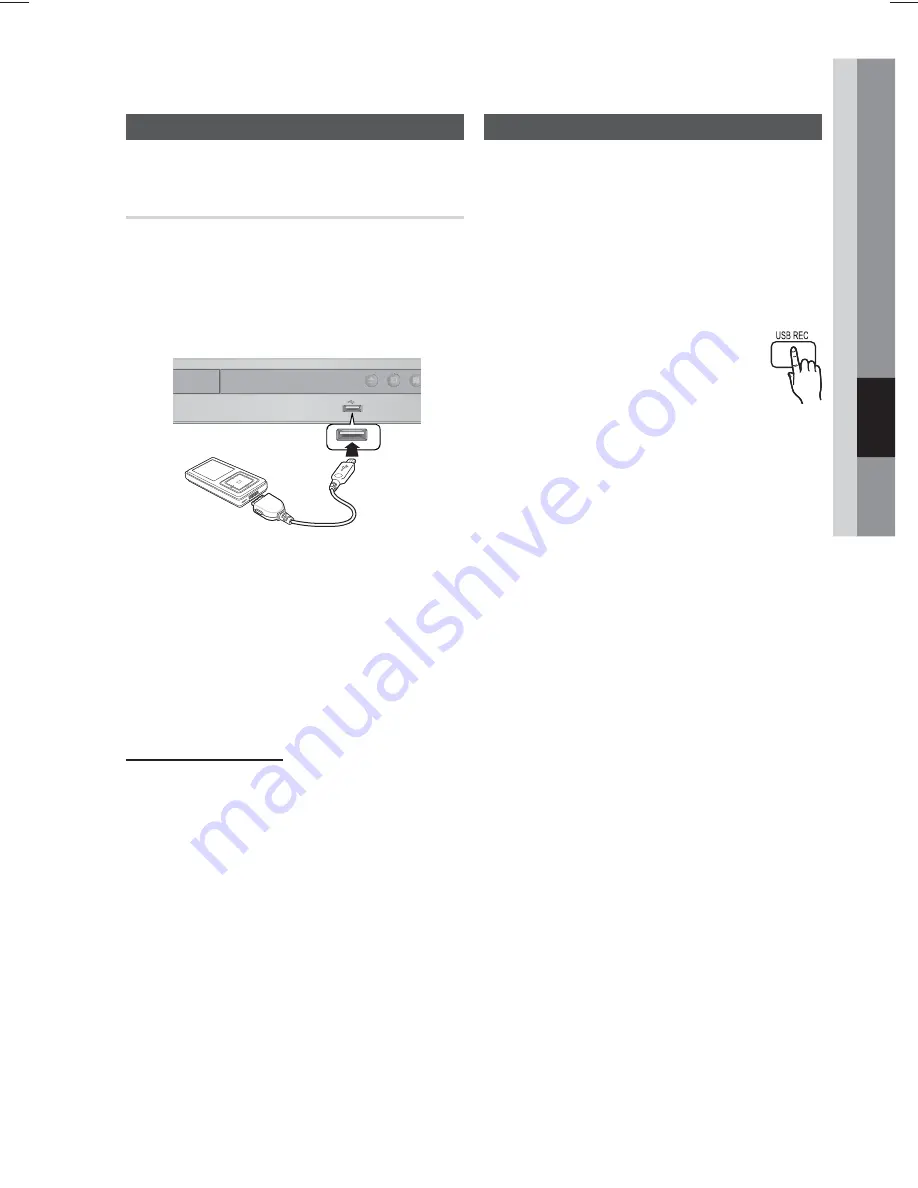
English
29
05
Advanced Functions
USB Function
Playing Media Files using the
USB Host Feature
You can enjoy media files such as pictures, movies
and music saved on an MP3 player, USB memory
stick or digital camera in high quality video by
connecting the storage device to the USB port of the
product.
1.
Connect the USB device to the USB port on the
front panel of the product.
2.
Press the
FUNCTION
button to select USB.
•
USB
appears on the display screen and then
disappears.
3.
Press the
◄►
buttons to select
Videos
,
Photos
or
Music
.
- Select a file to play.
Safe USB Removal
To prevent damage to the memory stored in the USB
device, perform safe removal before disconnecting
the USB cable.
•
Press the
YELLOW(C)
button.
-
REMOVE
will appear on the display.
•
Remove the USB cable.
✎
NOTE
Remove the USB cable from the USB port
slowly. Otherwise, it may cause damage to the
USB port.
USB Recording
While playing CD-DA (Compact Disc Digital Audio)
using the USB Recording function or listening to the FM
radio or receiving audio source from an external device,
you can record the audio source in the USB memory.
Ex) USB recording of CD-DA audio contents
1.
Connect the USB device to your product.
2.
Insert the CD-DA disc into the CD tray.
3.
Press the
USB REC
button on the remote control.
•
To start recording the current track,
press the USB REC button on the
remote control while the system is
playing a track or stopped temporarily.
•
To record the entire CD, press and
hold the USB REC button on the remote
control.
- "FULL RECORDING" appears on the display
and recording starts.
4.
Press the
STOP
(
) button to stop recording.
•
When USB recording of a CD is completed,
you will find a new folder named
“RECORDING” in the USB drive. The
contents will be saved in the folder in the MP3
format.
•
When USB recording of FM radio or AUX
source is completed, you will find a new folder
named “TUNER RECORDING or AUX
RECORDING” in the USB drive. The contents
will be saved in the folder in the MP3 format.
✎
NOTE
Do not disconnect the USB connection or the power cable
during the USB Recording. Otherwise, it may cause damage
to the data.
To stop USB Recording, press the STOP button and
disconnect the USB device after the system stops playing
the CD completely.
If you disconnect the USB connection during the USB
Recording, the system will turn off and you will not be able
to delete the recorded file.
If you connect the USB device to the system while it is
playing a CD, the system stops temporarily and will play
again.
If the recording duration is less than 5 seconds, a recording
file may not be created.
USB Recording works only if the USB device is formatted in
the FAT file system. (The NTFS file system is not supported.)
The audio signal will not be output during USB recording of
the CD.
When Speaker selection is set to TV Speaker, the USB
Recording function is not supported.
5V 500mA
5V 500mA








































