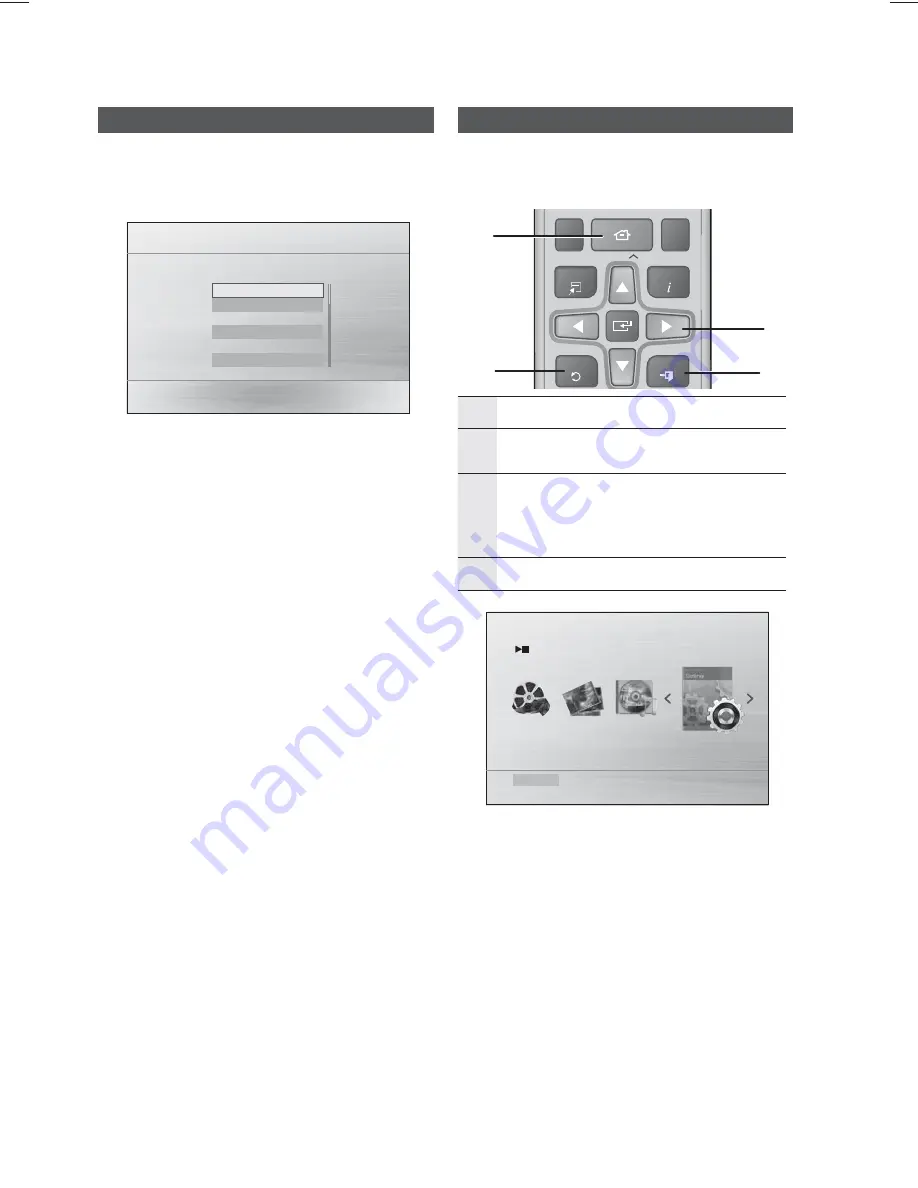
18
English
Setup
Before Starting (Initial Settings)
1.
Press the
POWER
button when it is plugged in
TV for the first time.
Initial Settings screen will be displayed.
2.
Press the ▲▼ buttons to select the desired
language, then press the
ENTER
button.
3.
Press the ▲▼ buttons to select desired TV Aspect,
then press the
ENTER
button.
If the HDMI cable is connected to the product, TV
aspect does not appear.
✎
NOTE
If you have not selected a preferred language in the
initial settings, you will see a language selection window
next time you turn on the product.
Your language selection will apply to all menus:
On-Screen Menu, Disc Menu, Audio, Subtitle.
If you want to move to the previous screen, press the
A(PREVIOUS)
or
RETURN
button.
Once you select a menu language, you can change it by
pressing the
STOP
(
) button on the remote control or
the main set for more than 5 seconds in no disc state.
When the Initial Settings screen does not appear, refer
to the Initial Settings. (see page 20)
Setting the Setup menu
The access step may differ depending on the selected
menu. The GUI (Graphical User Interface) in this
manual may differ, depending on the firmware version.
1
HOME
BUTTON : Display the home menu.
2
RETURN
BUTTON : Return to the previous
setup menu.
3
ENTER / DIRECTION
BUTTON
Move the cursor and select an item.
Select the currently selected item.
Confirm the setting.
4
EXIT
BUTTON : Exit the setup menu.
Function DVD/CD
Settings
1.
Press the
POWER
button.
2.
Press the
◄►
buttons to select
Settings
, then
press the
ENTER
button.
3.
Press the
▲▼
buttons to select the desired
menu, then press the
ENTER
button.
4.
Press the
▲▼
buttons to select the desired
sub-menu, then press the
ENTER
button.
5.
Press the
▲▼
buttons to select the desired
item, then press the
ENTER
button.
6.
Press the
EXIT
button to exit the setup menu.
>
Move
"
Select
Initial settings > On-Screen Language
Select a language for the on-screen displays
English
한국어
Nederlands
Français
Deutsch
Italiano
TOOLS
RETURN
EXIT
INFO
TUNING
HOME
TITLE MENU
DISC MENU
1
2
3
4
















































