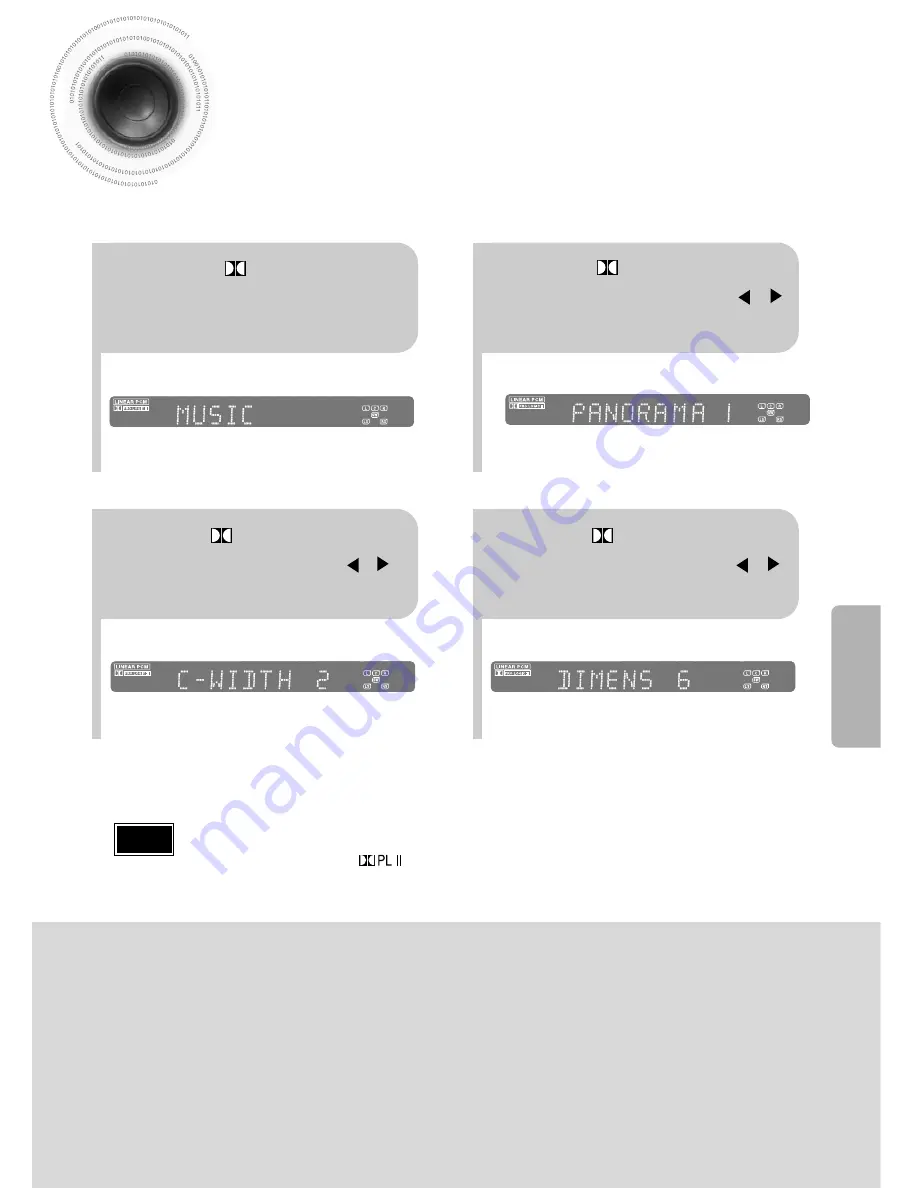
64
Dolby Pro Logic II Effect
This function works only in Dolby Pro Logic MUSIC mode.
1
2
•
You can select between 0 and 7.
•
You can select between 0 and 6.
3
4
•
PANORAMA: This mode extends the front stereo image to include the surround speakers for
an exciting "wraparound" effect with side wall imaging.
•
CENTER WIDTH: Sound is output to the center speaker only. The front left and right speakers
produce phantom sound.
•
DIMENSION: Incrementally adjusts the sound field (DSP) from the front or rear.
•
When playing a DVD disc encoded with two or more channels, multi-channel mode will be
selected automatically and (Dolby Pro Logic II) button does not work.
•
You can select either 0 or 1.
Press
PL II MODE
button to select ‘MUSIC’
mode.
Press
PL II EFFECT button
and then press Cursor ,
buttons to select the mode.
Press
PL II EFFECT button
and then press Cursor ,
buttons to select the next mode.
Press
PL II EFFECT button
and then press Cursor ,
buttons to select the mode.
Note
SETUP
Содержание HT-DS610
Страница 1: ...DIGITAL HOME THEATER SYSTEM HT DS610 Instruction Manual COMPACT DIGITAL AUDIO ...
Страница 79: ......
Страница 80: ......
















































