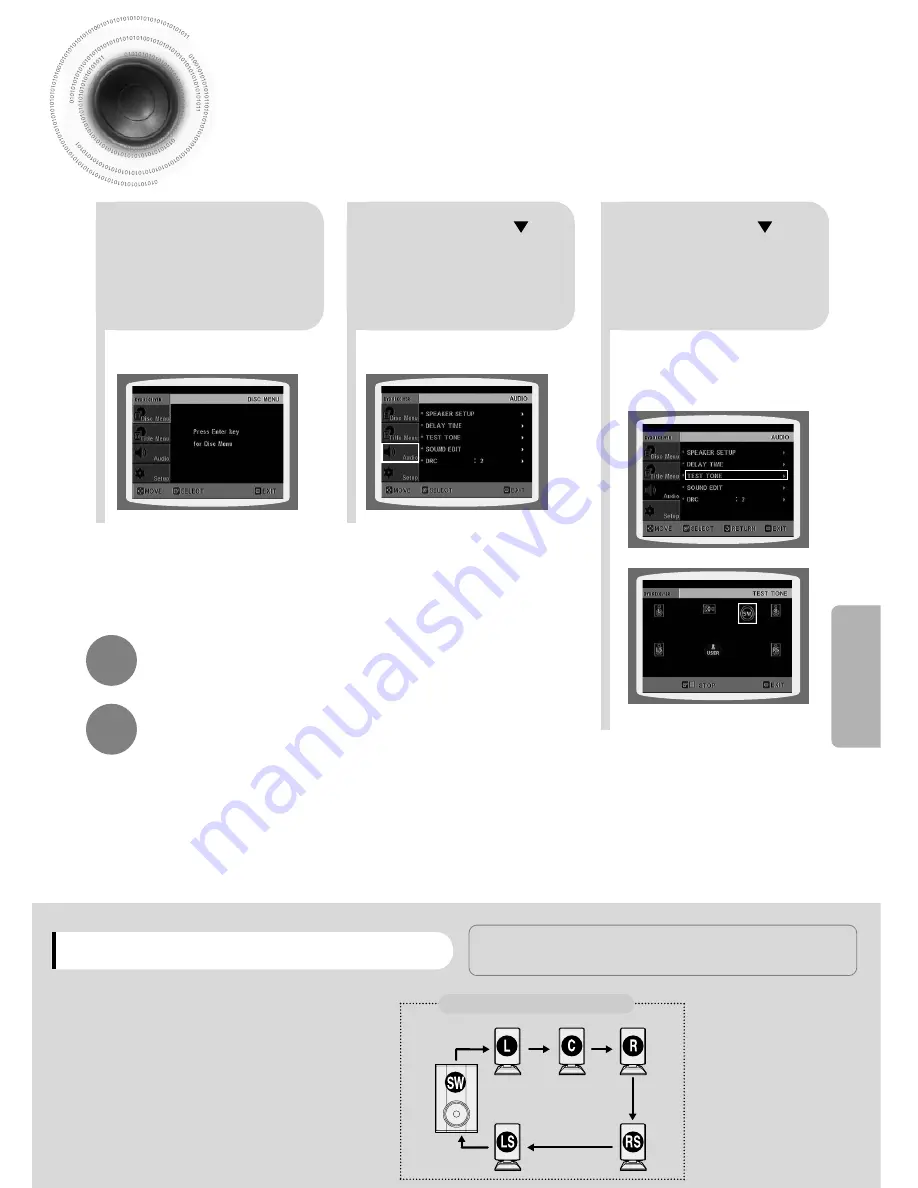
Setting the Test Tone
Press the Test Tone to check the speaker connections and to adjust the speaker levels.
L: Front Speaker (L)
C: Center Speaker
SW: Subwoofer
R: Front Speaker (R)
LS: Rear Speaker (L)
RS: Rear Speaker (R)
Press RETURN button to return to the previous level.
Press MENU button to exit the setup screen.
56
SETUP
2
1
In Stop mode,
press MENU
button.
Press Cursor
button to move to
‘Audio’ and then
press ENTER button.
3
Press Cursor button
to move to ‘TEST
TONE’ and then press
ENTER button.
•
The test tone will be sent to L
➝
C
➝
R
➝
RS
➝
LS
➝
SW in that order.
If the ENTER button is pressed again
at this time, the test tone will stop.
To end the test tone,
press TEST TONE button.
Press TEST TONE button.
•
Test tone will be produced as follows:
When playing a DVD or CD, this will work
only in Stop mode.
•
Use this function to check that each speaker is
correctly connected and that there is no problem.
When manually testing using the TEST TONE button
Multi-Channel Pro Logic Mode
Start
Содержание HT-DS610
Страница 1: ...DIGITAL HOME THEATER SYSTEM HT DS610 Instruction Manual COMPACT DIGITAL AUDIO ...
Страница 79: ......
Страница 80: ......
















































