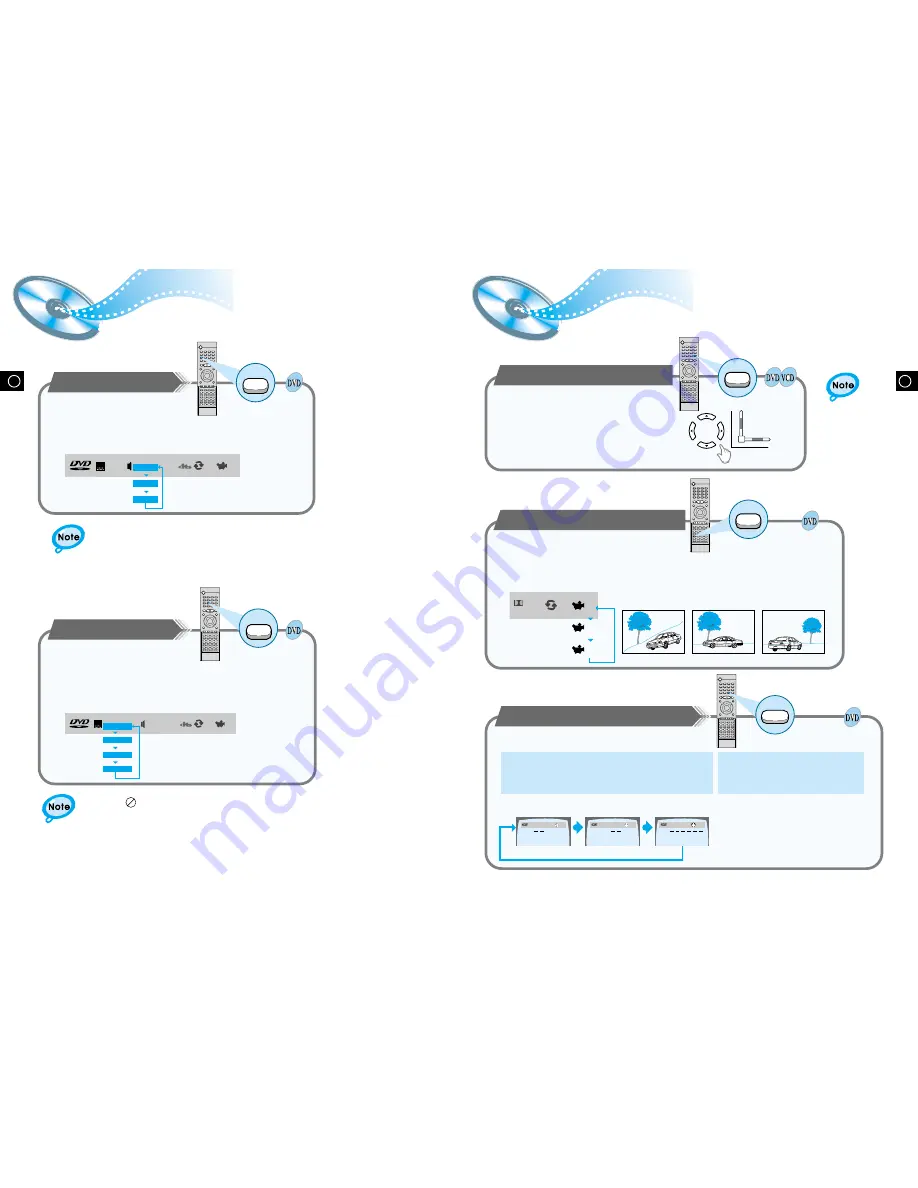
GB
GB
•
Depending on the disc, DTS or DIGITAL PRO LOGIC can be
selected.
24
23
OFF
1/3
2/3
3/3
D I G I T A L
DOLBY
To enlarge an image
•
Images can be enlarged 2x and 4x.
•
During DVD playback, press the Zoom button
to zoom in 2X/4X/normal, in that order.
•
Press
/ /
▲
/
▼
to move the enlarged
portion you want to watch.
•
This function only works with discs on which multiple angles have been recorded.
•
During playback, press the Angle button to select the desired angle in 1/3, 2/3, 3/3,
normal, in that order.
Selecting the desired Screen Angle
Various DVD Functions
Selecting the Audio Language/Subtitle Language
Selecting the Audio Language
V I D E O
OFF
1/1
ENG
ENG
SPA
FRE
1/3
2/3
3/3
•
Depending on the number of languages recorded on a DVD disc, a
different audio language (ENGLISH, SPANISH, FRENCH, etc.) is
selected each time the button is pressed.
Selecting the Subtitle Language
V I D E O
OFF
1/1
1/1
SPA
ENG
FRE
OFF
ENG
1/3
2/3
3/3
•
Depending on the number of languages recorded on a DVD disc, a
different subtitle language (ENGLISH, SPANISH, FRENCH etc.) is
selected each time the button is pressed.
•
To make the subtitles disappear, select "OFF".
2
Zoom
Angle
Audio
MO/ST
Subtitle
Press the Zoom button.
Press the Angle button.
Press the Audio button.
Press the Subtitle button.
•
If the word INVALID appears on the TV screen while buttons are being
operated, that operation is not possible with that particular disc.
•
Depending on the disc, the audio or subtitle language function may not work.
TITLE
V I D E O
1/2
1/8
00:00:00
T
C
CHAPTER
V I D E O
1/2
1/8
00:00:00
T
C
TIME
V I D E O
1/2
1/8
00:00:00
T
C
:
:
To move directly to a title, chapter, or time
•
Each time the buttons are pressed the
desired scene is located and then
played.
•
Depending on the disc, the Title function
may not work.
•
Each time the button is pressed, it repeats as shown below.
Press the Go To button.
1
Press Number(0~9) buttons or the
Left/Right ( / ) button.
2
Go To
▲
▲
•
Only 2X zoom
operation is
possible during
VCD playback.
▲
▲











































