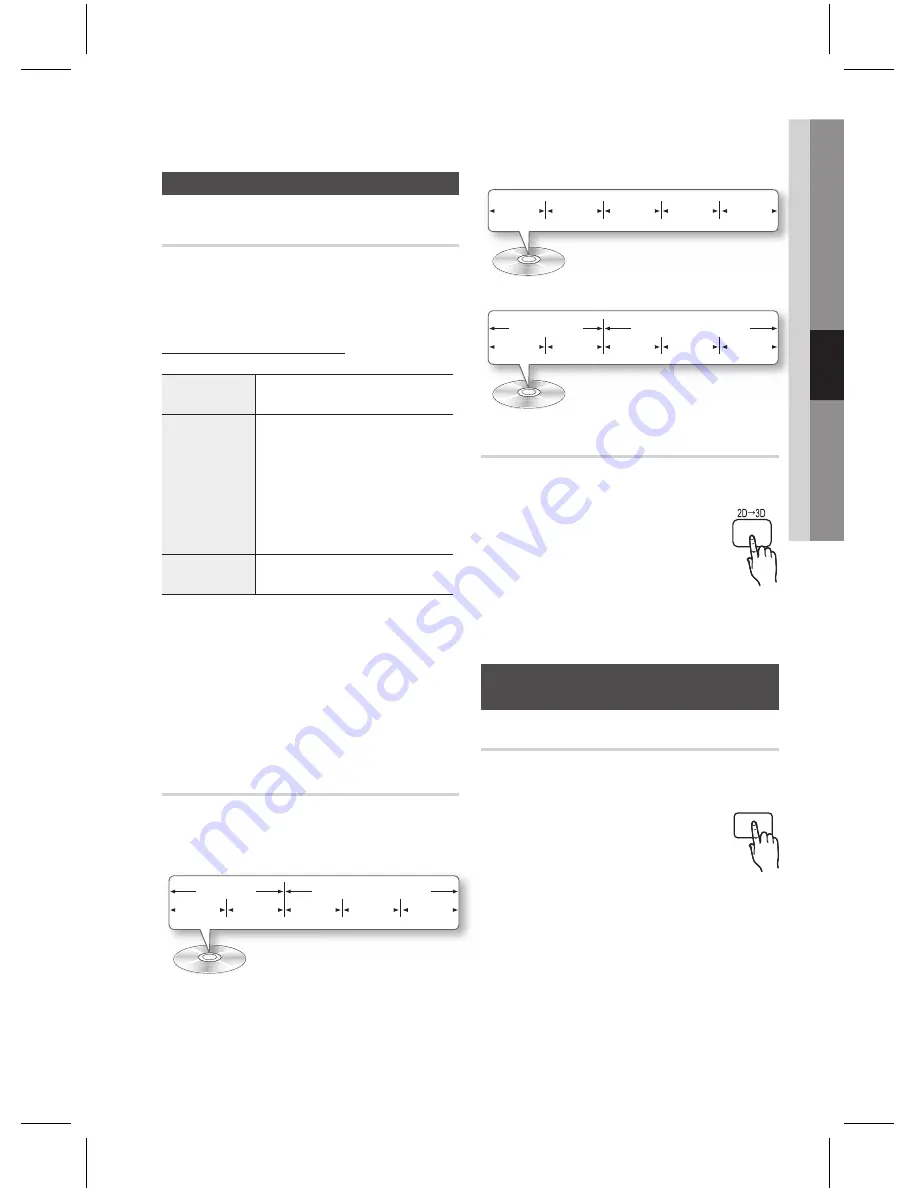
English
English
04
Basic Functions
Playing a Disc
Playback
Insert a disc into the disc slot with the disc's
label facing up.
Press the
PLay
(
+
) button.
Playback related buttons
PLAY
(
+
)
Starts playback.
STOP
(
@
)
Stops playback.
If you press the button
once : The stop position is
memorized.
If you press the button twice
: The stop position is not
memorized.
•
•
PAUSE
(
#
)
Pauses playback.
NOTE
For some discs, the product may not STOP
memorize the stop positon when you press the
STOP
(
@
) button.
Video fi les with high Bitrates of 20Mbps or
more strain the product’s capabilities and
may stop playing during play back.
Disc Structure
The content of discs are usually divided as shown
below.
Blu-ray Disc, DVD-VIDEO
title 1
title 2
chapter 1 chapter 2 chapter 1 chapter 2 chapter 3
1.
2.
✎
•
Audio CD (CD-DA)
track 1
track 2
track 3
track 4
track 5
MP3, WMA, DivX, MKV and MP4
folder (group) 1
folder (group) 2
fi le 1
fi le 2
fi le 1
fi le 2
fi le 3
Playing a 2D video in 3D mode
hZ
You can enjoy an ordinary 2D video in
3D mode.
NOTE
If you move to the Home or Smart
Hub Home menu in 3D mode, it will switch
to 2D automatically.
using the Disc menu/title menu/
Popup menu
Using the Disc Menu
hZ
During playback, press the
DISC
menu
button on the remote
control.
Press the
▲▼_ +
buttons to make
a selection, and then press the
enter
button.
NOTE
Depending on the disc, the menu items may
differ and this menu may not be available.
•
•
✎
1.
2.
✎
FUNCTION
TV SOURCE
POWER
DVD RECEIVER/TV
SLEEP
DISC MENU
MENU
TITLE MENU
MUTE
SFE MODE
VOL
TUNING
/CH
TOOLS
RETURN
EXIT
INFO
A
B
C
D
INTERNET
@
DSP
MO/ST
REPEAT
1
2
3
4
5
6
7
8
0
9
POPUP
TUNER
MEMORY
Basic Functions






























