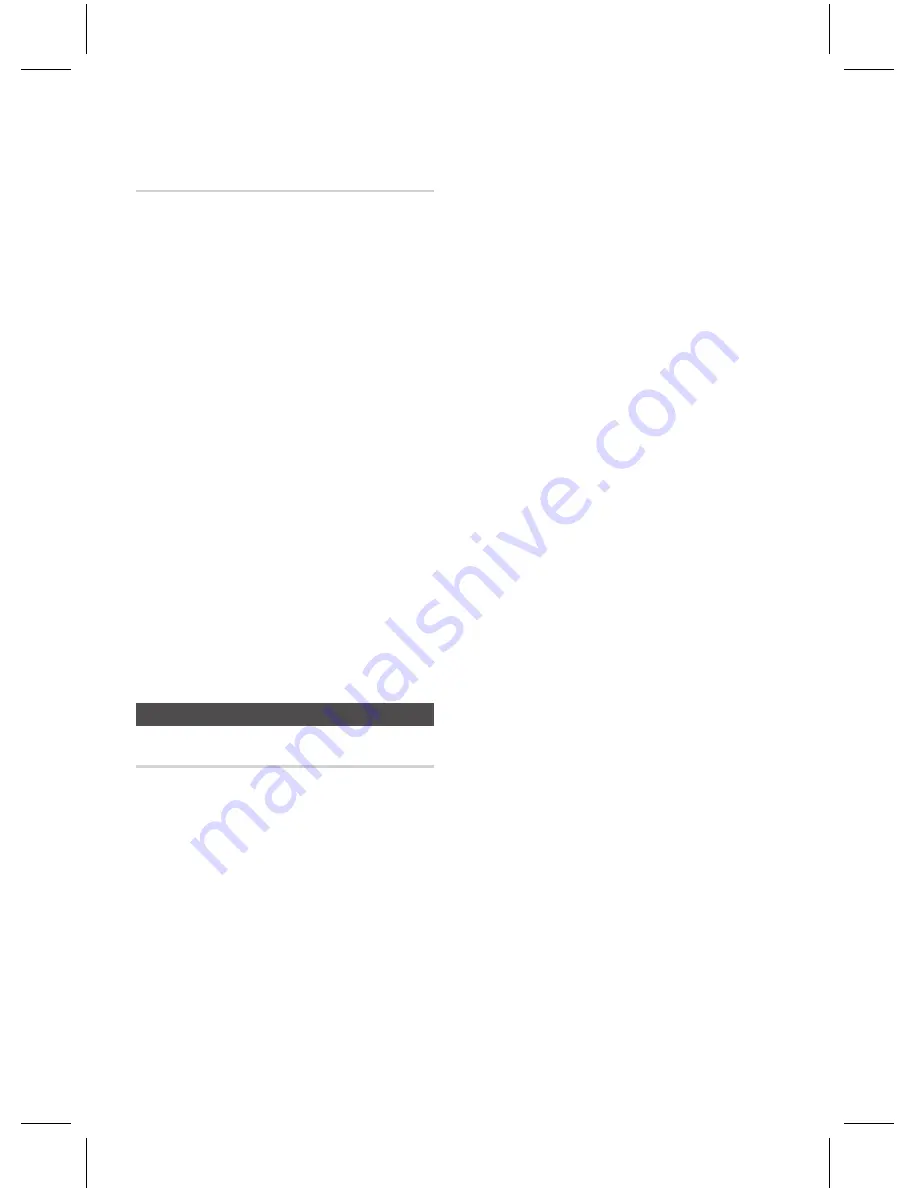
English
Setup
English
Network Remote Control
The Network Remote Control function lets you
control your Blu-ray Home Theatre from a remote
device such as a smart phone through a wireless
connection to your local area network.
To use the Network Remote Control function, follow
these steps:
Select
On
in the Network Remote Control
menu.
Install the Samsung network remote control
application to control your product on your
compatible portable device.
Make sure your portable device and your
product are connected to the same wireless
router.
Start the application on your portable device.
The application should find your product and
display it on a list.
Select the product.
If this is the first time you are using the
function, it will ask you to allow or deny
remote control of the product. Select Allow.
Follow the instructions that came with the
application to control the product.
Support
Software Upgrade
The Software Upgrade menu allows you to
upgrade the product’s software for performance
improvements or additional services. You can
upgrade in four ways:
By Internet
By USB
By Disc
By Downloaded (File)
1.
2.
3.
4.
5.
6.
7.
•
•
•
•
The four methods are explained below.
By Internet
To upgrade by Internet, follow these steps:
Select
By Internet
, and then press the
ENTER
button. The Connecting to Server
message appears.
If there is a download available, the
Download pop-up appears with a progress
bar and the download starts.
When the download is complete, the
Upgrade Query window appears with three
choices: Upgrade Now, Upgrade Later, or
Don’t Upgrade.
If you select Upgrade Now, the product
upgrades the software, turns off, and then
turns on automatically.
If you do not make a selection in one minute
or select Upgrade Later, the product stores
the new upgrade software. You can upgrade
the software later using the By Downloaded
function.
If you select Don’t Upgrade, the product
cancels the upgrade.
NOTE
Your product must be connected to the
Internet to use the By Internet function.
The upgrade is complete when the product
turns off, and then turns on again by itself.
Never turn the product off or back on
manually during the update process.
Samsung Electronics shall take no legal
responsibility for product malfunction
caused by an unstable Internet connection
or consumer negligence during a software
upgrade.
If you want to cancel the upgrade while the
upgrade software is downloading, press the
ENTER
button.
1.
2.
3.
4.
5.
6.
✎
















































