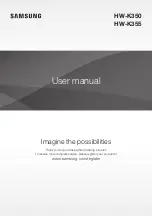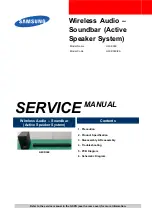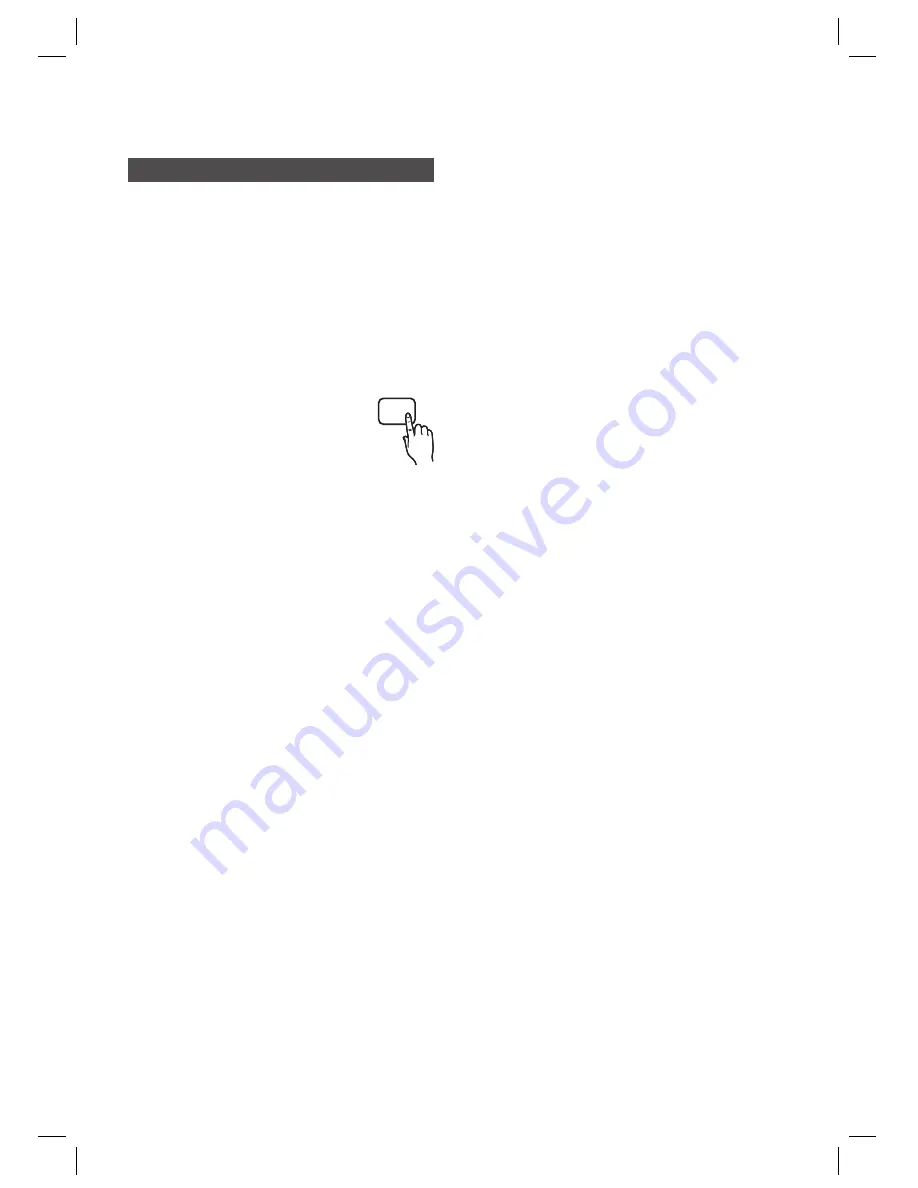
36
English
Advanced Functions
CD Ripping
B
Converts audio sound of the CDDA (Compact Disc
Digital Audio) into a MP3 fi le format before sending
to a USB storage device.
Connect the USB device to your product.
Insert the CDDA disc into the disc slot.
Press the
CD RIPPING
button.
To start ripping the current track,
press the
CD RIPPING
button on
the remote control while the
system is playing a track or
stopped temporarily.
To rip the entire CD, press and hold the
CD
RIPPING
button on the remote control.
-"FULL CD RIPPING" appears on the display
and ripping starts.
Press the
STOP
(
) button to stop ripping.
When the CD ripping is done, a directory
named "RIPPING" will be created in the USB
device and the ripped fi le will be saved in a
format of "SAM-XXXX”.MP3".
NOTE
Do not disconnect the USB connection or the
power cable during the CD ripping. Otherwise, it
may cause damage to the data. To stop CD
ripping, press the STOP button and disconnect
the USB device after the system stops playing the
CD completely.
If you disconnect the USB connection during the
CD ripping, the system will turn off and you will
not be able to delete the ripped fi le.
If you connect the USB device to the system while
it is playing a CD, the system stops temporarily
and will play again.
DTS-CDs cannot be ripped.
If the ripping duration is less than 5 seconds, a
ripping fi le may not be created.
CD ripping works only if the USB device is
formatted in the FAT fi le system. (The NTFS fi le
system is not supported.)
For a list of compliant devices, refer to the
specifi cation of the USB host.
1.
2.
3.
•
•
4.
•
✎
The ripping is performed at a normal speed of x3.
The ripping time may be longer with some USB
devices.
While the system is ripping a CD, the audio sound
will not be output.
Do not put touch or move the system while it is
ripping a CD.
When HDMI AUDIO is set to On, the CD Ripping
function is not supported.
D
CD RIPPING
HT-C720-EUR_ENG-0504.indd 36
HT-C720-EUR_ENG-0504.indd 36
2010-05-04 6:25:14
2010-05-04 6:25:14