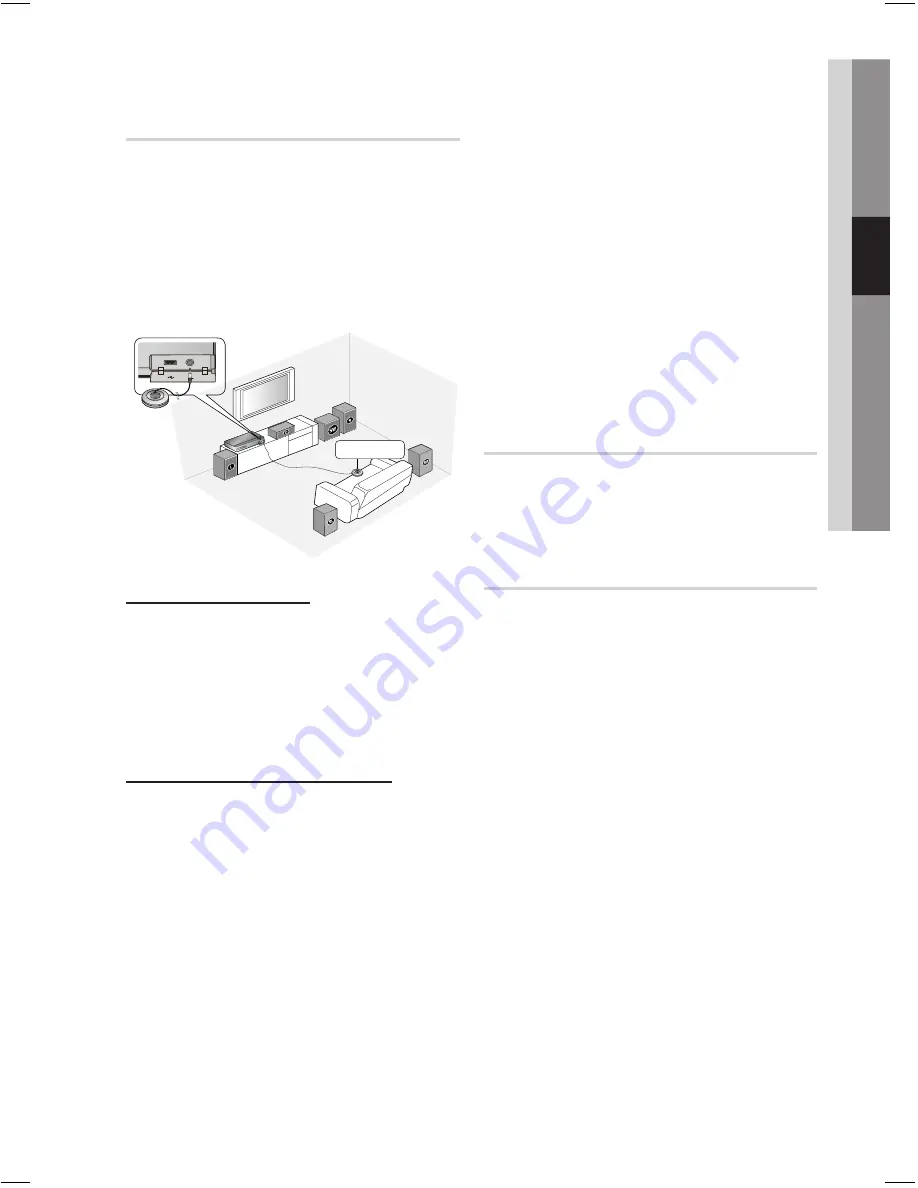
English
33
03
Setup
Musical Auto Calibration
By setting the Musical Auto Calibration (MAC)
function just once when you relocate or install the
product, you can have the product automatically
recognize the distance between speakers, levels
between channels, and frequency characteristics
to create a 5.1-channel sound fi eld optimized for
your environment.
ASC IN
ASC
microphone
Musical Auto Calibration
You will hear either the Musical Auto Calibration
mode or the User Speaker Settings.
Off:
You will hear sound in the the Speaker
Setting value.
On:
You will hear sound in the Musical Auto
Calibration mode.
Musical Auto Calibration Setting
Plug the ASC microphone into the
ASC IN
jack.
Place the ASC microphone at the listening position.
Musical Auto Calibration will be automatically
set up in the following sequence:
Front Left
Center
Front Right
Surround Right
Surround Left
Subwoofer
Press the
RETURN
button to cancel the
Musical Auto Calibration Setting.
•
•
1.
2.
•
•
NOTE
Setting the Musical Auto Calibration
function takes about 3 minutes.
The Musical Auto Calibration setup can be made
when there is no disc in the product.
If the ASC microphone is disconnected during the
Musical Auto Calibration setup, the setup will be
cancelled.
When the Musical Auto Calibration function is
activated, the DSP, Dolby Pro Logic ll and SFE
Mode will not work.
If the product is connected to external devices or
other components (such as an iPod, AUX, D.IN),
the Musical Auto Calibration Setup may not work
properly.
EQ Optimizer
Set optimal EQ automatically depending on the
region.
Off
: Turn EQ Optimizer off.
On
: Turn EQ Optimizer on.
HDMI Audio
The audio signals transmitted over the HDMI
Cable can be toggled On/Off.
Off :
Video is transmitted over the HDMI
connection cable only, and audio is output
through your product speakers only.
On :
Both video and audio signals are
transmitted over the HDMI connection cable,
and audio is output through your TV speakers
only.
NOTE
HDMI Audio is automatically down-mixed to
2ch for TV speakers.
✎
•
•
•
•
✎
HT-C5500D_ELS_ENG_0318.indd 33
HT-C5500D_ELS_ENG_0318.indd 33
2010-03-18 5:21:37
2010-03-18 5:21:37
















































