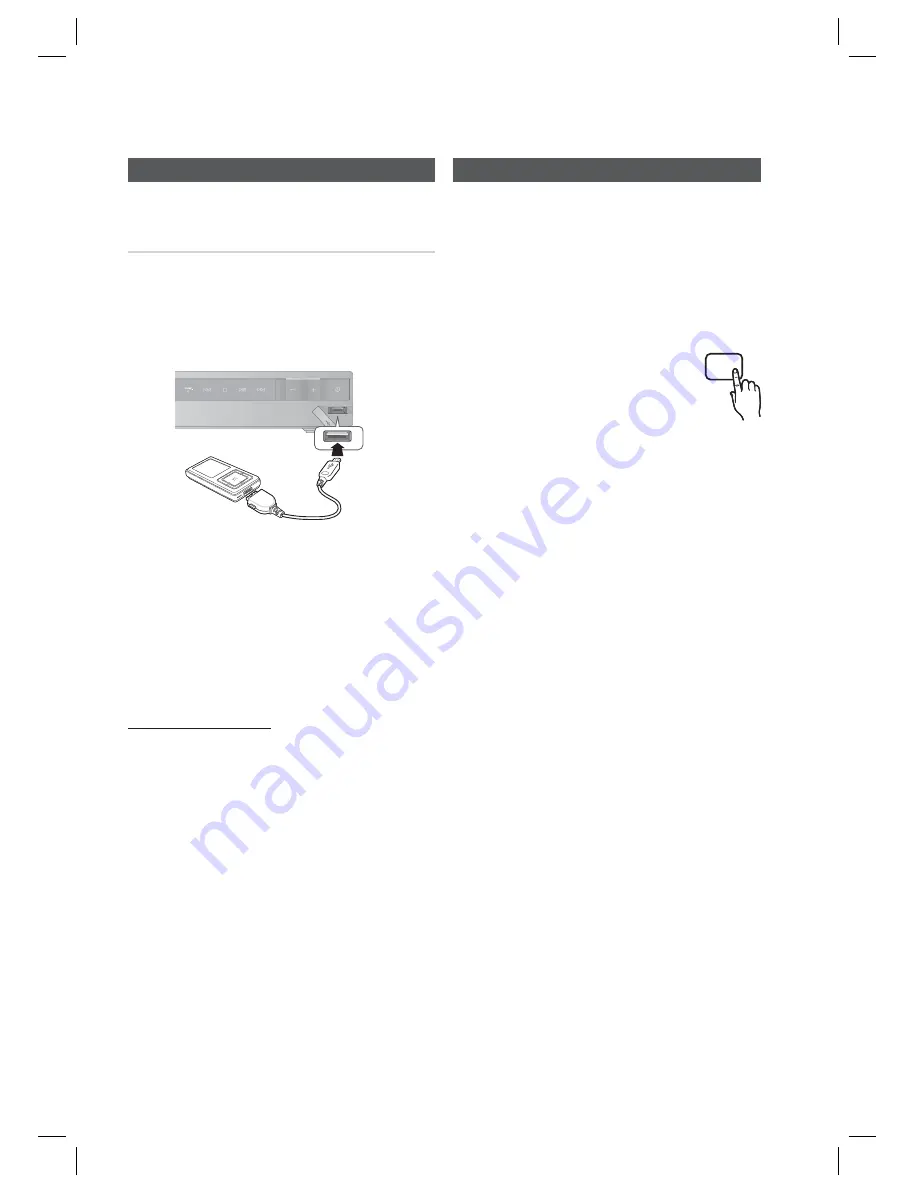
34
English
Advanced Functions
USB Function
Playing Media Files using the
USB Host Feature
You can enjoy media fi les such as pictures, movies
and music saved on an MP3 player, USB memory
stick or digital camera in high quality video with 5.1
channel sound by connecting the storage device to
the USB port of the product.
Connect the USB device to the USB port on the
front panel of the product.
Press the
FUNCTION
button to select USB.
USB
appears on the display screen and then
disappears.
Press the
◄►
buttons to select
Videos
,
Music
or
Photo
.
- Select a fi le to play.
Safe USB Removal
To prevent damage to the memory stored in the
USB device, perform safe removal before
disconnecting the USB cable.
Press the
YELLOW(C)
button.
-
REMOVE
will appear on the display.
Remove the USB cable.
NOTE
To listen to your music fi les with 5.1 channel
sound, you must set the Dolby Pro Logic II
mode to Matrix. (See page 32)
Remove the USB cable from the USB port
slowly. Otherwise, it may cause damage to the
USB port.
1.
2.
•
3.
•
•
✎
Advanced Functions
CD Ripping
B
Converts audio sound of the CDDA (Compact Disc
Digital Audio) into a MP3 fi le format before sending
to a USB storage device.
Connect the USB device to your product.
Insert the CDDA disc into the CD tray.
Press the
CD RIPPING
button.
To start ripping the current track,
press the
CD RIPPING
button on
the remote control while the system
is playing a track or stopped
temporarily.
To rip the entire CD, press and hold the
CD
RIPPING
button on the remote control.
-"FULL CD RIPPING" appears on the display
and ripping starts.
Press the
STOP
(
) button to stop ripping.
When the CD ripping is done, a directory
named "RIPPING" will be created in the USB
device and the ripped fi le will be saved in a
format of "SAM-XXXX”.MP3".
NOTE
Do not disconnect the USB connection or the power
cable during the CD ripping. Otherwise, it may cause
damage to the data. To stop CD ripping, press the
STOP button and disconnect the USB device after the
system stops playing the CD completely.
If you disconnect the USB connection during the CD
ripping, the system will turn off and you will not be able
to delete the ripped fi le.
If you connect the USB device to the system while it is
playing a CD, the system stops temporarily and will play
again.
DTS-CDs cannot be ripped.
If the ripping duration is less than 5 seconds, a ripping
fi le may not be created.
CD ripping works only if the USB device is formatted in
the FAT fi le system. (The NTFS fi le system is not
supported.)
For a list of compliant devices, refer to the specifi cation
of the USB host.
The ripping is performed at a normal speed of x3. The
ripping time may be longer with some USB devices.
While the system is ripping a CD, the audio sound will
not be output.
Do not put touch or move the system while it is ripping a
CD.
When HDMI AUDIO is set to On, the CD Ripping
function is not supported.
1.
2.
3.
•
•
4.
•
✎
D
CD RIPPING
HT-C460-EUR_ENG-0504.indd 34
HT-C460-EUR_ENG-0504.indd 34
2010-05-04 6:18:24
2010-05-04 6:18:24




















