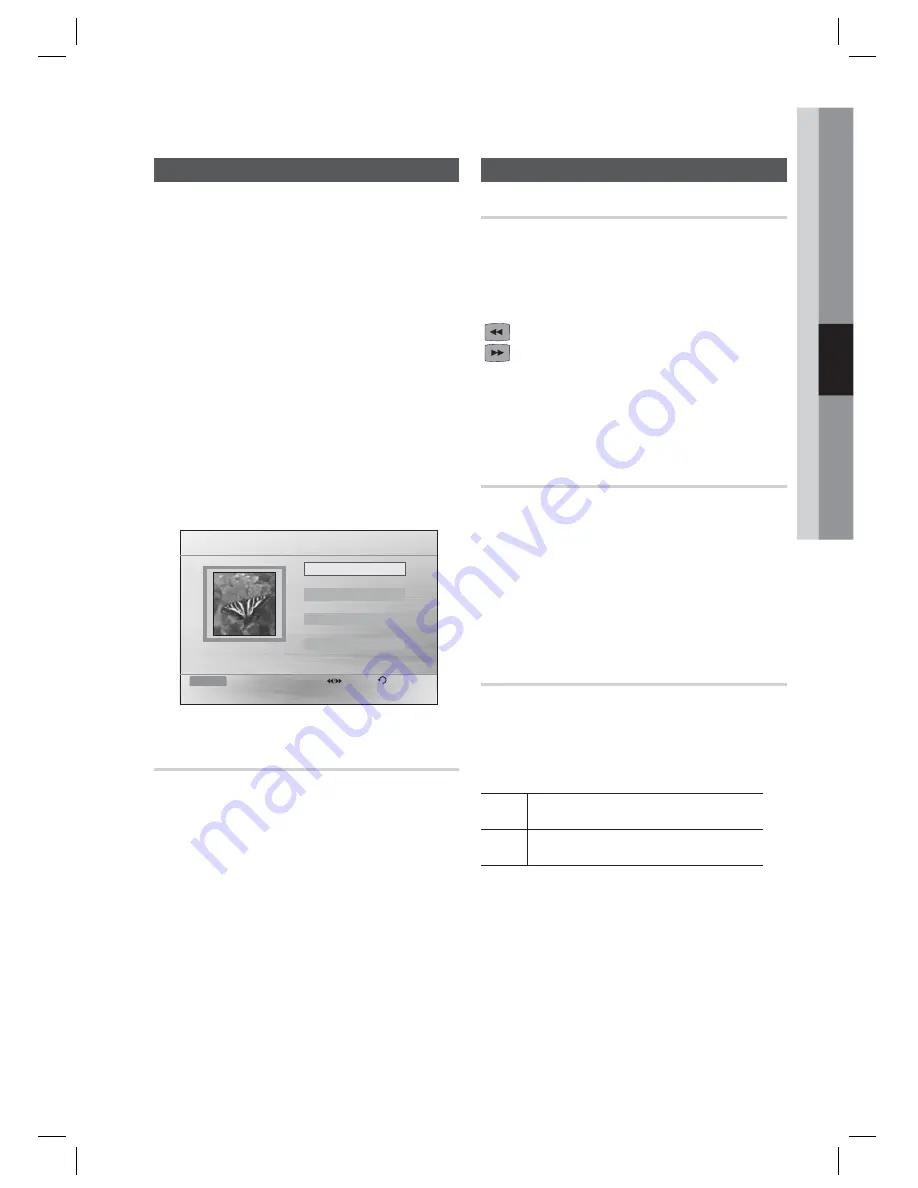
English
27
04
Basic Functions
JPEG File Playback
Images captured with a digital camera or camcorder, or
JPEG fi les on a PC can be stored on a CD and then
played back with this product.
Insert a JPEG disc on the disc tray.
Press the
◄►
buttons to select
Photo
, and
then press the
ENTER
button.
Press the
▲▼
buttons to select the folder you
want to play, and then press the
ENTER
button.
Press the ▲▼ buttons to select the photo you
want to play, and then press the
ENTER
button.
The selected fi le will play and slide show will
start.
To stop slide show, press the
PAUSE
(
)
button.
You can view the previous/next fi le by
pressing the ◄,► buttons during the
slideshow mode.
2010/01/01
JPEG 1
JPEG 2
JPEG 3
Function DVD/CD
Pages
Return
642 X 352
ROOT
Rotate Function
G
Press the
GREEN(B)
or
YELLOW(C)
button during the
PAUSE mode.
GREEN(B)
Button: Rotate 90° counterclockwise.
YELLOW(C)
Button: Rotate 90° clockwise.
NOTE
The maximum resolutions supported by this
product are 5120 x 3480 (or 19.0 MPixel) for
standard JPEG fi les and 2048 x 1536 (or 3.0
MPixel) for progressive image fi les.
1.
2.
3.
4.
•
•
•
•
•
✎
Using the Playback Function
Forward/Reverse Search
dB
A
D
Press the
buttons for Search Function.
1
➞
2
➞
3
➞
4
1
➞
2
➞
3
➞
4
NOTE
No sound is played in search mode.
Skipping Scenes/Songs
dB
A
D
Press the
#$
buttons.
Each time the button is pressed during playback,
the previous or next chapter, track or directory
(fi le) will be played.
You cannot skip chapters consecutively.
Slow Motion Play
d
D
Press the
PAUSE
(
) button and then
button
for
Slow Motion play.
d
1
➞
2
➞
3
D
1
➞
2
➞
3
NOTE
No sound is heard during slow playback.
Reverse slow playback does not work.
✎
•
•
✎
HT-C460-EUR_ENG-0607.indd 27
HT-C460-EUR_ENG-0607.indd 27
2010-06-07 10:57:38
2010-06-07 10:57:38













































