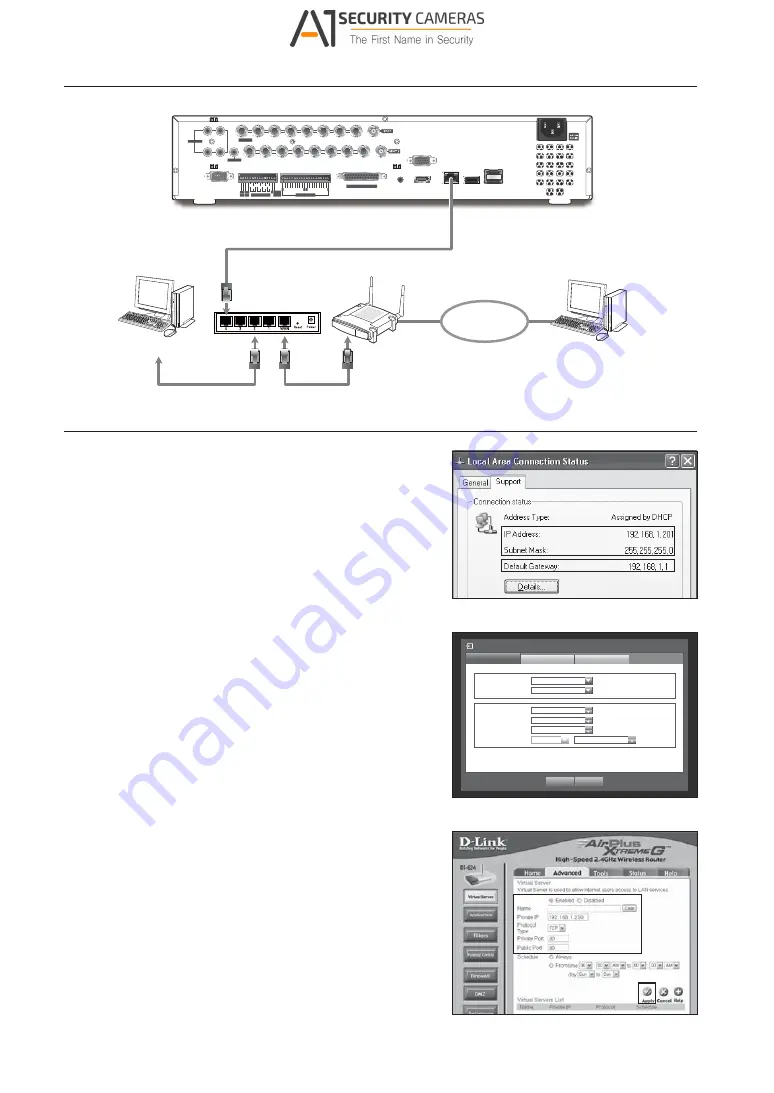
Network Connection
1
NO
COM
COM COM COM
NC NO
NO
NO
2
3
4
ALARM OUT
G
+ -
TX
+ -
RX
ALARM
RESET
CH1
CH3
CH2
CH4
CONSOLE
HDMI
eSATA
VGA OUT
SERIAL
1
2
3
4
5
6
7
8
9
10
11
12
13
14
15
16
1 2 3 4 5 6 7 8
9 10111213141516
ALARM IN
G
G G
G
NETWORK
USB
AUDIO IN CH5 ~ CH16
VIDEO IN
AUDIO OUT
AUDIO IN
Broadband Modem
Remote PC
Internet
Broadband
Router or HUB
Local PC
Port forwarding
1.
Check the “
Default Gateway
” from the network properties of the
PC connected through the router.
2.
From <
Network
> - <
Connection Mode
>, select <
Connection
>.
A window of connection mode setup appears.
3.
Use direction buttons (
.T◄ ►
) to move to a desired item, and
set the value.
4.
Enter the gateway address found in step 1 into the browser’s
address field to display the router settings.
5.
Select the “
Advanced
” tab in the “
Virtual Server
” menu, enter the
IP address and port and click the <
Apply
> button.
Above instructions are based on D-LINK DI-624 router. Port forwarding
M
setup may differ from the router’s manufacturer.
Connection Mode
Interface
Port
Alarm
OK
Cancel
x
IP Type
Static
x
Transfer Bandwidth
2Mbps
x
IP Address
192.168.1.200
x
Gateway
192.168.1.1
x
Subnet Mask
255.255.255.0
x
DNS
Manual
168.126.63.1
HRD-1642
6_
English
Available from A1 Security Cameras
www.a1securitycameras.com email: [email protected]










