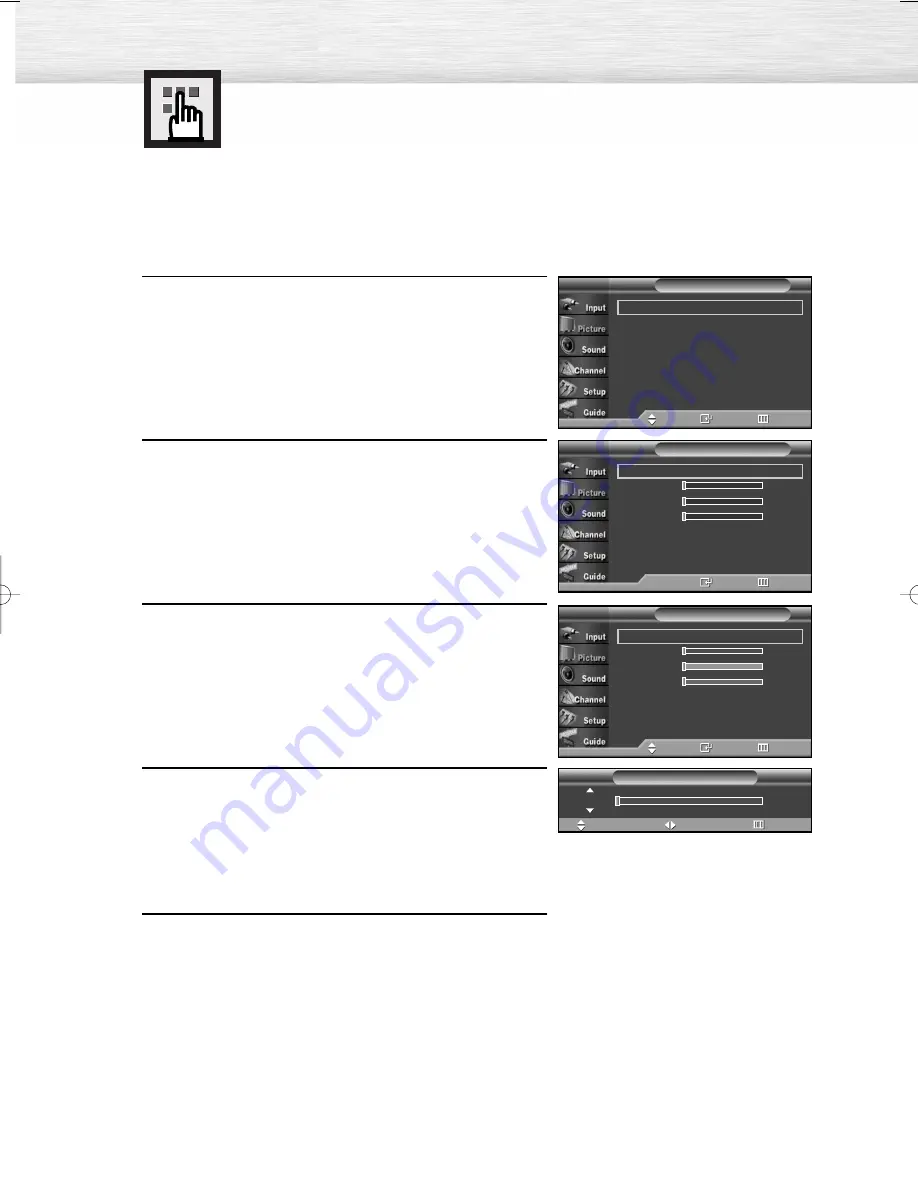
110
1
Press the MENU button. Press the
▲
or
▼
button to select
“Picture”, then press the ENTER button.
2
Press the
▲
or
▼
button to select “Color Weakness”,
then press the ENTER button.
3
Press the ENTER button. Press the
▲
or
▼
button to select
“On”, then press the ENTER button.
You will also see the items “Red“, “Green“, and
“Blue“.
• Pressing the
▲
or
▼
button will alternate between
“On” and “Off”.
4
Press the
▲
or
▼
button to select the item you wish to
change, then press the ENTER button.
Press the
œ
or
√
button to change the value of
the item, then press the ENTER button.
Press the
▲
or
▼
button to select other items.
5
Press the MENU button to exit.
Using the Color Weakness
Enhancement Option
This option adjusts the Red, Blue or Green color to enhance the image according to the user's
particular color weakness.
Color Weakness
T V
Enter
Return
Color Weakness
: Off
√
Red
0
Green
0
Blue
0
Color Weakness
: On
√
Red
0
Green
0
Blue
0
Color Weakness
T V
Move
Enter
Return
Move
Adjust
Return
Color Weakness
Red
0
Mode
: Dynamic
√
Size
: 16:9
√
Digital NR
: On
√
DNIe Demo
: Off
√
My Color Control
√
Film Mode
: Off
√
†
More
Picture
T V
Move
Enter
Return
BN68-00835A-00(104~115) 4/15/05 7:11 PM Page 110
Содержание HP-R4252
Страница 8: ......
Страница 20: ......
Страница 34: ......
Страница 48: ...48 Remote Control Codes VCR Codes DVD Codes Cable Box Codes ...
Страница 88: ......
Страница 104: ......
Страница 134: ......
Страница 139: ...139 Dimensions HP R4252 JACK PANEL DETAIL 2 1 4 H x 18 3 4 W 5 3 4 UP FROM BOTTOM ...
Страница 140: ...140 ...
Страница 141: ...141 Dimensions HP R5052 JACK PANEL DETAIL 2 1 4 H x 18 3 4 W 5 3 4 UP FROM BOTTOM ...
Страница 142: ...142 ...
Страница 143: ...143 Memo ...
Страница 144: ...Memo ...
Страница 145: ...Memo ...






























