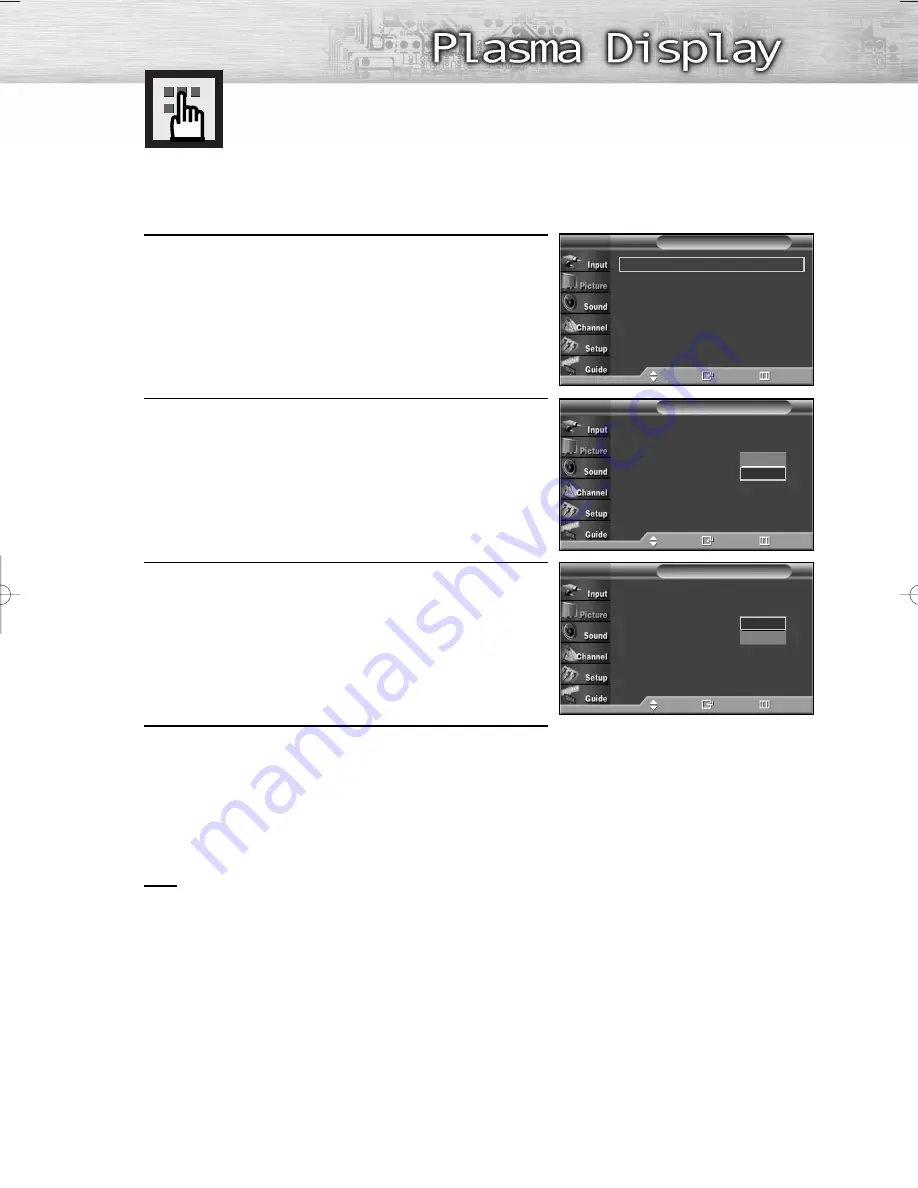
107
107
Digital Noise Reduction
If the broadcast signal received by your TV is weak, you can activate the Digital Noise Reduction
feature to help reduce any static and ghosting that may appear on the screen.
1
Press the MENU button. Press the
▲
or
▼
button to select
“Picture”, then press the ENTER button.
2
Press the
▲
or
▼
button to select “Digital NR”, then
press the ENTER button.
3
Press the
▲
or
▼
button to select “On” or “Off”, then
press the ENTER button.
4
Press the MENU button to exit.
Note
• The Digital NR function is available in all modes except PC.
Mode
: Dynamic
√
Size
: 16:9
√
Digital NR
: On
√
DNIe Demo
: Off
√
My Color Control
√
Film Mode
: Off
√
†
More
Picture
T V
Move
Enter
Return
Mode
: Dynamic
Size
: 16:9
Digital NR
: On
DNIe Demo
: Off
My Color Control
Film Mode
: Off
†
More
Picture
T V
Move
Enter
Return
Off
On
Mode
: Dynamic
Size
: 16:9
Digital NR
: On
DNIe Demo
: Off
My Color Control
Film Mode
: Off
†
More
Picture
T V
Move
Enter
Return
Off
On
BN68-00835A-00(104~115) 4/15/05 7:11 PM Page 107
Содержание HP-R4252
Страница 8: ......
Страница 20: ......
Страница 34: ......
Страница 48: ...48 Remote Control Codes VCR Codes DVD Codes Cable Box Codes ...
Страница 88: ......
Страница 104: ......
Страница 134: ......
Страница 139: ...139 Dimensions HP R4252 JACK PANEL DETAIL 2 1 4 H x 18 3 4 W 5 3 4 UP FROM BOTTOM ...
Страница 140: ...140 ...
Страница 141: ...141 Dimensions HP R5052 JACK PANEL DETAIL 2 1 4 H x 18 3 4 W 5 3 4 UP FROM BOTTOM ...
Страница 142: ...142 ...
Страница 143: ...143 Memo ...
Страница 144: ...Memo ...
Страница 145: ...Memo ...






























