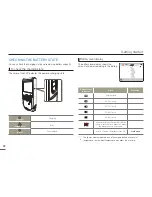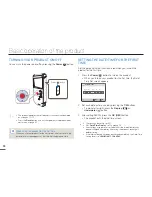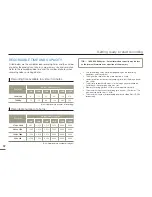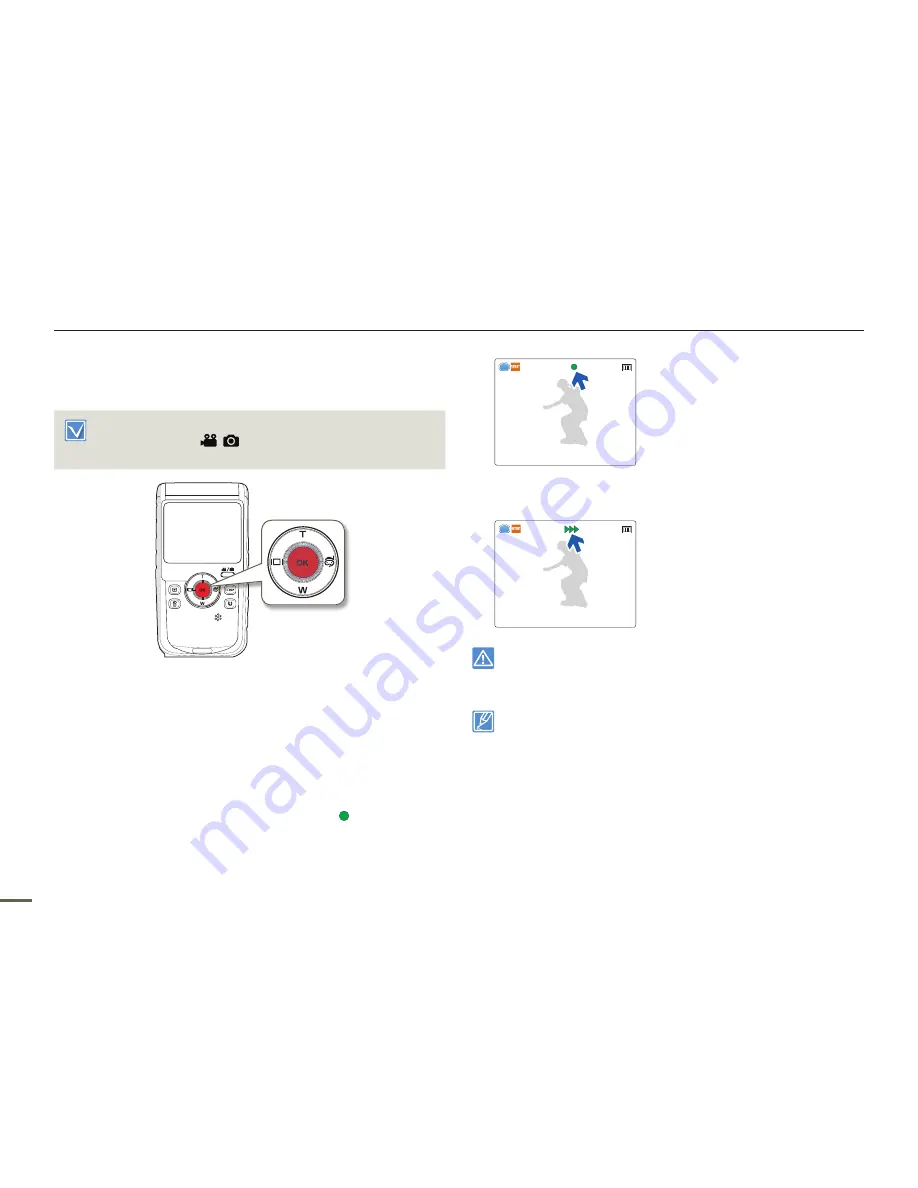
36
Basic recording
RECORDING PHOTOS
Set the desired resolution before recording.
¬
page 47
Insert a memory card.
¬
page 29
Press the
Mode
(
/
) button to set the photo recording
mode.
¬
page 25
•
•
1
Select a subject to record.
Use the
T
/
W
button to adjust the size of the subject.
¬
page 38
Your product automatically detects the scene when you align
the subject.
¬
page 37
2
Frame the subject in the LCD screen, and half-press the
OK (REC)
button.
When the subject is in focus, the focusing ( ) indicator
appears. If it appears in red, readjust the focus.
•
•
•
[9999]
3
Fully press the
OK (REC)
button.
The shutter sound is heard and the photo is recorded.
Do not turn off the product or remove the memory card while it is
accessing the storage media. Doing so may damage the storage media
or the data in the storage media.
The recordable number of photos varies depending on the recording
conditions and the photo resolution.
¬
page 32
Audio is not recorded when you take photos.
For the on-screen display information, see page 18
You can adjust the brightness of the LCD screen in the menu
options. Adjusting the LCD screen does not affect the image being
recorded.
¬
page 59
For various functions available during recording, see pages 47~51.
Photo files conform to the DCF (Design rule for Camera File system)
standard, established by JEITA (Japan Electronics and Information
Technology Industries Association).
•
•
•
•
•
•
•