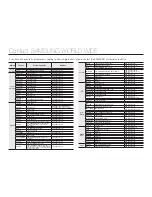76
Troubleshooting
SYMPTOMS AND SOLUTIONS
If these instructions do not solve your problem, contact your nearest Samsung authorised service centre.
Power
Symptom
Explanation/Solution
The product does not turn on.
The internal battery may be discharged.
Charge the battery.
•
The power turns off automatically.
Is “
Auto Power Off
” set to “
5 Min
”? If no button is pressed for about 5 minutes, the
product turns off automatically (“
Auto Power Off
”). To disable this option, change the
setting of “
Auto Power
Off
” to “
Off
”.
¬
page 61
The battery is almost exhausted. Charge the battery.
•
•
Power cannot be turned off.
Unplug the built-in USB plug, and connect the power supply to the product again before
turning it on.
Press the
Reset
button.
¬
page 16
•
•
The battery discharges quickly.
The temperature is too low.
The battery is not fully charged. Charge the battery again.
The battery has reached the end of its lifespan and cannot be recharged.
Contact your local Samsung dealer.
•
•
•
Display
Symptom
Explanation/Solution
The TV screen or LCD display has distorted
images or has stripes at the top/bottom or
on the left/right.
This can occur when recording or viewing a 16:9 ratio image on a 4:3 ratio TV, or vice
versa. For more details, see the display specification.
¬
page 64
•
Unknown indicator appears on the screen.
A warning indicator or message appears on the screen.
¬
pages 73~75
•
An afterimage remains on the LCD screen.
This occurs if you disconnect the built-in USB plug before turning the power off.
•
The image on the LCD screen looks dark.
Ambient light is too bright. Adjust the brightness of the LCD.
¬
page 59
•