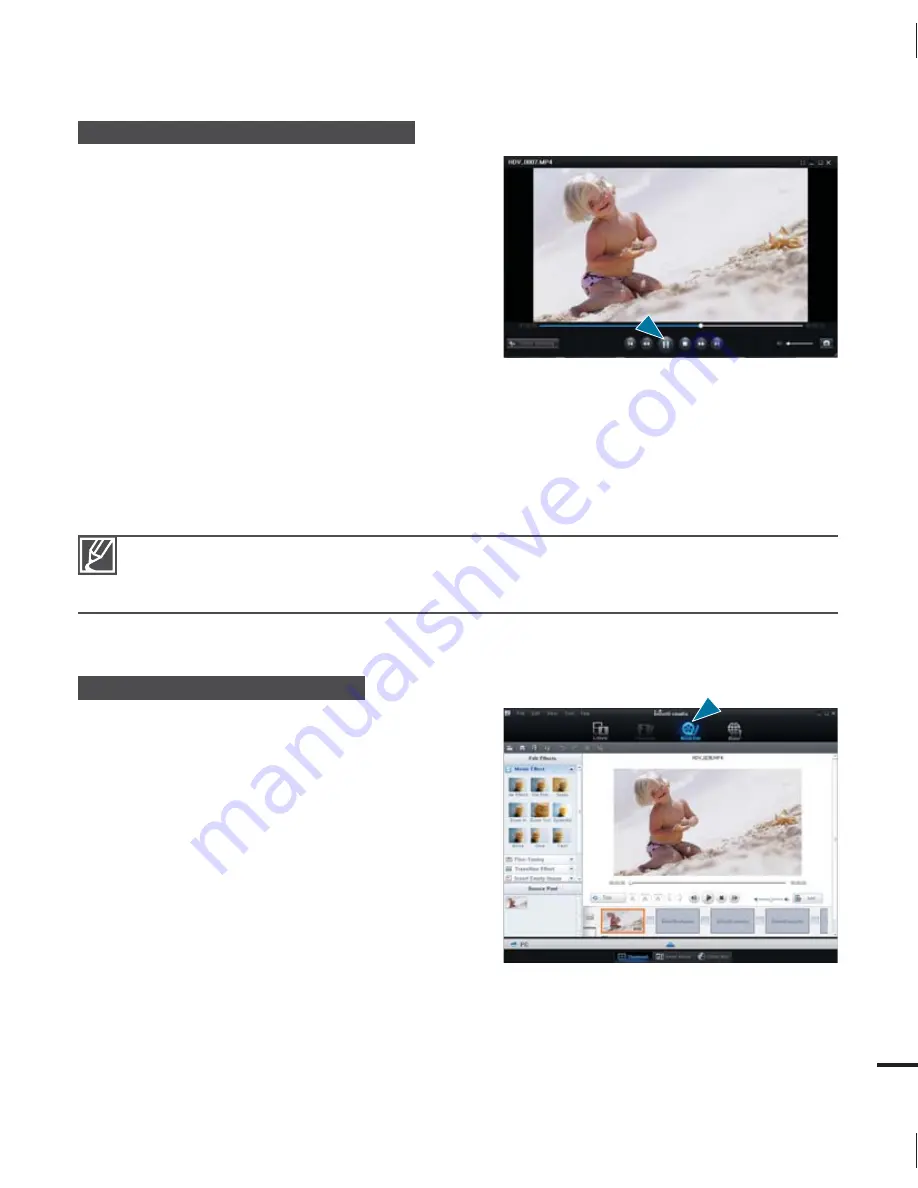
63
Step 3. Playing back videos or photos
You can play back recordings conveniently using
the Intelli-studio application.
1.
Run the Intelli-studio program.
page 62
2.
Click the desired folder to display your
recordings.
Video or photo thumbnails appear on
the screen, depending on the folder you
selected.
3.
Choose the video or photo that you want to
play.
You can view the file information by moving the mouse over the thumbnail.
If you click a video thumbnail once, the video plays back inside the thumbnail frame,
allowing you to search for a desired video scene with ease.
4.
Once you select the desired video or photo, double-click to play back.
Playback starts and playback controls appear.
Step 4. Editing videos or photos
With Intelli-studio, you can edit videos or photos in
various ways.
(For example, Change Size, Fine-Tune, apply
Image Effect, Insert Frame, etc.)
Before editing a video or photo in Intelli-studio,
copy the video or photo file to your computer
for safe-keeping using My Computer or
Windows Explorer.
•
•
•
•
•
Intelli-studio supports the following file formats:
- Video formats: MP4 (Video: H.264, Audio: AAC), WMV (WMV 7/8/9)
- Photo formats: JPG, GIF, BMP, PNG, TIFF






























