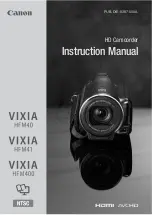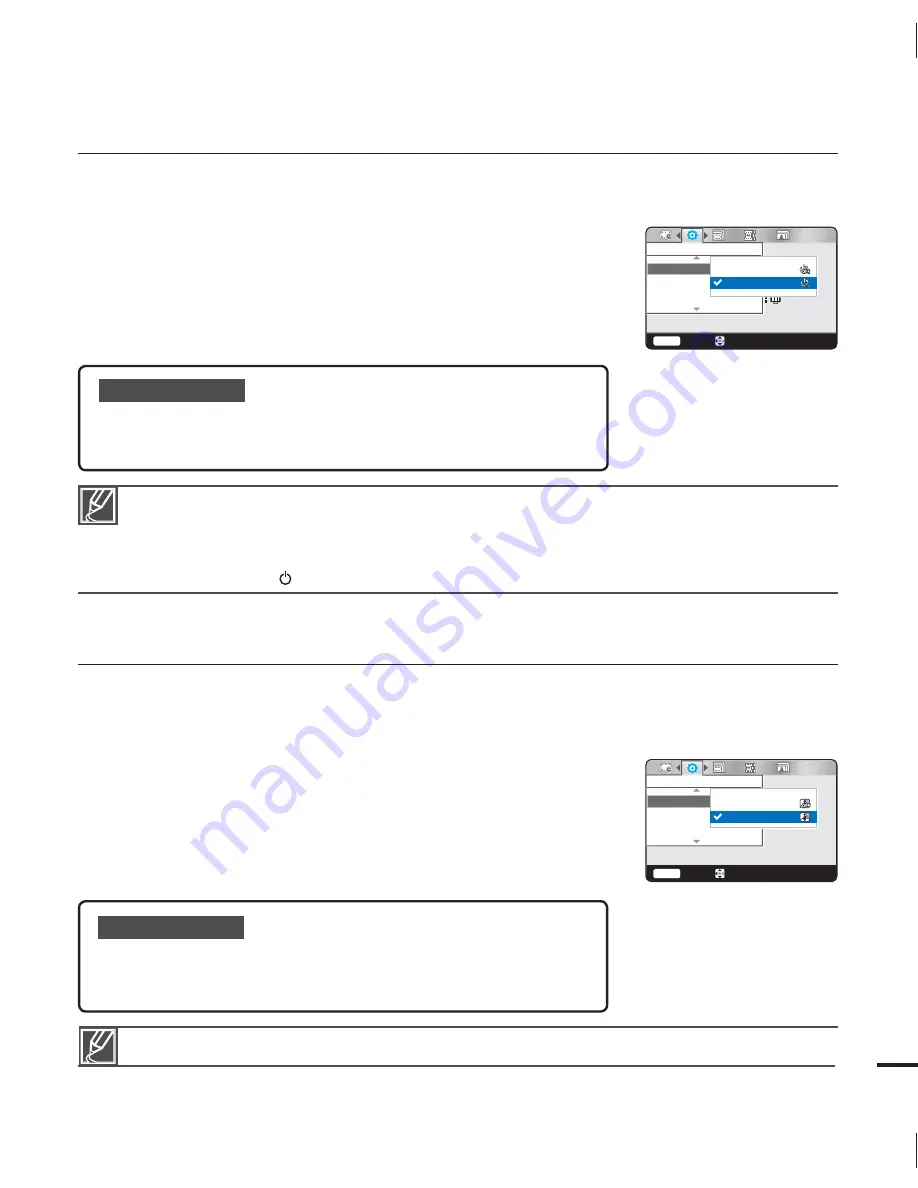
57
Auto Power Off
To save battery power, you can set the "
Auto Power Off
" function to 5 Min. This setting turns
off the camcorder if there is no operation for five minutes.
1.
Press the
MENU
button
/
button
“
Settings
.”
2.
Press the
/
button
“
Auto Power Off
”
OK
button.
3.
Select the desired submenu item with the
/
button.
OK
button.
4.
Press the
MENU
button to exit the menu.
Submenu items
Off:
The camcorder does not turn off automatically.
5 Min:
The camcorder automatically turns off if there is no operation
for 5 minutes in STBY mode or in thumbnail index view.
•
•
Auto Power Off is disabled in the following cases:
- If you have connected the AC power adaptor and are using it to power the camcorder.
- If you have connected the built-in USB plug of the camcorder to a PC.
- During recording, playing (pause excluded), or a slideshow.
Press the
Power
(
) button to restart the camcorder.
•
•
PC Software
Your camcorder contains built-in PC software. If you set PC Software on, you can use this PC
software to download and edit videos and photos by connecting the built-in USB plug of the
camcorder to your PC.
1.
Press the
MENU
button
/
button
“
Settings
.”
2.
Press the
/
button
“
PC Software
”
OK
button.
3.
Select the desired submenu item with the
/
button.
OK
button.
4.
Press the
MENU
button to exit the menu.
Submenu items
Off:
Disables the function.
On:
You can use the PC software by connecting the built-in USB
plug of the camcorder to your PC.
•
•
The PC Software is compatible with Windows operating systems only.
Settings
Default Set
PC Software
TV Display
Menu
Exit
Move
Off
On
Settings
TV Display
Auto Power Off
PC Software
Menu
Exit
Move
Off
5 Min