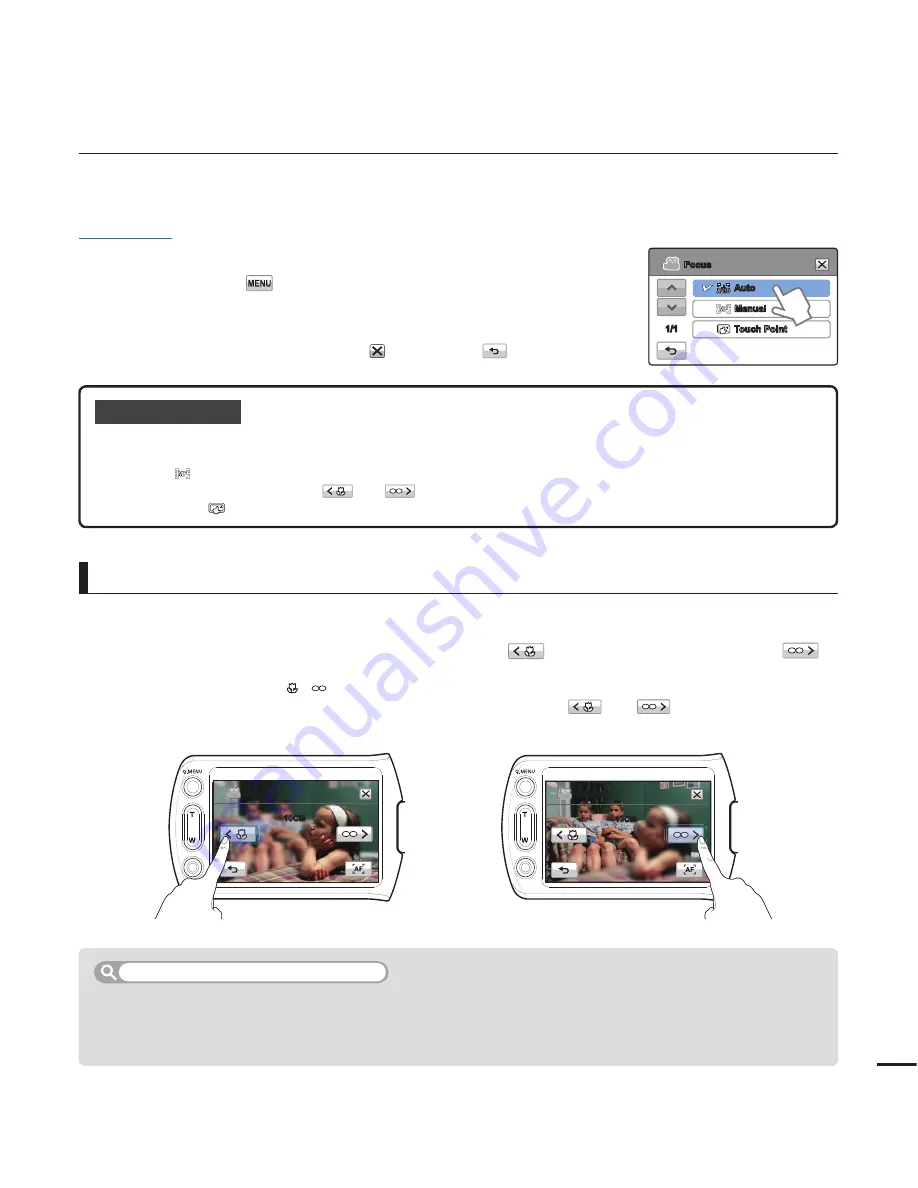
Focus
The camcorder usually focuses on a subject automatically (auto focus). When you turn the
camcorder on, focus is always set to automatic. You can also set the focus manually.
PRECHECK!
Select the record mode by pressing the
MODE
button.
¬
page 24
1.
Touch the Menu (
) tab
“
Focus
".
2.
Touch the desired submenu item.
3.
To exit the menu, touch the Exit (
) or Return (
) tab.
Your camcorder automatically focuses a subject from close-up to infi nity. However, the camcorder may not
focus correctly, depending on the recording conditions. If it does not focus correctly, use the manual focus
mode. To adjust the focus, place and hold your fi nger on the (
) for a nearer subject, and on the (
)
tab for a farther subject.
The nearer or farther icon (
/
) appears in the centre when focus adjustment reaches the end.
The camcorder applies the adjusted value right after you touch the (
) or (
) tab.
•
•
Focusing manually during recording
Submenu items
Auto:
In most situations, it is better to use the automatic focus feature, as it lets you concentrate on the
creative side of your recording.
Manual (
):
You may need to focus manually under conditions in which automatic focusing is diffi cult or
unreliable. Touch (
) or (
) tab to adjust the focus.
Touch Point (
):
To focus on a subject shown on the LCD screen, simply touch the subject on the screen.
•
•
•
Scenes containing several objects, some close to the camcorder, others farther away.
Scenes with a person enveloped in fog or surrounded by snow.
Scenes which contain very shiny or glossy surfaces such as that of a car.
Scenes with people or objects moving constantly or quickly such as athletic events or crowd scenes.
•
•
•
•
Scenes to set focus manually for
<Nearer subject>
<Farther subject>
57
10CM
Manual
10CM
Manual
Focus
Auto
Manual
Touch Point
1/1
















































